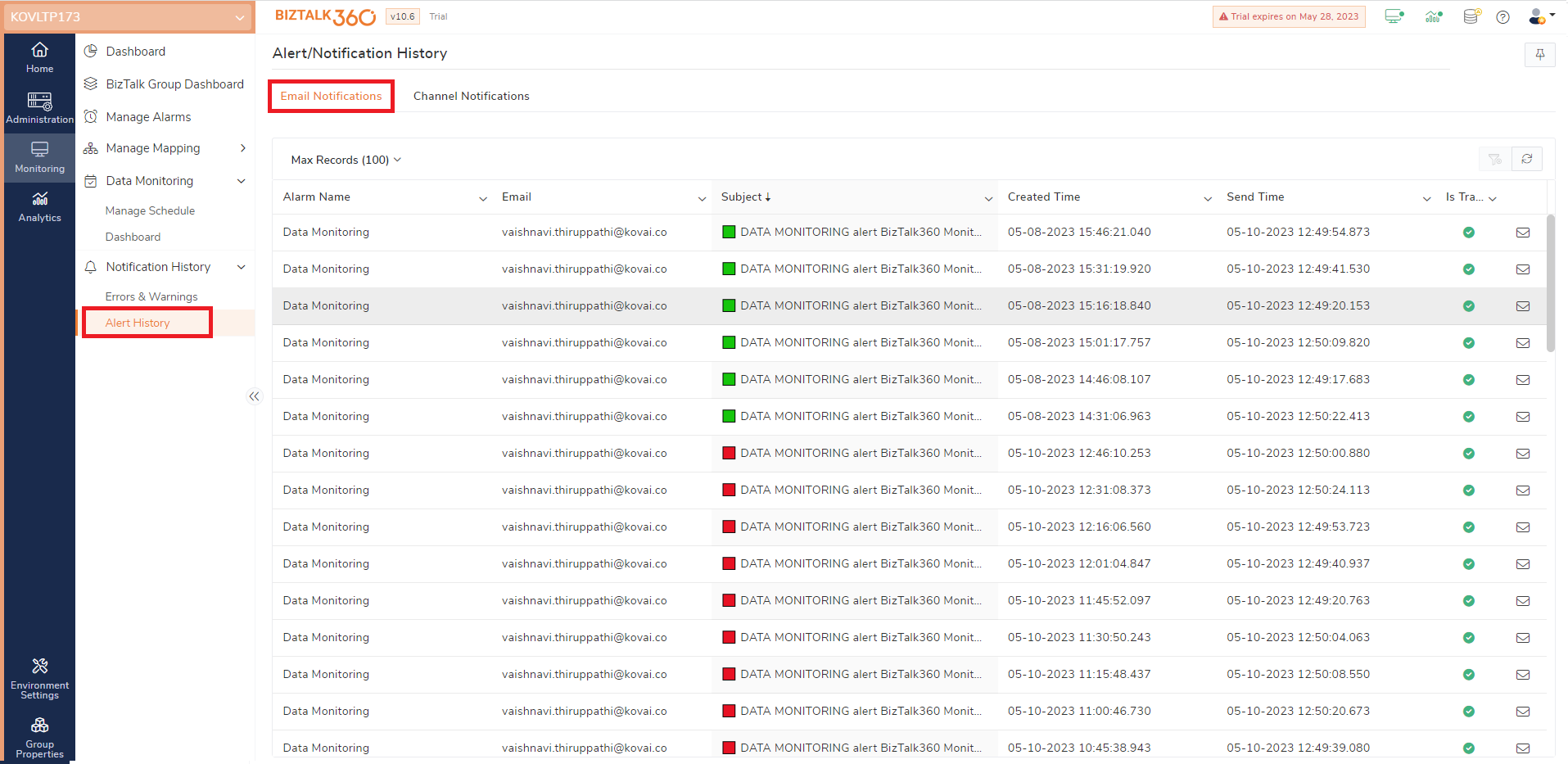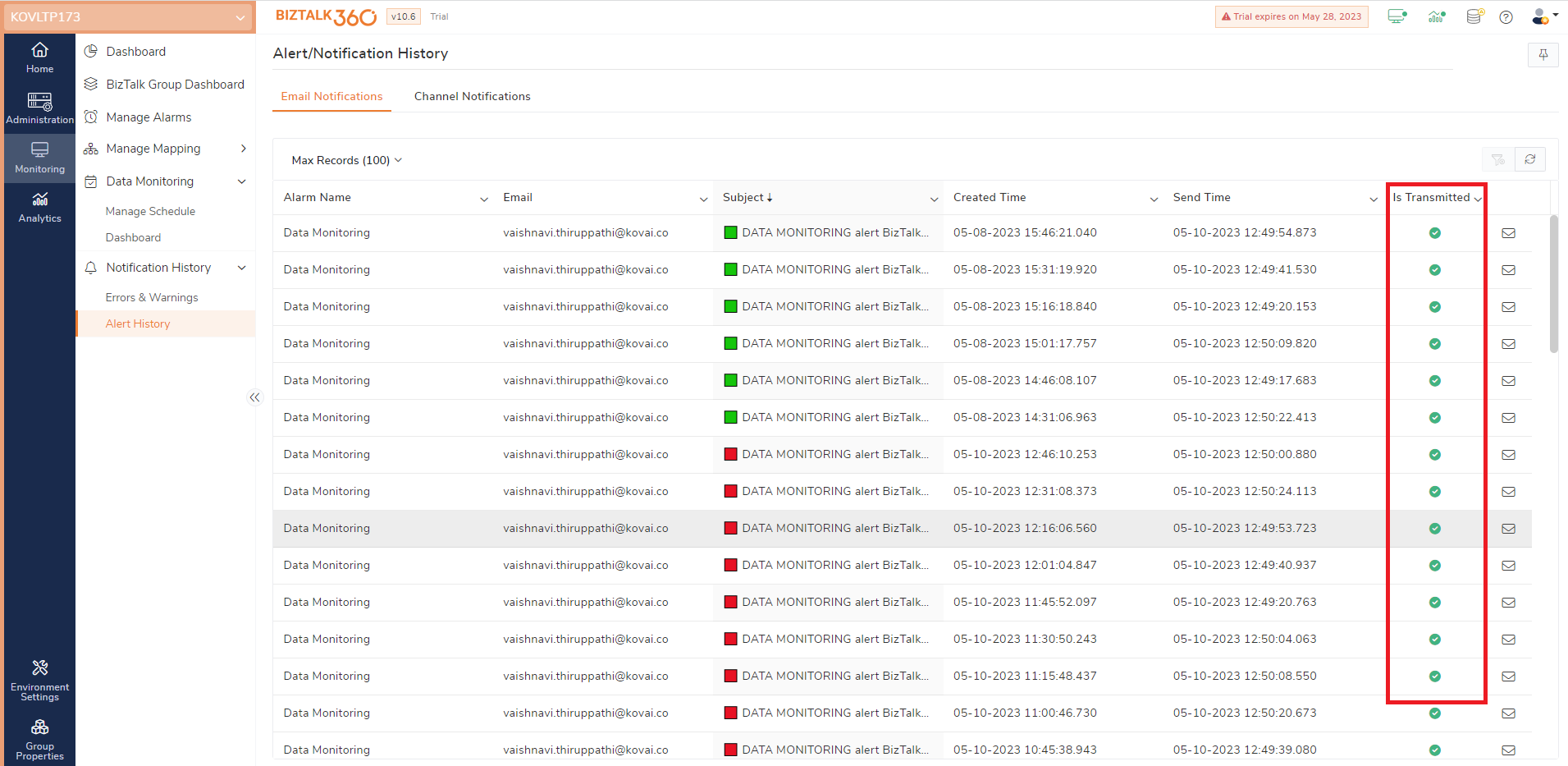- 17 May 2023
- 1 Minute to read
- Print
- DarkLight
- PDF
Alert History
- Updated on 17 May 2023
- 1 Minute to read
- Print
- DarkLight
- PDF
Based on the alarm settings, BizTalk360 will trigger alerts for the errors and warnings to the corresponding communication channel (SMS/Email).
However, there may be cases when there is an issue with the gateway, SMTP settings, or the Monitoring service that stops running and you do not receive the notification emails.
In these situations, to know when the last successful email/SMS was sent from the system, there is an option in BizTalk360 where you can see the Alert/Notification history information. The Is Transmitted column informs the users whether alerts were actually sent to the notification channel or not.
Viewing the Alert/Notification History
- Log in to the BizTalk360 application
- Click Monitoring in the landing page
- Click the expand button against the Notification History tab and select Alert History
- EMAIL NOTIFICATIONS – Provides the list of email notifications that have been triggered from the application. The screen displays a maximum of 25 records
- CHANNEL NOTIFICATIONS – Provides the list of channel notifications that have been triggered from the application. The screen displays a maximum of 25 records
- SMS/TEXT NOTIFICATIONS – Provides the list of SMS/text notifications that have been triggered from the application. The screen displays a maximum of 25 records
- Click the Export to Excel option at the right corner of the page to download the output in Excel format
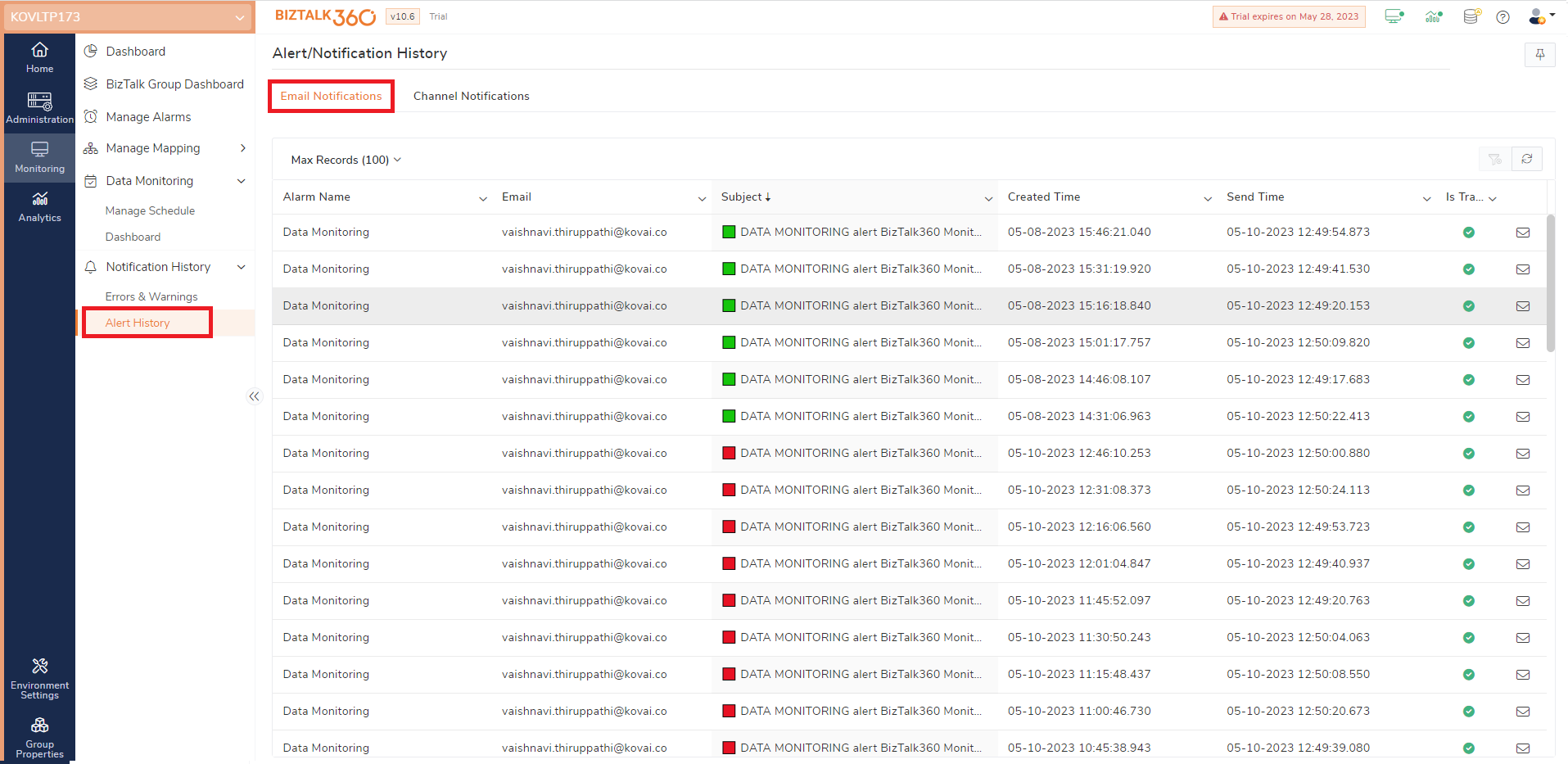
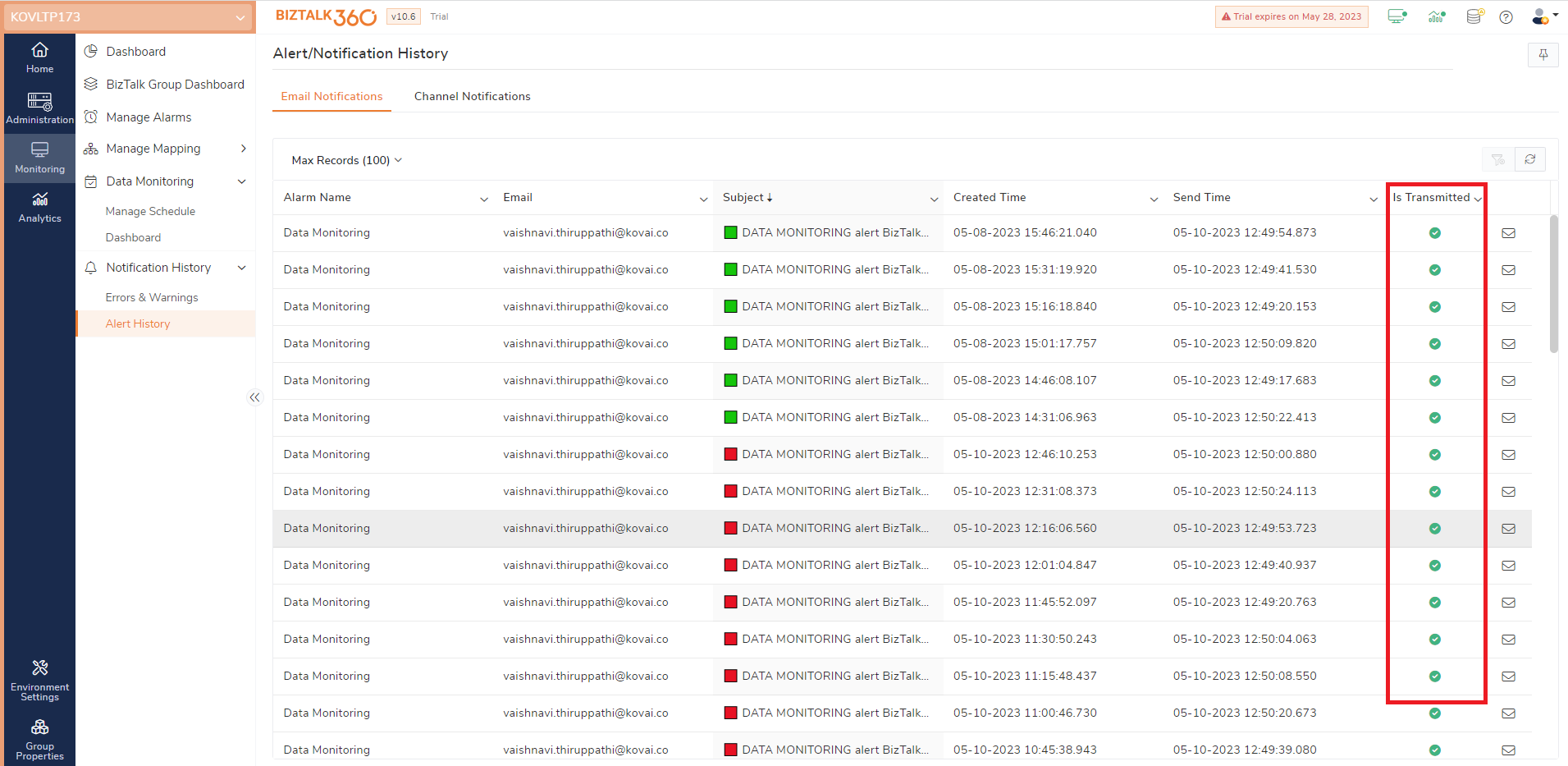
Preview Notification
Email alerts sent from BizTalk360 can be viewed in the alert history by clicking the email icon.