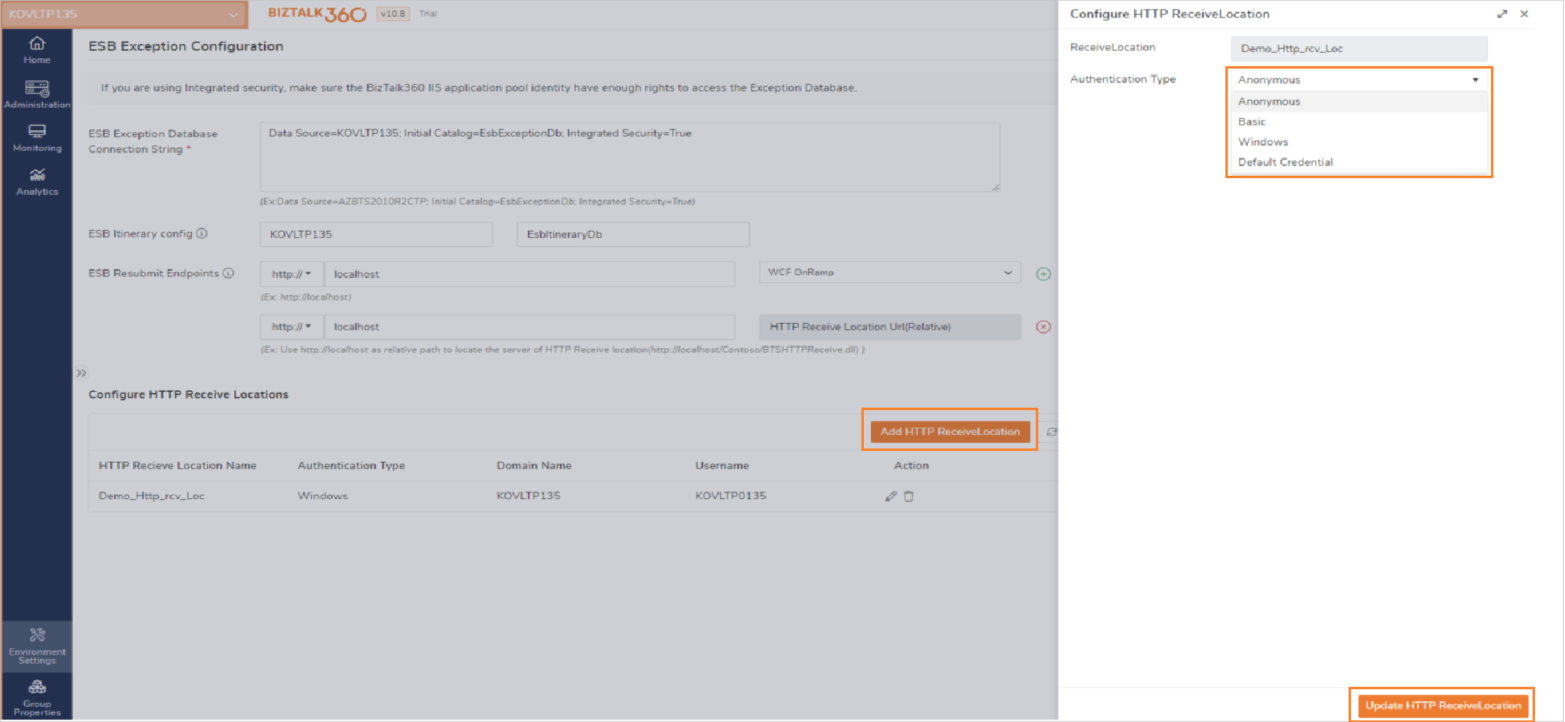- 31 Jul 2023
- 1 Minute to read
- Print
- DarkLight
- PDF
ESB Portal
- Updated on 31 Jul 2023
- 1 Minute to read
- Print
- DarkLight
- PDF
BizTalk Server has the optional feature to install the ESB Toolkit. This toolkit comes with a powerful Exception Framework that can be used to streamline Exception handling. BizTalk360 has an in-built portal to show and action on these ESB Exceptions that are raised via the ESB Exception Framework. Using the integrated portal in BizTalk360 enables you to work in a safe and audited way against the ESB Exceptions.
To be able to use that integrated portal in BizTalk360, you need to configure the database connection string of the ESB database. This is described in this article. Besides configuring the database connection, you can also provide URLs for editing and resubmitting messages.
To configure the ESB Portal, follow the below steps:
- Log in to BizTalk360 and select the particular environment
- Go to the Environment Settings page
- Select General dropdown
- Navigate to ESB Portal
- Enter the ESB Exception Database Connection String. Note that the description below the textbox has a 'copy to clipboard' feature that enables you to quickly copy/paste a connection string. After that, probably you only have to provide the correct Data Source
- If ESb Itinerary database and ESB Exception database both are installed in different instances then use ESB Itinerary configuration field to update the ESB Itinerary installed server and database details
- In ESB Resubmit Endpoint field update the server URL in which Endpoints are configured
- Next select the Endpoints from drop down and select + icon to add the Endpoint for resubmission
- Click Validate to check if BizTalk360 can connect to the ESBException database and the configured Endpoints
- Click Save to store the configuration

Configure HTTP Receive Location
Users can configure the HTTP receive locations they want to include for resubmission. If no specific locations are selected, the ESB Management section will automatically list all the HTTP receive locations available in that environment. To configure the HTTP, receive location, click the Add HTTP Receive Location button.
- Select the Receive location and Authentication type listed in the drop-down. Below are the four types of authentications that can be configured for ESB Resubmission
- Anonymous Authentication (Default Authentication)
- Basic Authentication
- Username
- Password
- Windows Authentication
- Domain Name
- Username
- Password
- Default Credential (App Pool account)
- Click the save HTTP receive location button to save the configuration.
- The configured HTTP Receive location will list in the ESB Exception Management.
BizTalk360 uses these client credentials when messages are resubmitted.