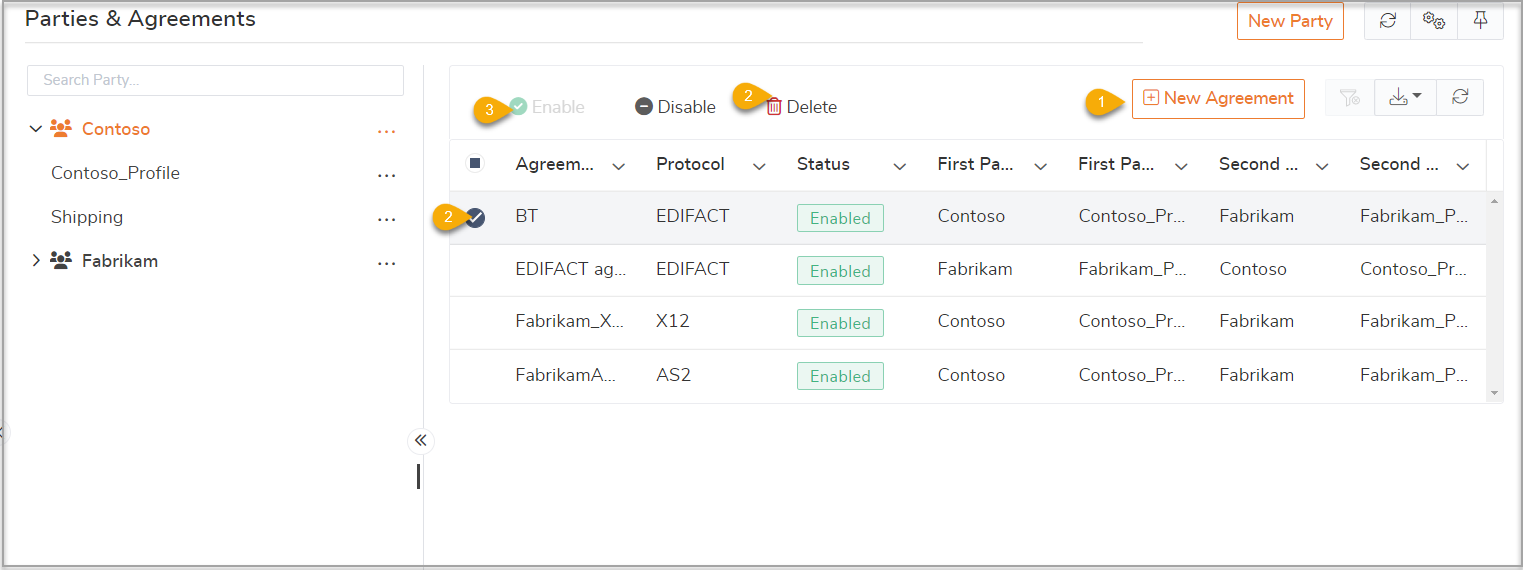- 04 Nov 2022
- 6 Minutes to read
- Print
- DarkLight
- PDF
Parties and Agreements
- Updated on 04 Nov 2022
- 6 Minutes to read
- Print
- DarkLight
- PDF
One of the basic functionalities of the BizTalk Server is to offer Business to Business (B2B) communications between customers and business partners. The basic entities required to achieve this functionality are the Partners and their Business Profiles - referred to as Parties and Agreements in BizTalk Server language.
Party (Trading Partners)
Party is the business entity with the capability of being able to send and receive messages with other parties in the server environment. For e.g., if Fabrikam wants to send a piece of business information to their partner Contoso, there would be two parties (Fabrikam and Contoso) for the transaction. Fabrikam should create two new trading partners (parties) to enable the message transactions between the two parties.
Business Profile
The profile information of the trading partner is simply referred to as the business profile. For instance, if an organization (party) has multiple divisions, each division can have its own business profile as a subset of the party information. Let's take the same scenario as before - when Fabrikam wants to send business information to their partner Contoso, and Fabrikam has two divisions "Inventory" and "Shipping" while Contoso has one division "Purchase". In this case, since Fabrikam is responsible to send the information to Contoso, they must create the party information for both Fabrikam as well as Contoso and define the business profiles (for themselves and Contoso) within the party information.
The importance of having a business profile is to represent the different divisions in the organization clearly and define how each business profile will interact with the other party's business profiles.
Partner Agreements
As the name implies, partner agreements are the agreements between the trading partners involved in a B2B communication. Agreements define the bi-directional message properties between the two business profiles of the parties. In simple terms, an agreement is the understanding between two business profiles while exchanging messages between each other. As with the previous example of Fabrikam and Contoso, let's say one agreement to be like "Fabrikam's Shipping and Contoso's Purchase business profiles should use X12 agreement standard during message transfers".
View Parties and Agreements
BizTalk360 allows the capability to view the party information and their associated business profiles and agreement information.
- To view the Parties and Agreements navigate to Administration->BizTalk Services->EDI->Parties and Agreements.The section is segregated as 2 panels one for Parties & Profiles and the other for Agreements
- The Parties and Business Profiles section displays the different EDI parties and their associated profile information. If there are multiple business profiles associated with a single party, all the profiles will be displayed under the party information
- The Agreements will be listed on the right side i.e Agreement panel. Clicking on each profile you should able to see the associated agreements on the agreement panel
- Click the Party and select EDIT Party to view the party property information. The party properties screen will display the following information:
- Name - The name of the party. Party here refers to the trading partner or the actual business itself, business processes, and systems
- Additional Properties- This section will display the additional properties associated with the party such as the value pair property list
- Send Ports tab - Displays the location where the messages are actually sent and the technology that used to implement the communication. This section displays the send port(s) name and the URI information of the send port
- Certificate tab - Displays the information about the party certificate that is used to resolve and validate the identity of the party information

This example shows you how to view the Parties and Agreements Information in the BizTalk360 EDI section. This video shows you the various operations that can be performed on this screen.
- Click the EDIT Profile to view the profile properties information. The profile properties screen will display the following information:
- General - Displays the properties of the business profile such as Profile Name, Name of the associated Party, and Description
- Identities - Displays the complete list of identities that are used by the business. The fields displayed under Identities are Qualifier and Value of the Qualifier
- Additional Properties - This section displays any additional properties associated with the business profile information
Click on one of the business party information to view the associated agreements. The right side of the screen will display the list of agreement(s) for the selected business party.
BizTalk360 enhanced the capability to create and manage EDI Parties and Agreements in a secure way by providing role-based access and activity audit.
Manage Parties and Profiles
To manage the EDI Parties and Agreements navigate to Administration->BizTalk Services->EDI->Parties and Agreements
- New Party -To create a new BizTalk party Click on the 'New Party' option at the right top corner, which opens the party configuration blade to update the party details such as Name, Properties, SendPort details, etc.
- Modify Party -The parties can be modified in the edit mode by clicking the more option
- On successful party creation, you should able to see the party in the parties section along with the default profile. However, you can modify the profile by adding additional properties, identities, and protocols by using the Edit Profile option. To Edit the profile click the more option near the profile name and select the EDIT Profile option.
- New Profile - To create a new business profile click the more option near the party name and select the New Profile option, which navigates to the new profile section.
- Add Protocols Settings - During profile creation or modification, you can associate the protocol settings(X12/EDIFACT/AS2) to the profiles by selecting the "Add Protocol Settings" option.
The certificate update is not possible in BizTalk360.


Manage Agreements
Users are allowed to create and manage EDI Agreements from BizTalk360. To manage the Agreements navigate to Administration ->BizTalk Services->EDIParties and Agreements. By clicking on each party user can see the associated Agreements on the left side panel.
- New Agreements -To create a new Agreement click on the "New Agreement" option at the top right corner of the agreement panel. In the Agreement configuration update the name and select protocol(X12,EDIFACT,AS2).
- X12 - Create X12 agreement with Interchange settings, Transaction settings, and two-way agreement with batch configuration. Update Identifiers, Acknowledgements (MDN), Envelopers, Character set and separators, Local Host Settings, Batch Configuration and Send Ports details under Interchange Settings.Update Transaction Set lists, and Envelopes under Transaction Set Settings.
- EDIFACT -Similar to X12 Agreement, you can manage the EDIFACT (EDI for Administration, Commerce and Transport) Interchange settings with batch configurations and Transaction Settings
- AS2 - AS2 is the HTTP transport protocol, that manages the agreement’s general properties, Two-way agreement protocol configuration Identifiers, Validation, Local Host Settings (Receiver MDN, HTTP Settings for Messages and MDN, NRR – Receiver/Sender Messages Tracking), and Send Ports.
- Modify Agreement -In the Agreement panel click the respective agreement to edit the agreement details. Select the agreement and click on the delete button at the top to delete the agreement,which actually removes the agreement from BizTalk database.
- Enable/Disable Agreement- Once the Agreement is created it can be enabled or disabled
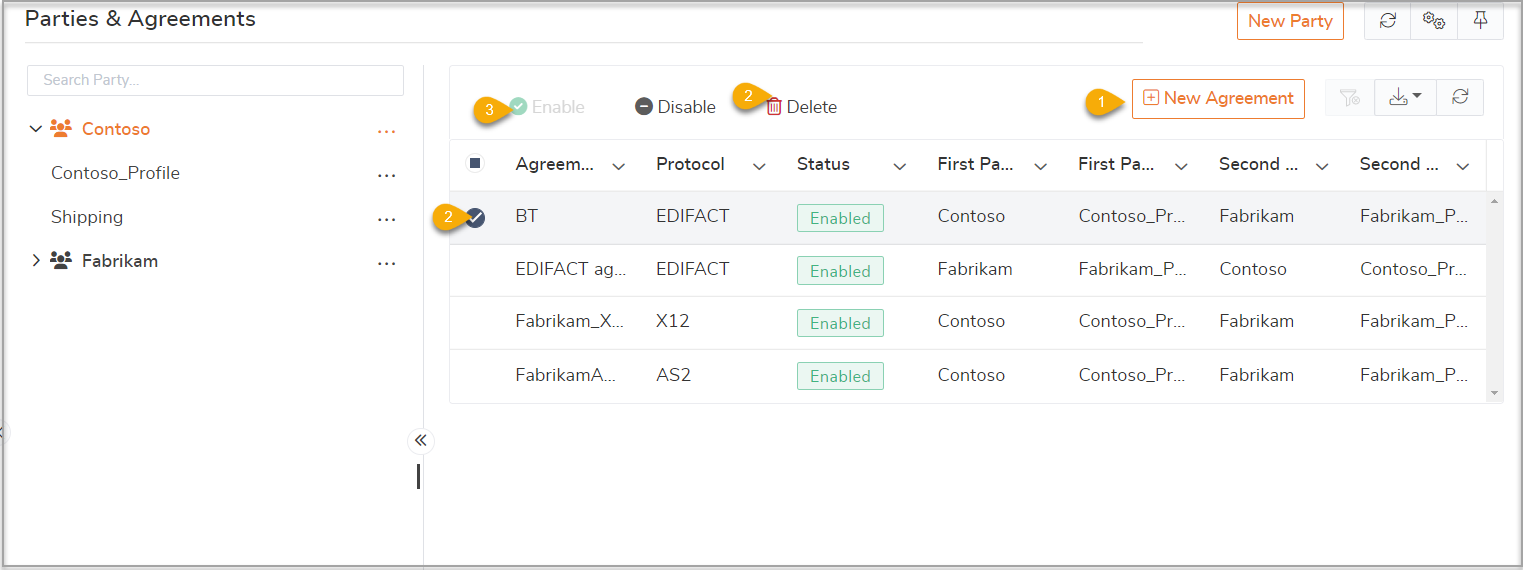
The below video illustrates how to create a new X12 agreement

Batch configuration settings can be defined to set how messages are batched when sent to the receiver party, scheduled, and triggered as like in the BizTalk Admin console .

Governance and Audit
All the activities performed on Parties and Agreements will be audited under the Governance and audit section as below,
- Party- Creation,Modification ,Deletion
- Profile-Creation,Modification,Deletion
- Agreement-Creation,Modification ,Deletion
To view the audited action navigate to Governance and Audit->Administrative Activities ->EDI. The rich filtering capability allows user to drill down and view the audited records based on the operations, User name , Party Name , Agreement ,Timestamp etc 
User Roles
By default, Super users can manage the EDI Parties and Agreements from BizTalk360. However, the following access permission is required for the custom user to manage Parties and Agreements
- EDI Parties and Agreements- To view all/selected Parties and their respective Agreements.
- Manage EDI- To Create/Edit/Delete Parties, Profiles and Agreements