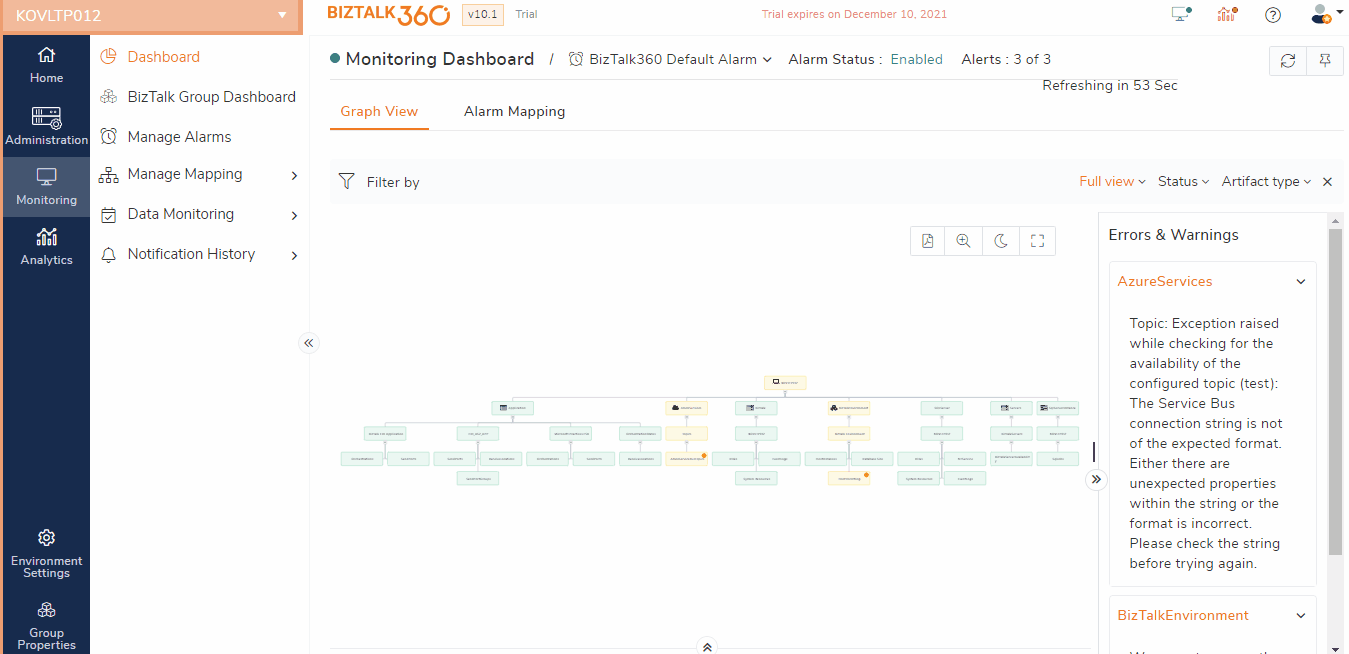- 01 Dec 2021
- 2 Minutes to read
- Print
- DarkLight
- PDF
SQL Server
- Updated on 01 Dec 2021
- 2 Minutes to read
- Print
- DarkLight
- PDF
BizTalk Server highly depends on its SQL Server databases for storing messages, picking them up for processing, maintaining the state and configuration of all kinds of artifacts, and many other tasks. Therefore, it is crucial that BizTalk Server can access its databases via SQL Server. Especially in Production environments, often Fail-over Clusters or Availability Groups are used for SQL Server high availability. BizTalk360 provides SQL Server Availability monitoring to understand if SQL Server is working like expected.
Configuring SQL Server Availability Monitoring in BizTalk360
To configure SQL Server Availability Monitoring, follow the below steps.
- Log in to BizTalk360
- Navigate to the 'Monitoring' section in the environment panel
- Click the 'Environment settings' option
- Click 'General' and then hit the 'Manage SQL Server' option
- Next, click the 'Add SQL Server' button, select the SQL servers for which you want to monitor, and click the 'Add' button
.gif)
- Click the 'Monitoring' section and expand 'Manage Mapping', now click the 'Server availability' option
- Click the 'SQL' tab page on the top. By doing this, BizTalk360 automatically lists all the configured SQL servers
- Select the Alarm name (see Manage Alarms) from the drop-down that you would like to associate with the SQL server availability monitoring
- When there is no SQL Server configured for monitoring, in the grid with the SQL servers. the Status will be set to ‘Not Configured’
- Select the SQL Server that you want to monitor from the list and click 'Enable Monitoring' to start monitoring the SQL server
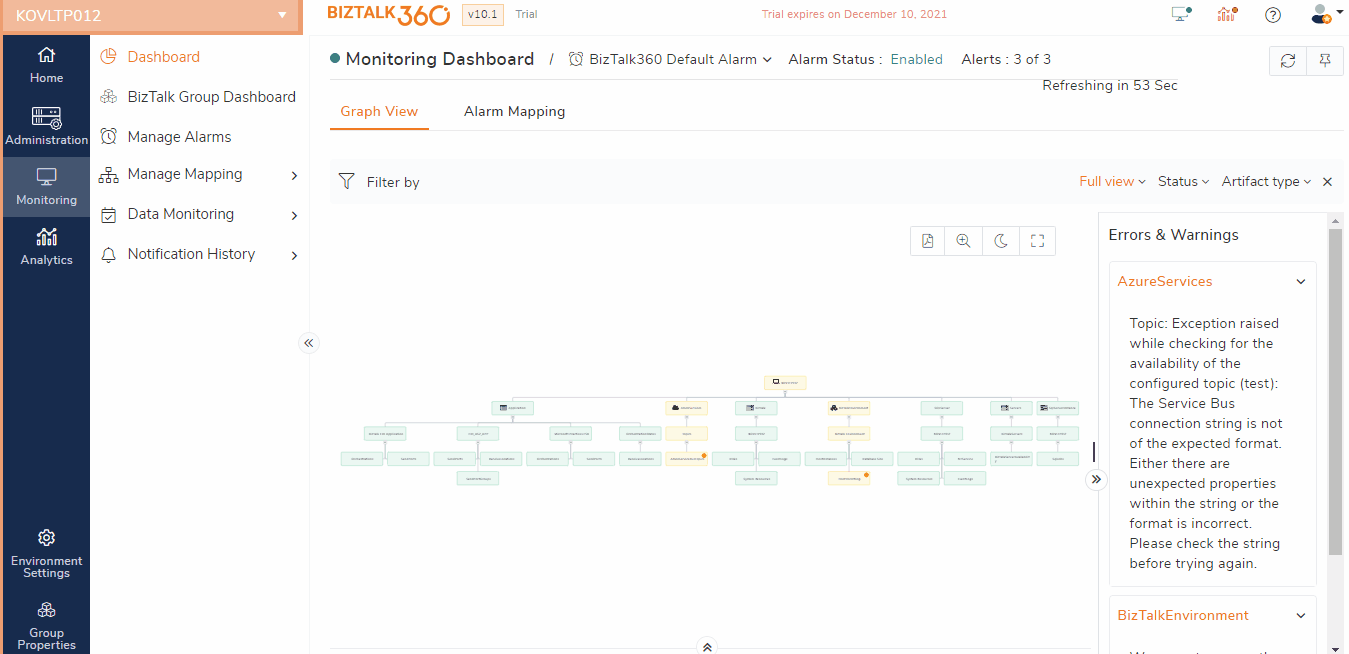
- By default, the ICMP protocol and Any one server is down option will be selected. Make any changes to your requirements
12. The Monitoring dashboard will reflect the health of SQL servers as shown below
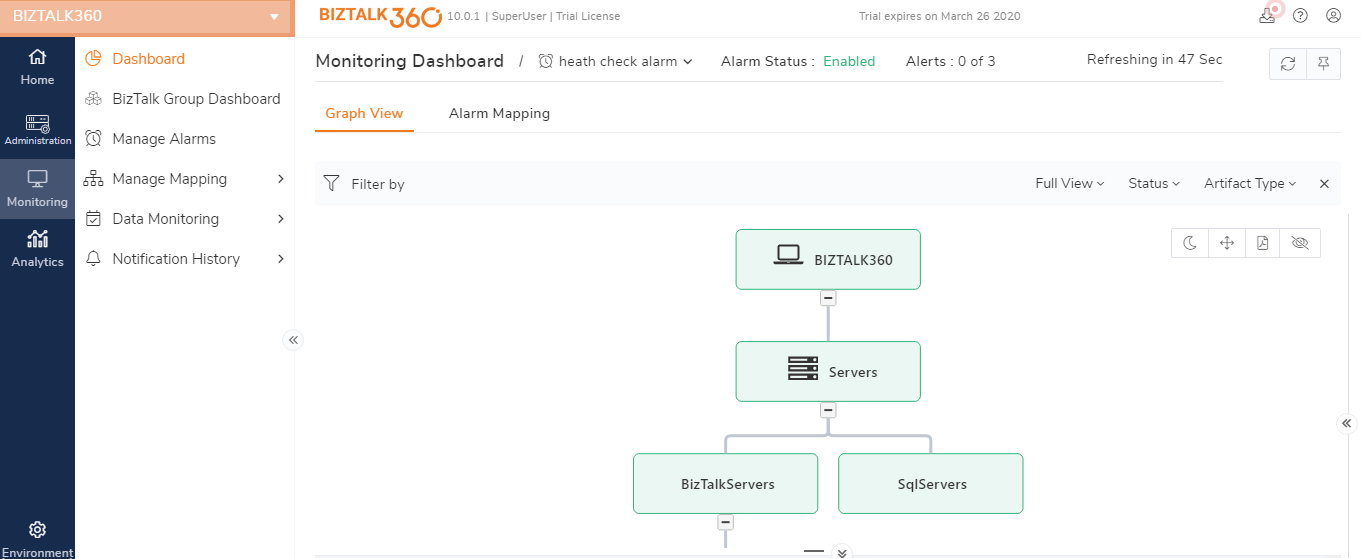
Once the settings are configured, BizTalk360 will start monitoring the SQL servers for any violations of the configure monitoring rules. Once a violation occurs, BizTalk360 will notify the users via configured notification channels. To receive email notifications from BizTalk360 on the threshold violation alerts, users must configure the SMTP settings under BizTalk360 Settings. Follow the steps in this article to configure the SMTP settings in BizTalk360.
In BizTalk360, there are various notification channels like Microsoft Teams, Slack, ServiceNow, SMS, Event Viewer, WebHook, etc. For more information on Notification Channels, see this page.
Important points to remember in SQL Server Availability
Check the below list for a couple of important points concerning SQL Server Availability Monitoring:
- Choose between ICMP or Telnet protocol - To check the SQL server availability, administrators need to ping the servers. BizTalk360 supports 'Ping' and 'Telnet' to achieve this; therefore, (one of) these protocols need to be enabled
- Administrators can choose the option when to receive the alert, either if one of the SQL Servers in the group has gone down or only when all the servers in the group have gone down
- In BizTalk360, SQL Server availability can be configured for only one alarm per environment
- When a Gateway Proxy is configured in BizTalk360 (under Settings > Gateway Settings), Telnet would use the proxy details to bypass the Firewall
- BizTalk360 also gives the option to modify the existing configured Server Availability monitoring at any time


.gif)