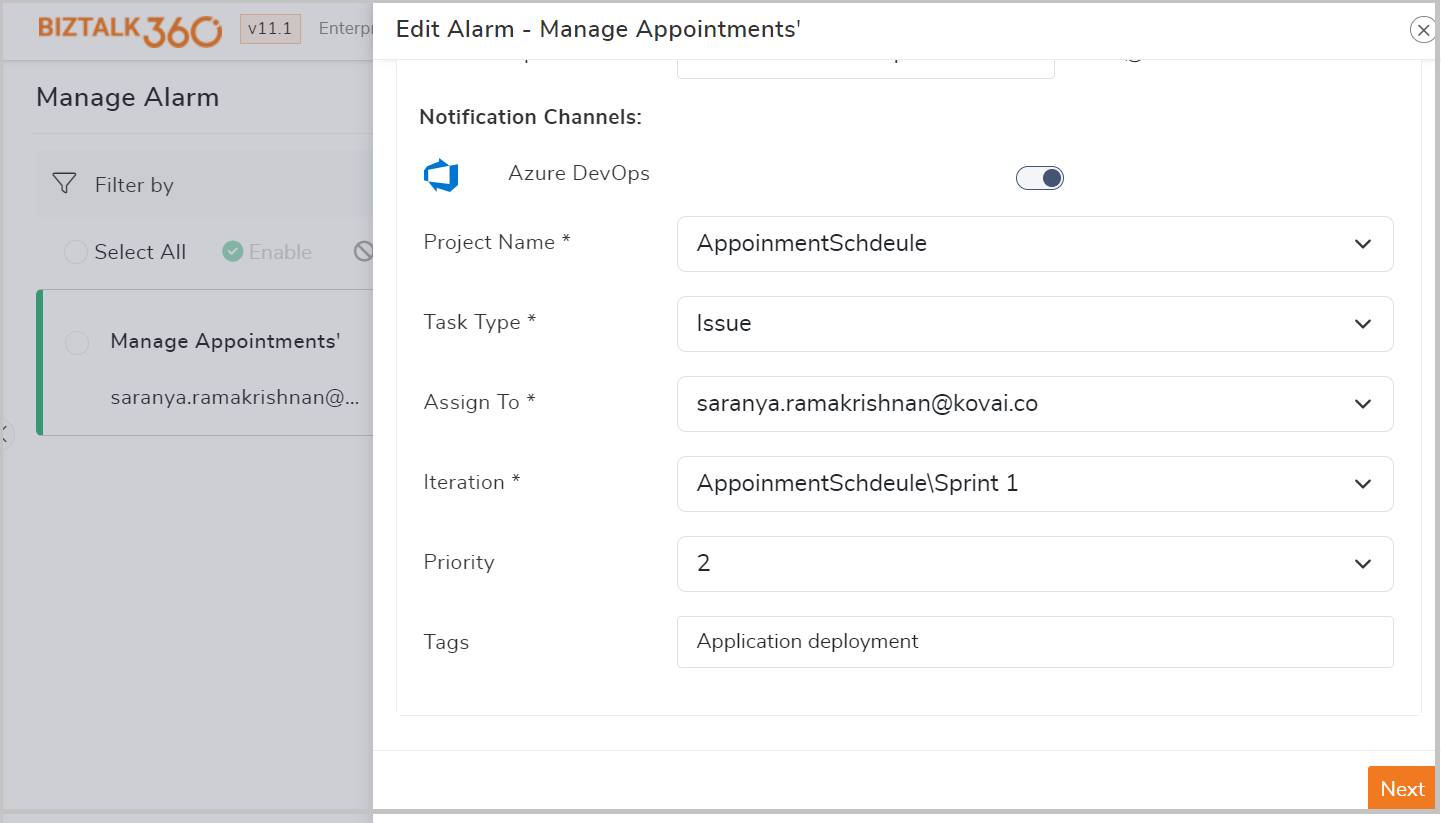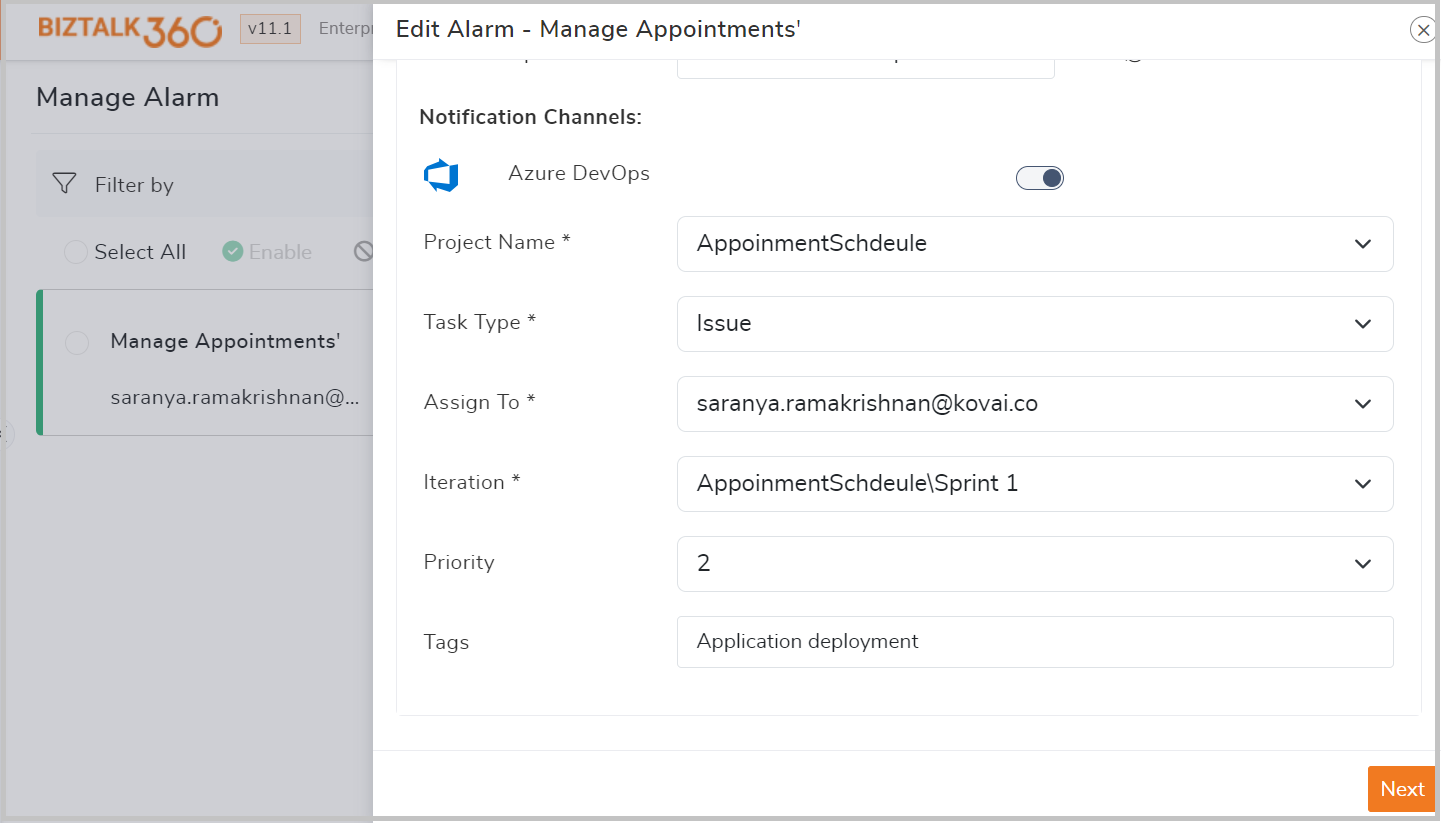- 29 Jul 2024
- 2 Minutes to read
- Print
- DarkLight
- PDF
Configure Azure DevOps
- Updated on 29 Jul 2024
- 2 Minutes to read
- Print
- DarkLight
- PDF
The Azure DevOps notification channel in BizTalk360 offers several advantages for BizTalk environments ,streamlining workflows, and enhancing collaboration between BizTalk and DevOps teams
BizTalk360 continuously monitors Biztalk environment, When a failure occurs, it instantly sends an alert to Azure DevOps, providing detailed information about the error. The development team can quickly access the alert, diagnose the issue, and implement a fix.
BizTalk360 triggers alerts within the Azure DevOps pipeline for critical BizTalk events, such as:
- Message processing failures .
- Orchestration exceptions that could disrupt the processes.
- Artifact deployment failures in Azure DevOps, preventing code from reaching production and potentially impacting healthcare operations.
UseCase : Streamlined Workflow for Project Deployment
A BizTalk developer pushes a code change to the Azure DevOps repository. The new implementation may cause the deployment to fail. You can detect the deployment failure by monitoring the Artifacts State or BizTalk/SQL server Event logs. BizTalk360 continuously checks the status of deployed artifacts such as applications, orchestrations, send ports ,receive locations and the event logs. If any artifact is not in the expected state , it indicates a deployment failure.
If you have configured Azure DevOps notification channel in BizTalk360 ,the system will automatically log the issue in DevOps project and assign it to the respective user for prompt action upon detecting a deployment failure.
How to integrate Azure DevOps channel in BizTalk360?
Azure DevOps comes as a default notification channel in BizTalk360. To associate your project in BizTalk360 you need to update Personal Access Token.
1)To generate a Personal Access Token (PAT) in Azure DevOps, follow these steps:
- Sign in to Azure DevOps
- Click on User Settings in the upper right corner of the page
- Select Personal Access Token from the dropdown menu
- Under the Personal Access Token section, click on New Token
- Configure Your Token by providing the Name , Organization ,Scopes and Expiration period
- Once you have configured the token, click Create. A new token will be generated.

2)Follow the below steps to configure Azure DevOps notification channel in BizTalk360:
- Navigate to BizTalk360 Settings->Notifications->Notification channel.
- Select Azure Devops and click Edit Configurations, Which opens the DevOps Configuration blade.
- In the DevOps Configuration blade, update the Personal Access Token generated from Azure DevOps.
- Update the notification settings to determine when alerts should be triggered ,whether it's upon detecting errors or warning violations in the environment.
- If your environment operates under a proxy, update the proxy settings with the relevant details.
- Finally, to save the DevOps configuration click Save.
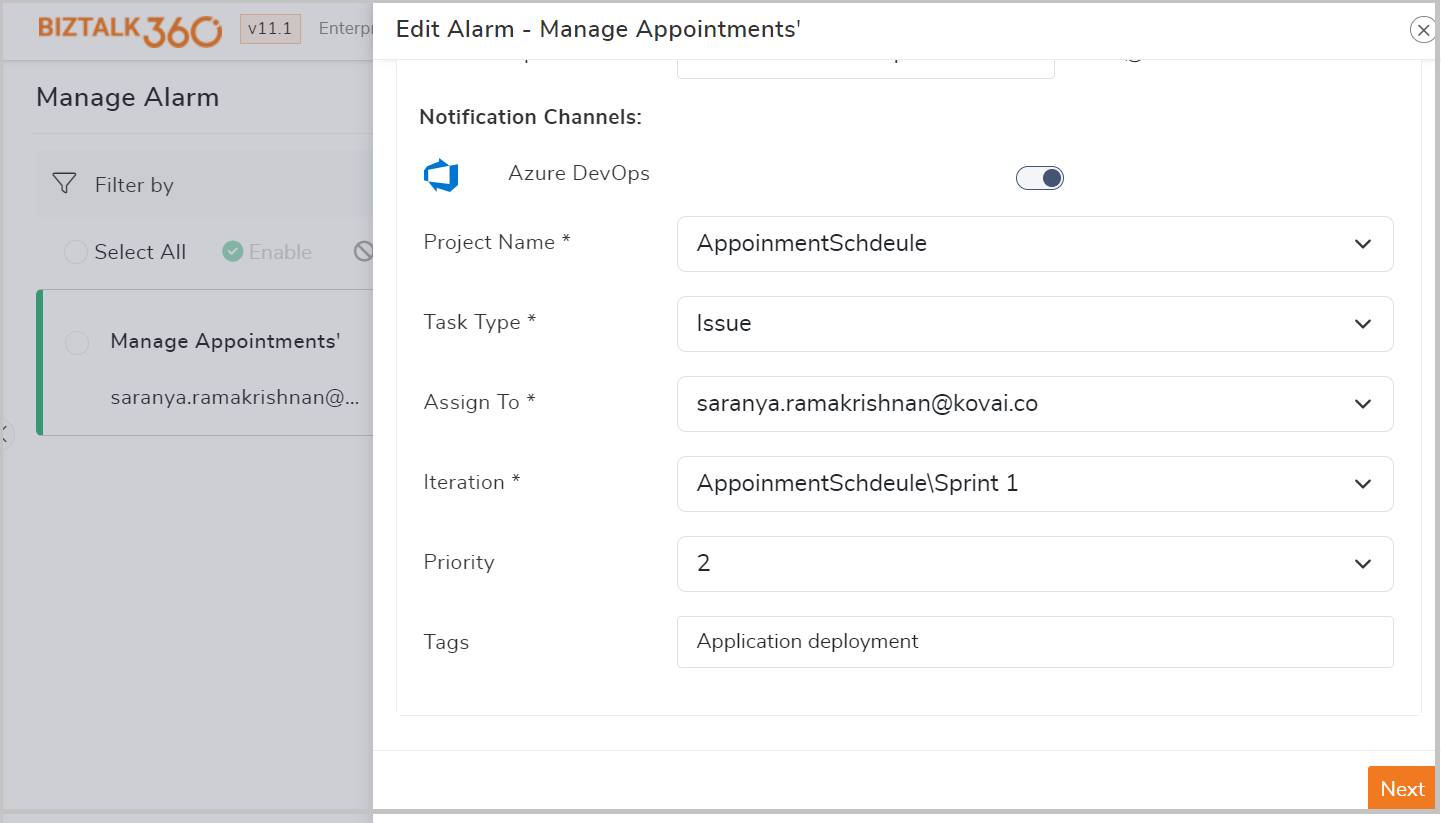
On Successful configuration, you can enable Azure DevOps on the Alarm and Automated Task configuration page. Enabling Azure DevOps here ensures that monitoring alerts or automated task alerts are sent to the designated DevOps project.
3)Enable Azure DevOps Channel in the Alarm Configuration Page
- Navigate to Manage Alarm section .Select the respective alarm.
- Under notification configuration , Find and enable Azure DevOps channel.
- Upon enabling the DevOps channel , you can configure the project details and the assignee.
- If there is any violation occurred in the alarm , same will be logged in the configured devops project.
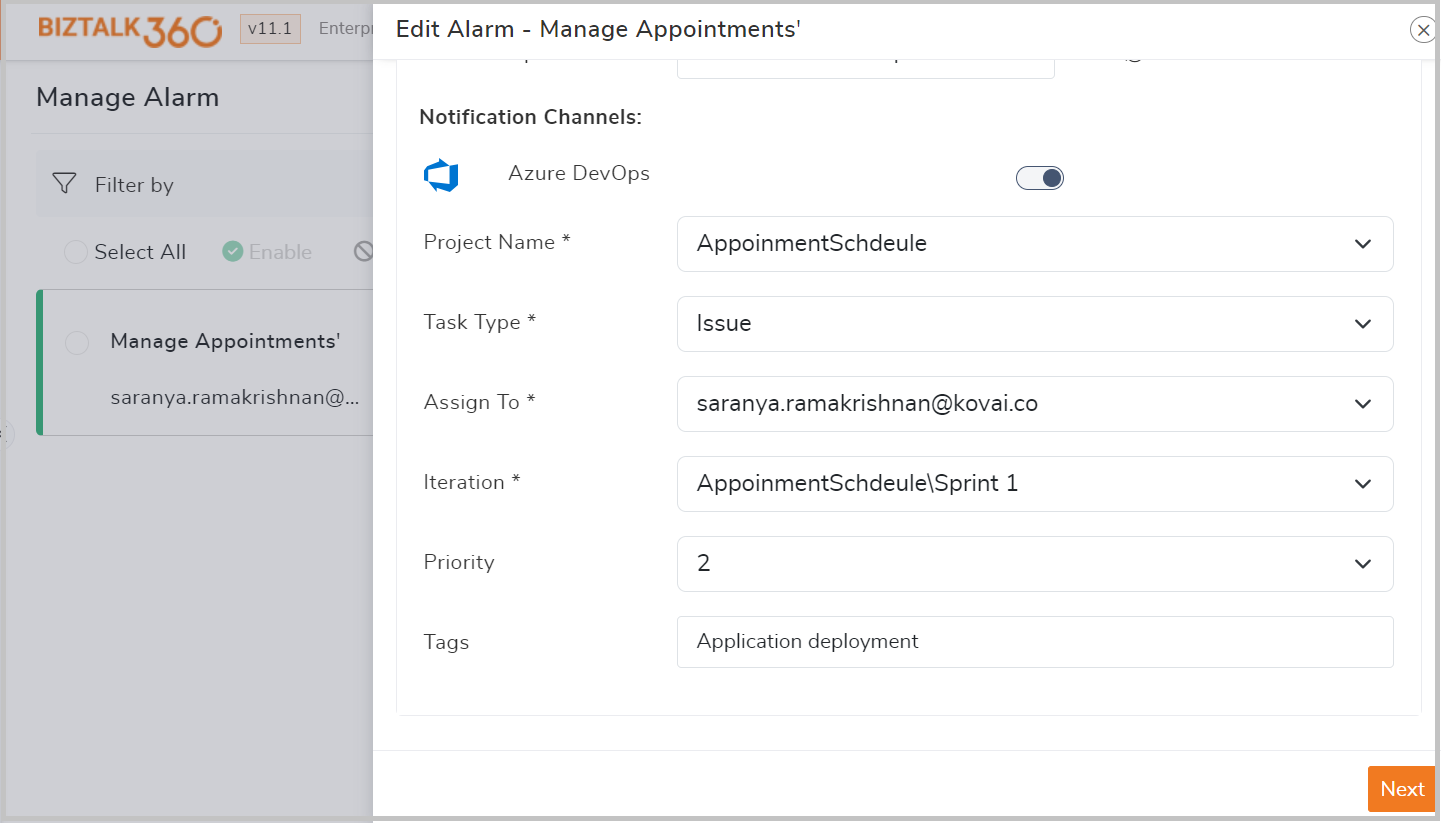
Below video will demonstrate how to configure Azure DevOps and map the channel to alarm.

Here's an illustration of how BizTalk360 triggers alerts within Azure DevOps.