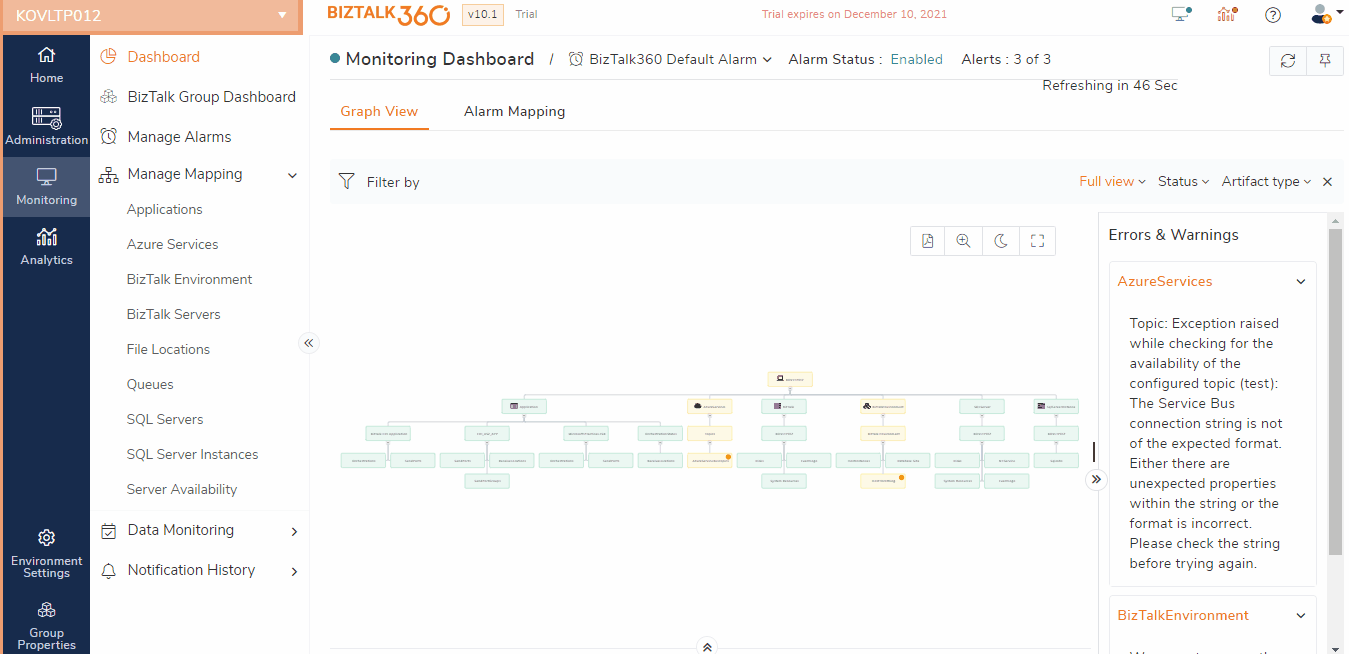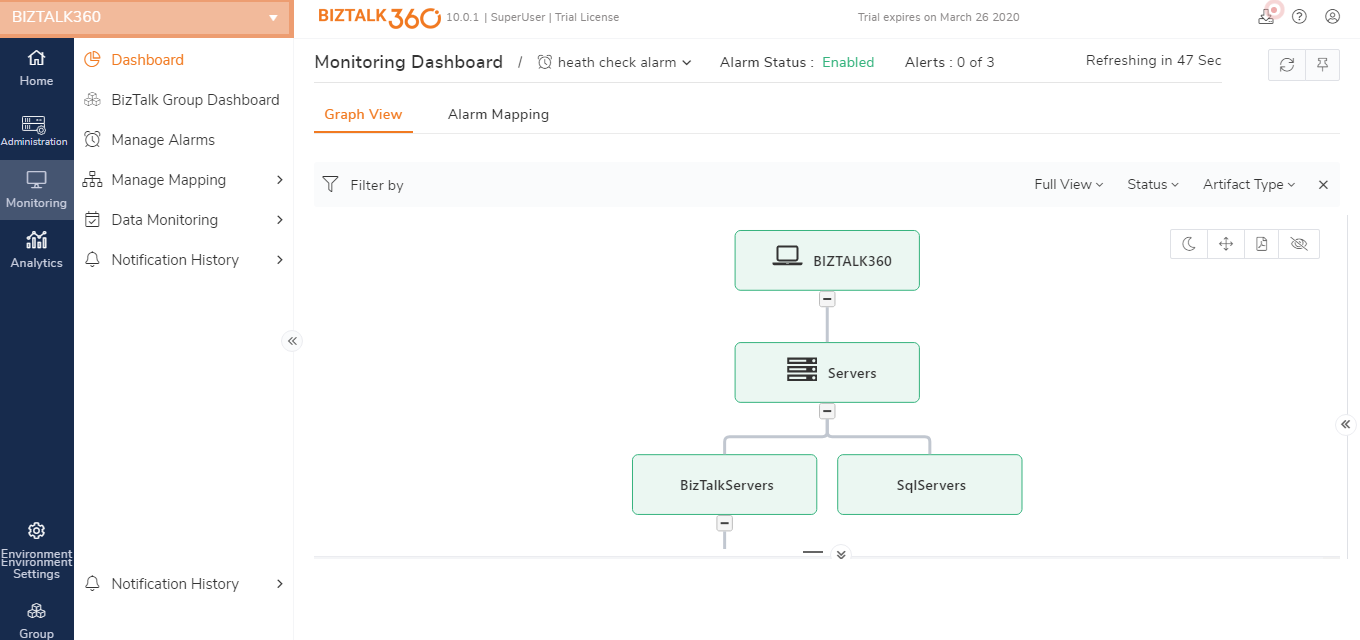- 22 Apr 2024
- 3 Minutes to read
- Print
- DarkLight
- PDF
BizTalk Server
- Updated on 22 Apr 2024
- 3 Minutes to read
- Print
- DarkLight
- PDF
BizTalk360 understands the problems faced by enterprises and offers an out-of-the-box monitoring solution that assists administrators to monitor their BizTalk environments. In a real-world scenario, large enterprises will typically have one or more sets of deployed BizTalk environments. Each BizTalk environment has one or more BizTalk application servers that handle all the message processing. That means that these servers are crucial for the well-being of the processing of your business processes.
BizTalk360 contains features to monitor BizTalk artifacts like Receive Locations, Send Ports, Orchestrations, and so on. Besides that, to be sure if the BizTalk servers are available, BizTalk360 has a feature called BizTalk Server Availability Monitoring that answers the question of whether the BizTalk servers are up and running.

Why BizTalk Server Availability monitoring in BizTalk360?
Say, ACME Corp has a highly complex BizTalk Server group with 5 BizTalk servers running 24*7 operations. Typically, these complex BizTalk Server groups are configured for high availability and scalability keeping in mind the high volume of traffic. With such a setup, administrators will be under high pressure of making sure all the BizTalk servers are up and running to process all the messages at the expected level.
In any complex BizTalk Server group configuration, there are high possibilities that, for various reasons, 1 or more servers can go down. It becomes a highly daunting task for the BizTalk administrators to continuously monitor the server availability and react to the downtime quickly. To help administrators to overcome this challenge, BizTalk360 has the BizTalk Server Availability Monitoring functionality.

Configuring BizTalk Server Availability Monitoring in BizTalk360
To configure BizTalk Server Availability Monitoring, follow the below steps.
- Log in to BizTalk360
- Click the 'Monitoring' section in the environment panel
- Click the expand button against the 'Manage Mapping' tab and click the 'Server Availability' option
- Click 'BizTalk' on the top. BizTalk360 automatically list all the configured BizTalk servers that are part of the current BizTalk group
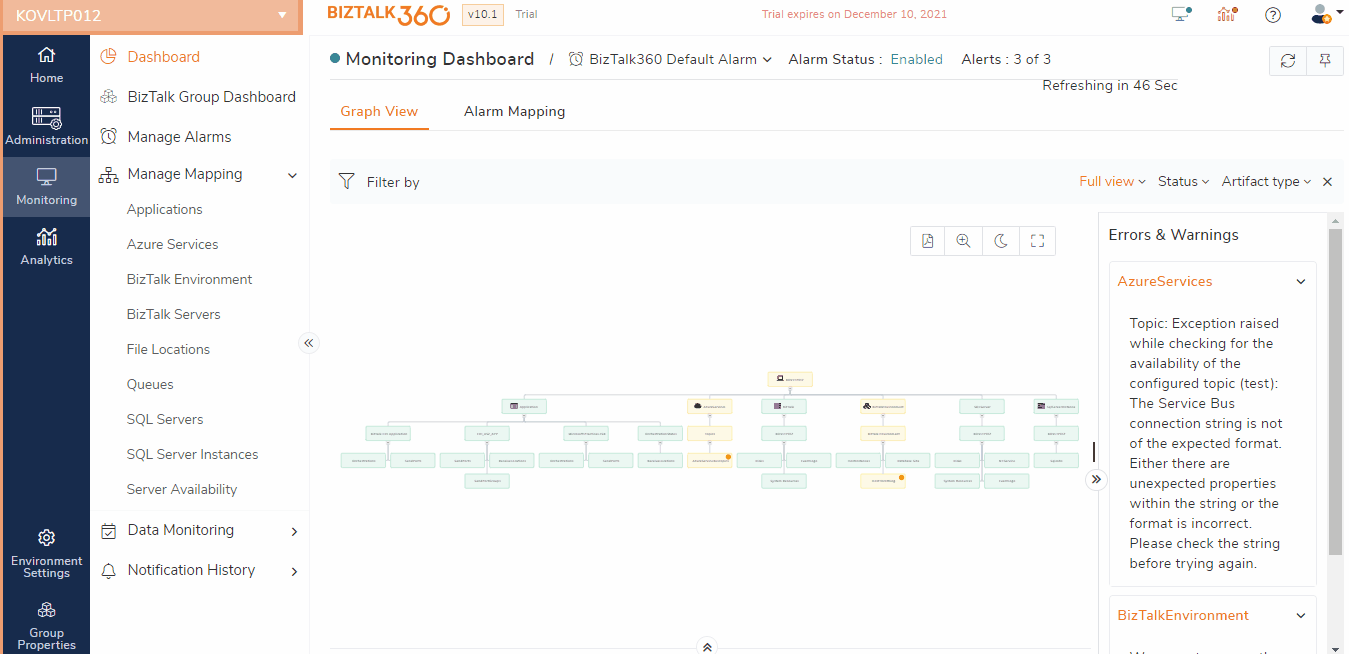
- Select the Alarm name (see Manage Alarms) from the drop-down that you would like to associate with BizTalk server availability monitoring
- When there is no BizTalk Server configured for monitoring, in the grid with the BizTalk servers, the Status will be set to ‘Not Configured’
- Select the BizTalk Server that you want to monitor from the list and click 'Enable Monitoring' to start monitoring the BizTalk server
- By default, the ICMP protocol and Any one server is down option will be selected. Make any changes upon your requirements
- The Monitoring dashboard will reflect the health of the BizTalk server availability as shown in the image below
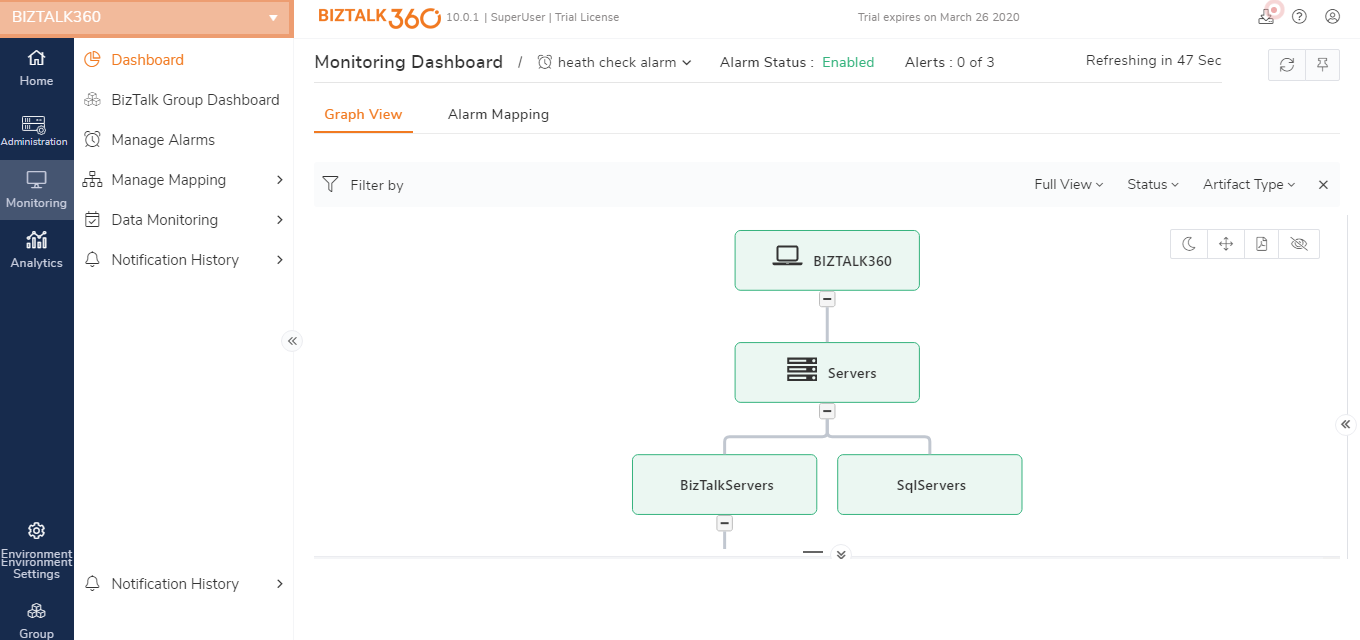
Once the settings are configured, BizTalk360 will start monitoring the BizTalk Servers for any violations of the configure monitoring rules. Once a violation occurs, BizTalk360 will notify the users via configured notification channels. To receive email notifications from BizTalk360 on the threshold violation alerts, users must configure the SMTP settings under BizTalk360 Settings. Follow the steps in this article to configure the SMTP settings in BizTalk360.
In BizTalk360, there are various notification channels like Microsoft Teams, Slack, ServiceNow, SMS, Event Viewer, WebHook etc. For more information on Notification Channels, see this page.
Important points to remember in BizTalk Server Availability monitoring
Check the below list for a couple of important points concerning BizTalk Server Availability Monitoring:
- Choose between ICMP or Telnet protocol - To check the BizTalk Server availability, administrators need to reach (ping) the servers. BizTalk360 supports “Ping” and “Telnet” to achieve this; therefore, (one of) these protocols need to be enabled
- BizTalk administrators can choose the option when to receive the alert; either if one of the BizTalk Servers in the group has gone down or only when all the servers in the group have gone down
- In BizTalk360, BizTalk Server Availability can be configured for only one alarm per environment
- When Gateway Proxy is configured in BizTalk360 (under Settings > Gateway Settings), Telnet would use the proxy details to bypass the firewall
- BizTalk360 also gives the option to modify the existing configured Server Availability monitoring at any time