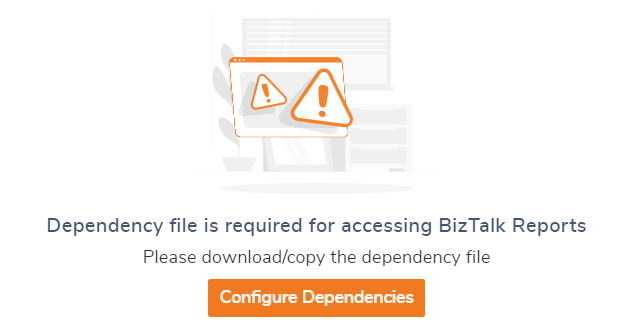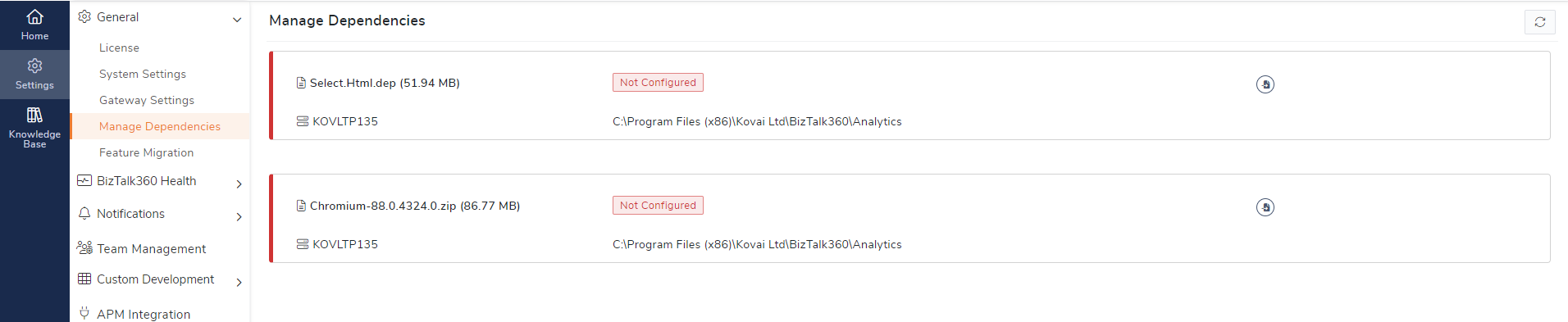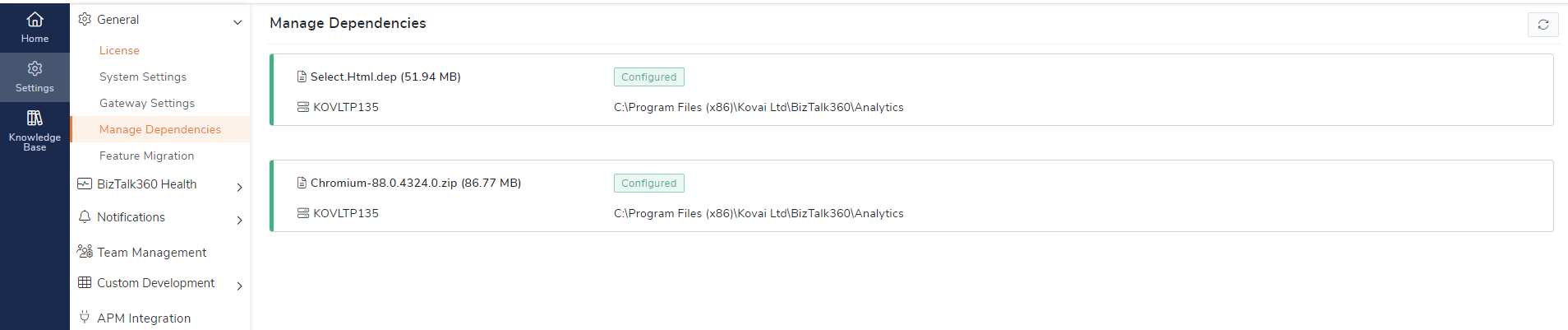- 23 Apr 2024
- 1 Minute to read
- Print
- DarkLight
- PDF
Configure Dependencies
- Updated on 23 Apr 2024
- 1 Minute to read
- Print
- DarkLight
- PDF
This article provides detailed information about Manage dependencies files.
- What is Configure Dependencies Functionality in BizTalk360
- How to Configure Dependencies to Access BizTalk Reports
What is Configure Dependencies Functionality in BizTalk360
BizTalk360 is designed such that the majority of the functionalities will work out of the box without any configuration. However, certain features will depend on the third-party files that you need to download separately. The BizTalk360 Reports functionality requires certain dependency files for users to be able to download PDF reports and/or trigger email notifications to the senior management about the health of the BizTalk Server environment. You can configure these dependencies by downloading/copying the dependency file into the C:\Program Files (x86)\Kovai Ltd\BizTalk360\Analytics folder under your BizTalk360 installation.
How to Configure Dependencies to Access BizTalk Reports
To Configure Dependencies in BizTalk360:
- Log in to BizTalk360 and navigate to Reporting => Manage Reports
- In case the dependencies have not yet been installed, the below screen shows up:
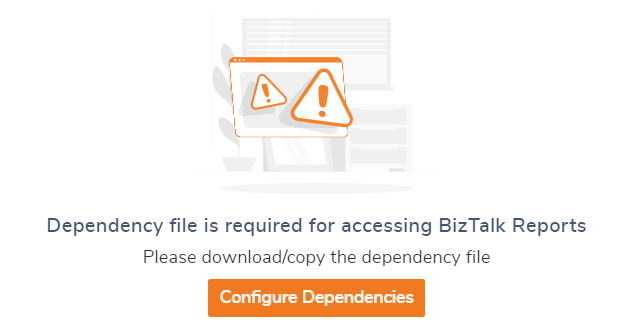
- Click Configure Dependencies, the below screen shows up
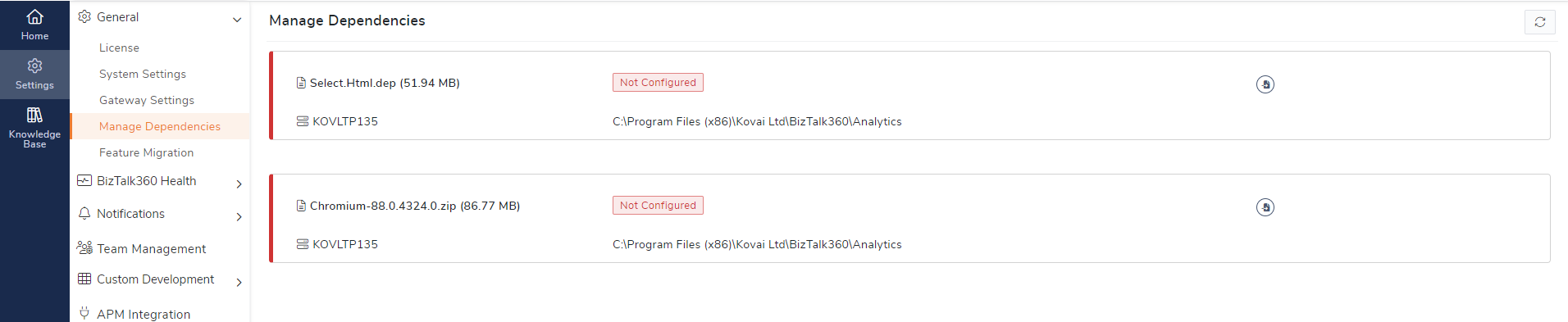
- In the Manage Dependencies screen, you will notice that BizTalk Reporting will be in the Not Configured state
- Click the Download icon to download the dependency file (Select.Html.dep) and (chromium- 88.0.4324) to the Web Installation folder (usually C:\Program Files (x86)\Kovai Ltd\BizTalk360\Web\Dependencies\Analytics)
- Once the download is complete, the dependency will be installed and you will notice the status change from Not Configured to Configured
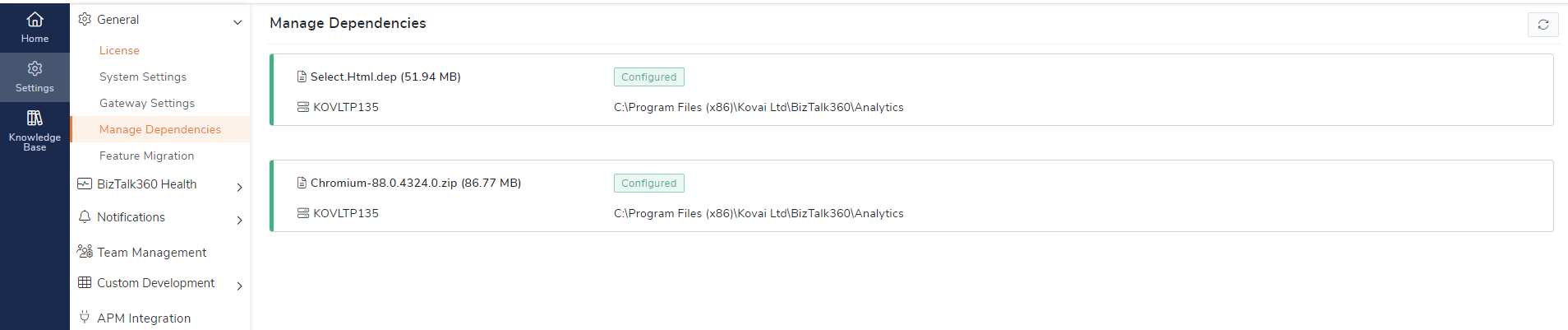
Once you have configured the dependencies, you will be able to create the reports under the report section and save the reports as PDF files.
Users can create and receive reports for Secure SQL Query without relying on the dependency files (Select.Html.dep) and (chromium-88.0.4342).