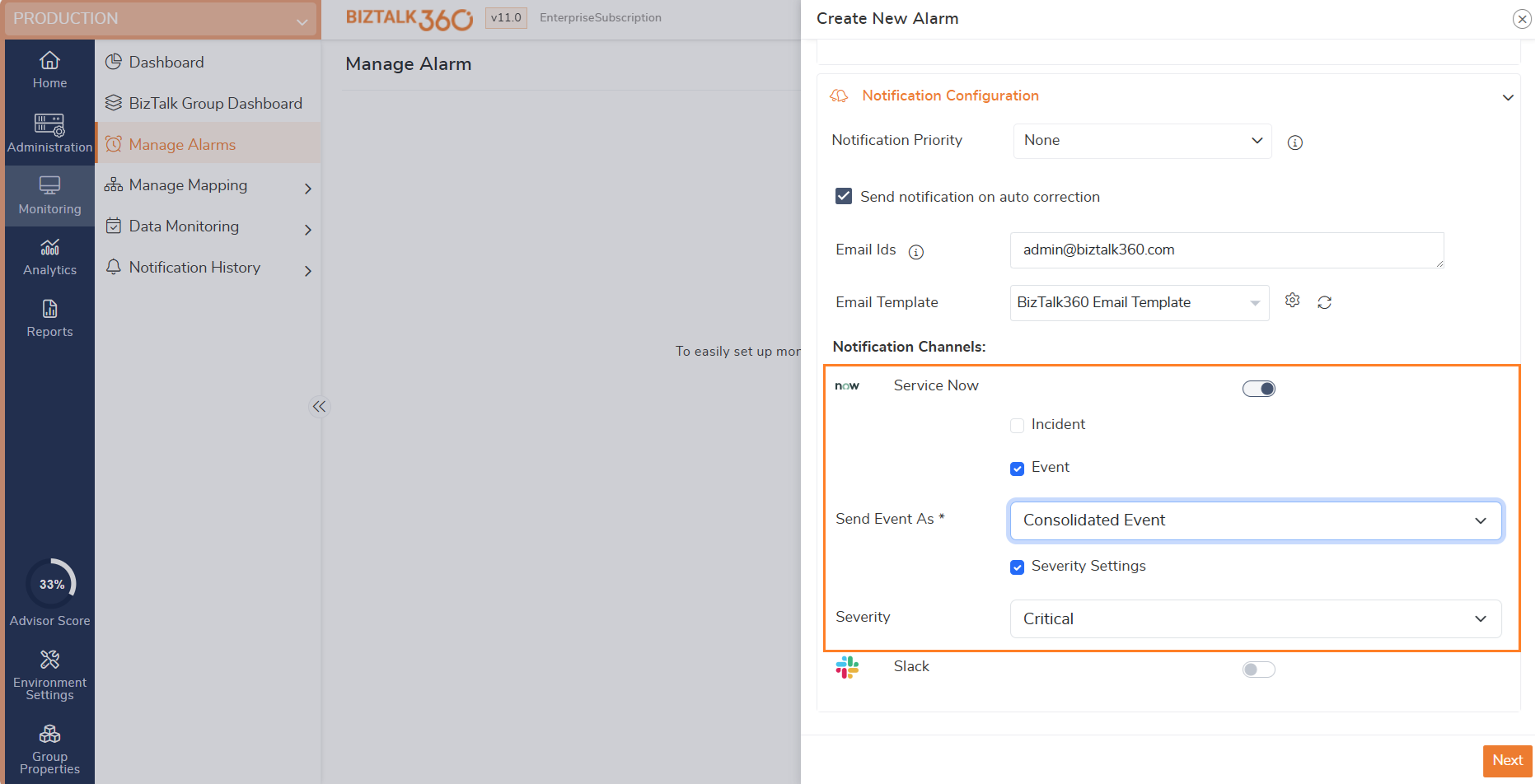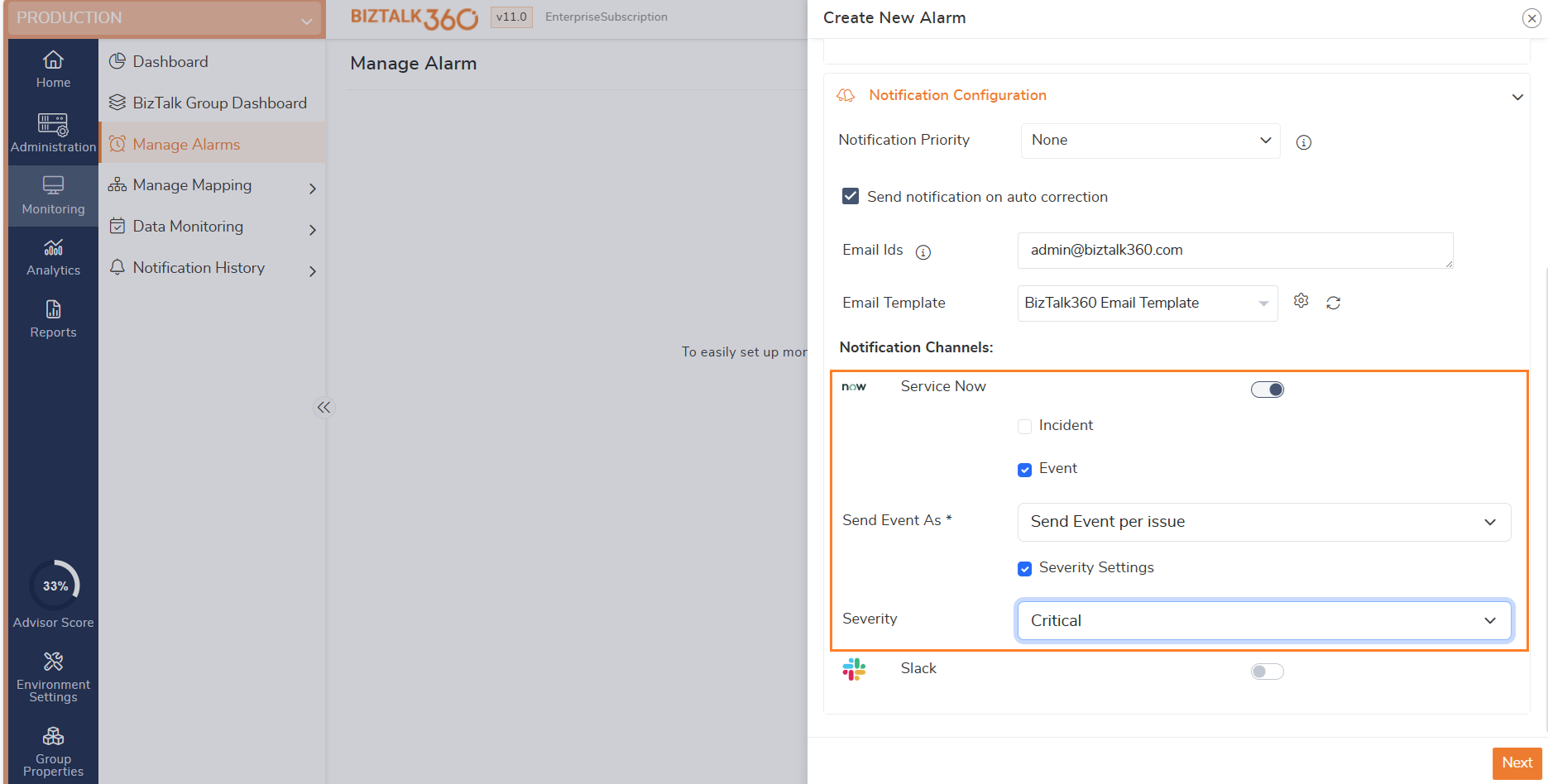- 03 Jun 2024
- 3 Minutes to read
- Print
- DarkLight
- PDF
Configure ServiceNow
- Updated on 03 Jun 2024
- 3 Minutes to read
- Print
- DarkLight
- PDF
ServiceNow automates enterprise IT operations, creating a single system of record for all IT processes within an organization. The advantage with BizTalk360 is that ServiceNow is one of the pre-defined notification channels along with Slack, WebHook, and Microsoft Teams that are available with BizTalk360. All that you need to do is, configure the ServiceNow Notification Channel and map the notification channel with the Alarms in the environment in order for BizTalk360 to be able to trigger notifications into ServiceNow.
To do this, you must perform the following - Configure ServiceNow channel in BizTalk360 by entering the Service URL, Username, and Password
- Enabling ServiceNow Notification channel in BizTalk360 Alarm
Configuring ServiceNow Channel in BizTalk360
- Log in to the BizTalk360 application.
- Click the Settings icon from the menu option at the left corner of the page.
- Click Notifications from the left menu bar to expand.
- Click Notification Channels.
- Click on the ellipse icon next to the ServiceNow Channel name (B360.Notifier.ServiceNowNotification)
- Click Edit.
- Click Next if you do not want to modify the DLL or the logo.
- ServiceNow URL - Enter the URL of the ServiceNow instance.
- Username - Enter the username of the ServiceNow instance.
- Password - Enter the password for the ServiceNow instance.
- Notification Settings - Enable "Notify only Error(s) and Warning(s)" to notify only the error and warning state artifacts in the alert. Else the artifacts which are in a healthy state will also be listed in the alert.
- With this, the basic settings are completed. Enter the proxy server details if the BizTalk360 environment is behind a proxy (This is optional)
- Click the Configure button to save the ServiceNow configuration settings
- Once you click configure, the Is Configured field changes from No to Yes

Enabling the ServiceNow Notification Channel in a BizTalk360 Alarm
Once you have configured the ServiceNow channel in BizTalk360, you can enable this notification channel from the Alarm creation blade to complete the process. BizTalk360 will start monitoring the status of the artifact based on the threshold condition. If there is any threshold violation, you will receive the alerts to the configured ServiceNow notification channel.
To enable the ServiceNow notification channel, you need to follow the steps as shown below:
- From the Home dashboard, click the Monitoring tab
- Select Manage Alarms
- Click New Alarm
- Select the alarm type as Threshold Monitoring to create a threshold monitoring alarm
- Enter a descriptive name for the Alarm (ServiceNow Notifications), Email id, and Alarm Description
- Click Next. Make the necessary settings for Threshold violation
- In the Notification Channel(s) section on the Advanced (Notifications) screen, you will notice ServiceNow is listed with a toggle icon. Toggle the icon to enable the ServiceNow Notifications
- In order for BizTalk360 to be able to trigger notifications into ServiceNow, you need to enter the short description, the impact, and urgency into the corresponding fields
- Click Save to create the alarm
- Map the alarm with any Application artifacts and the BizTalk Server environment
- Once the mapping is done, whenever there is any threshold violation in the environment, you will receive alert notifications on the ServiceNow portal. You need not log in to BizTalk360 to view the status of the environment at any point in time
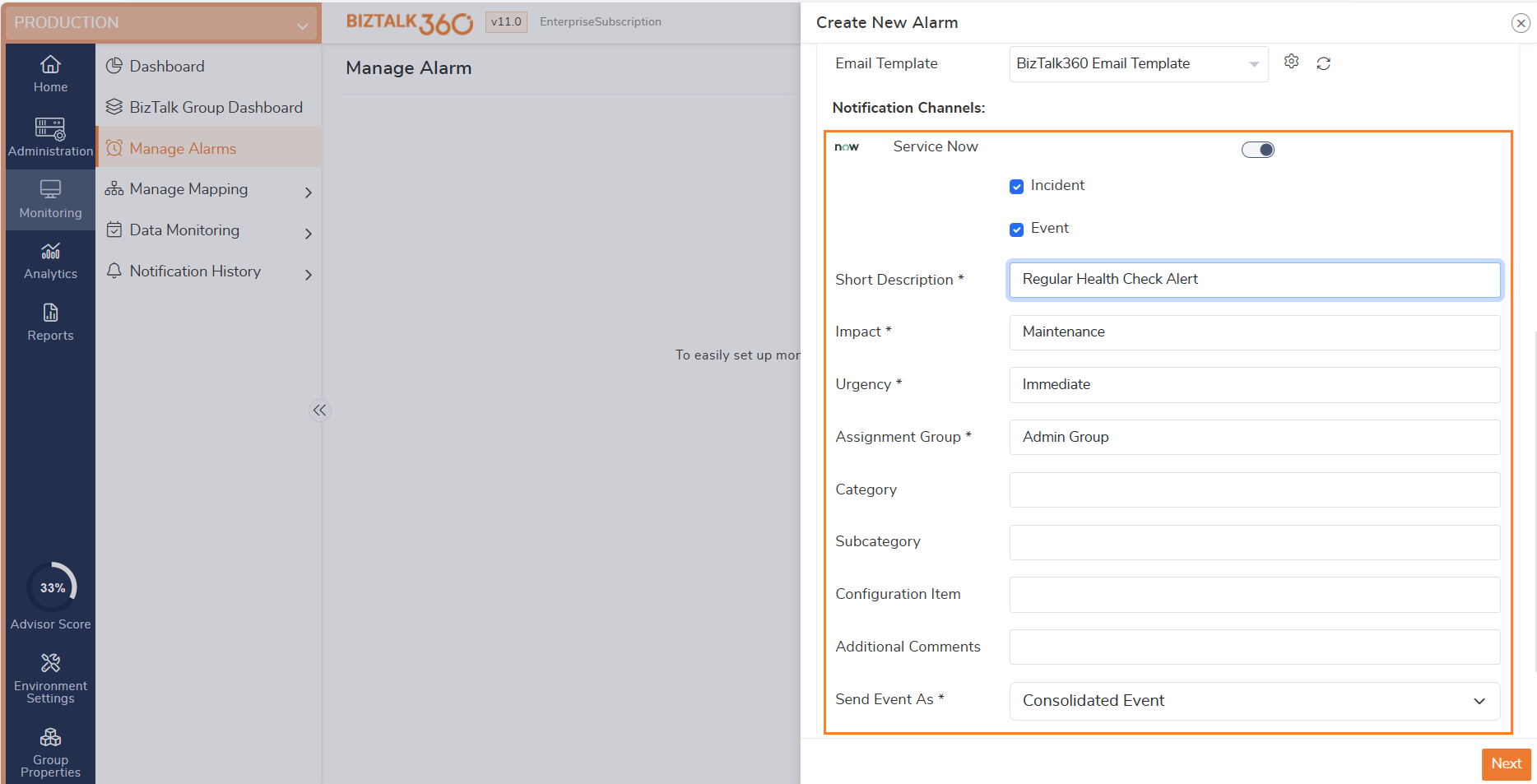 Sample Notification
Sample Notification


Service Now Events
What are Events?
Events are an indication in ServiceNow that something notable has occurred. BizTalk360 allows users to map the Service Now in Alarm and send the notification as an event when there is any violation in the environment. Users can receive the notification as a Service Now Event, with that further actions can be taken based on the business logic created.
How to configure Service Now Events in BizTalk360
- Configure Service Now Channel in BizTalk360 (Refer to the start of this article for configuration)
- On the Alarm side Enable service Now and Select the Event. The Events can be triggered as below,
- Consolidated Event - One Single event for all the issues. For example, if 2 applications are mapped for monitoring and if there is a violation noted in 2 applications then everything will be sent as a single event.
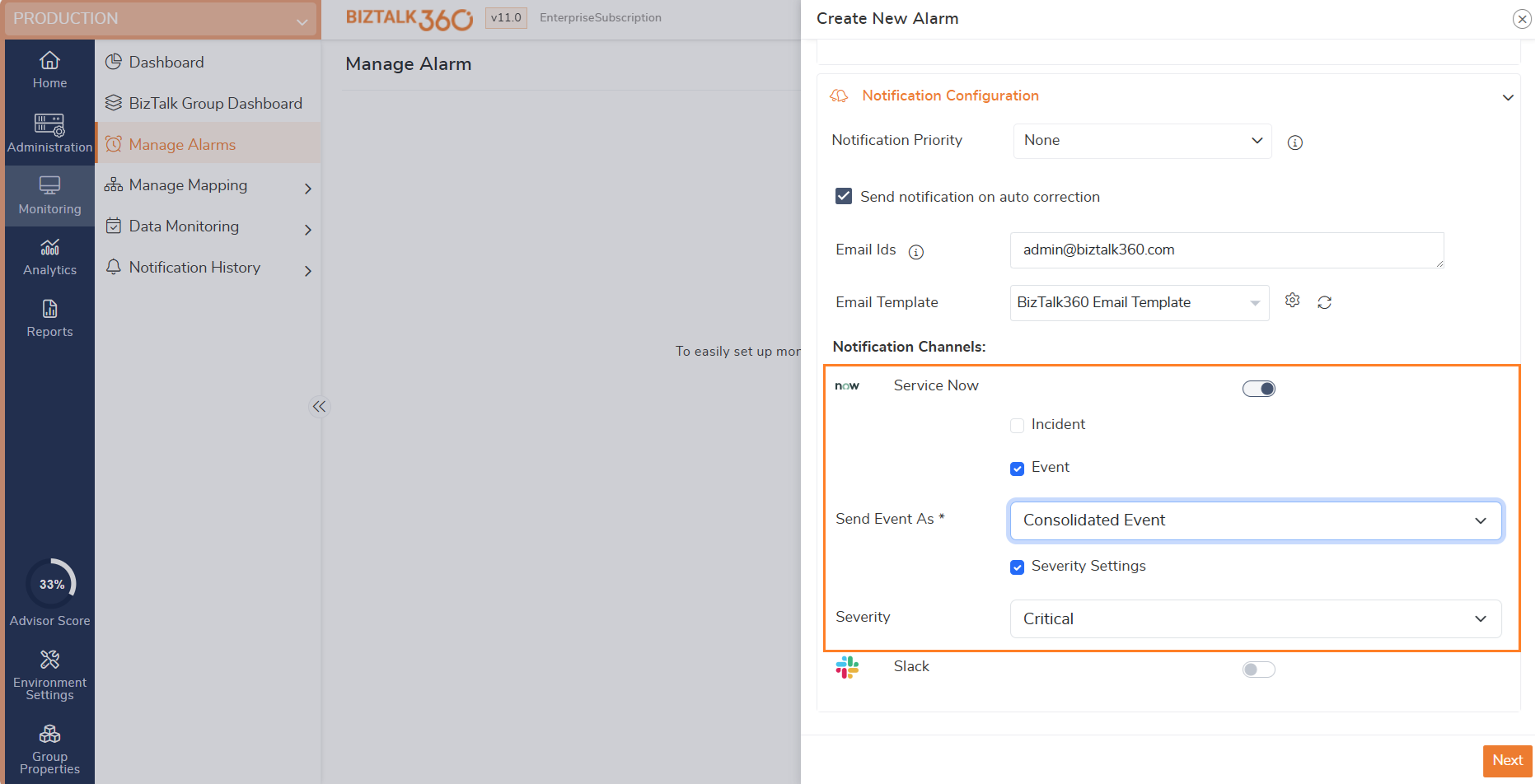
- Send Event Per Issue - Each issue is notified as a single event. For example, If 4 artifacts under the same application are mapped for monitoring then in case of violation event is triggered for each issue.
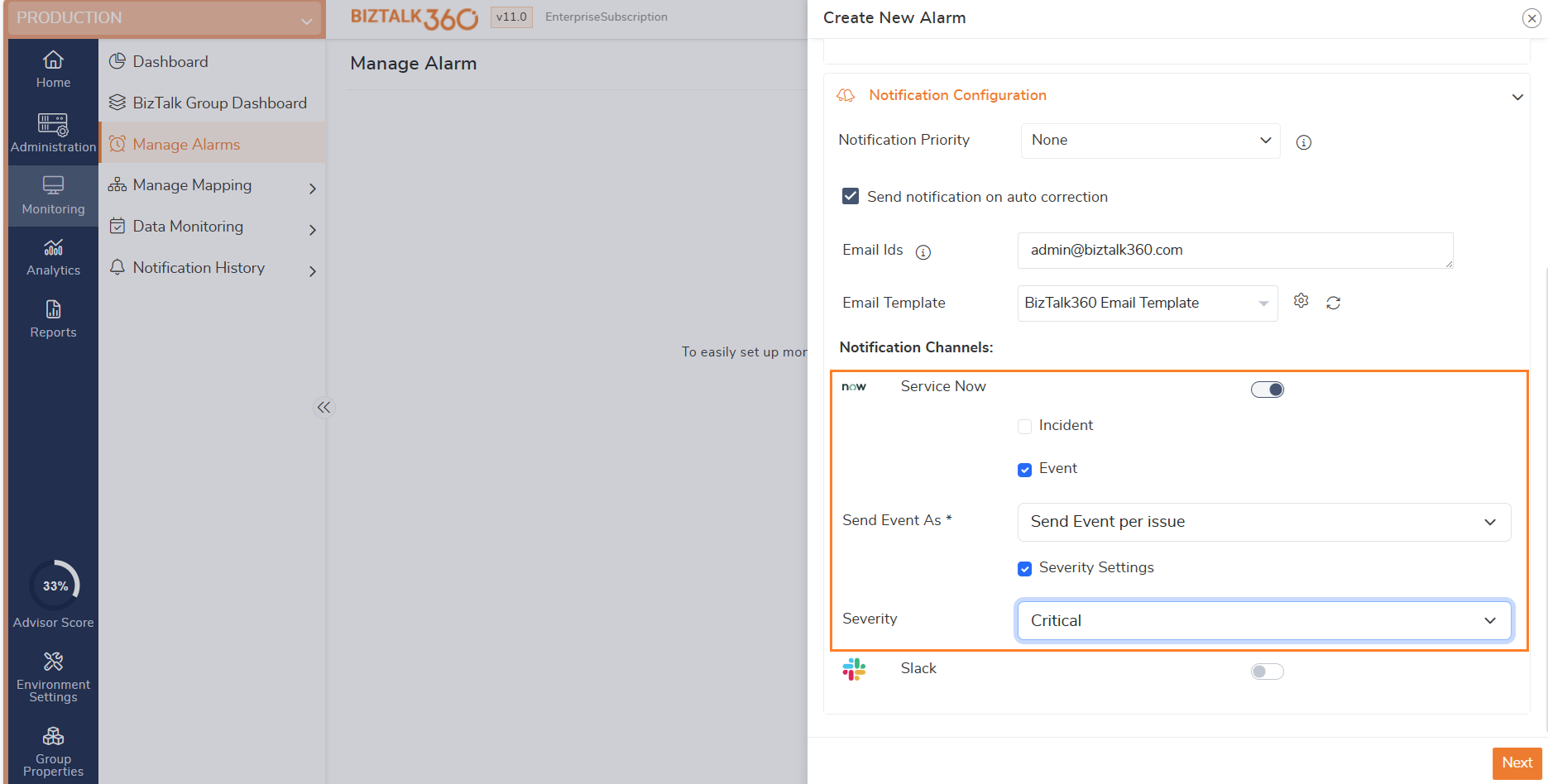
- Consolidated Event - One Single event for all the issues. For example, if 2 applications are mapped for monitoring and if there is a violation noted in 2 applications then everything will be sent as a single event.
Below is the sample Service Now Event triggered from BizTalk360.
.png)


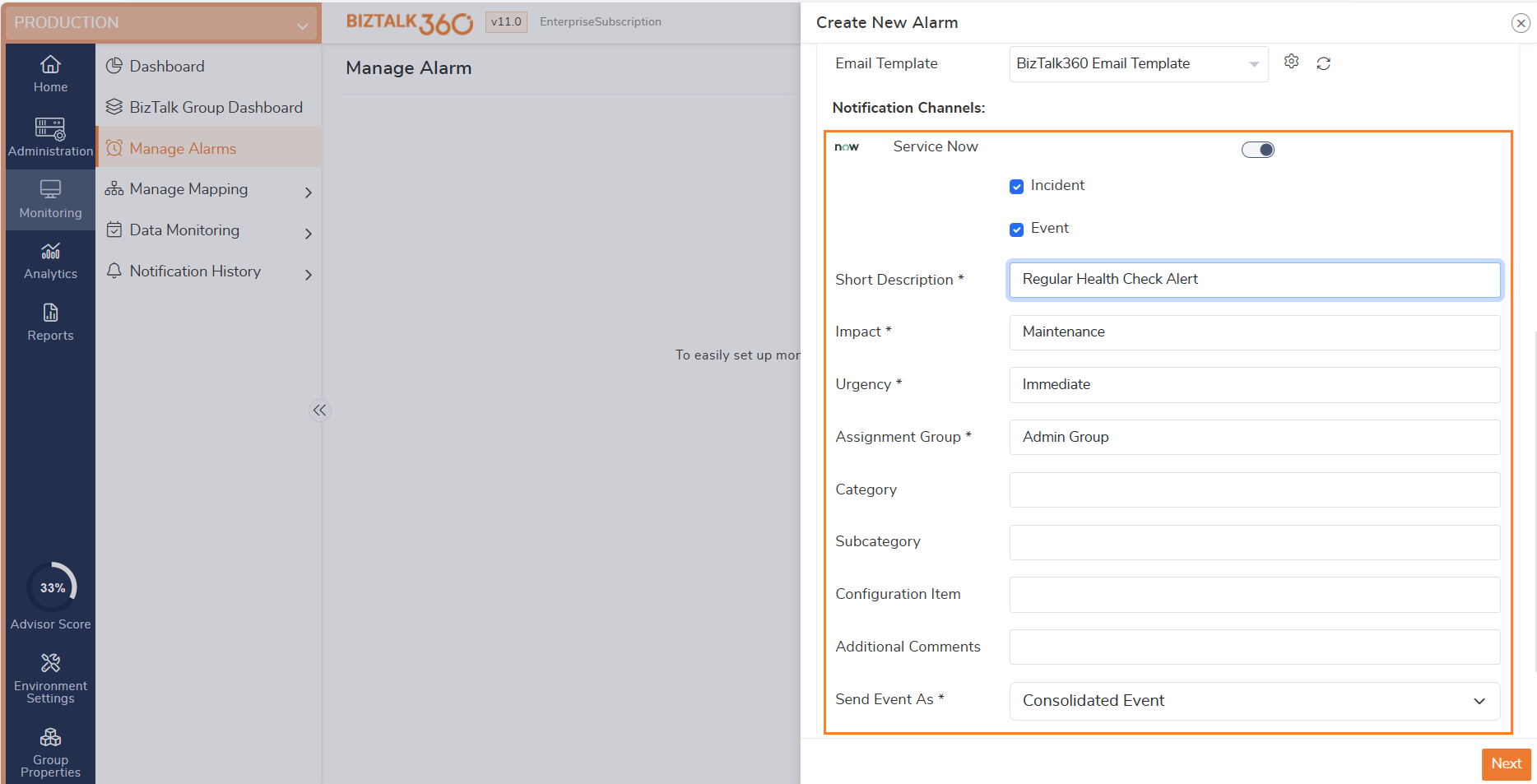 Sample Notification
Sample Notification