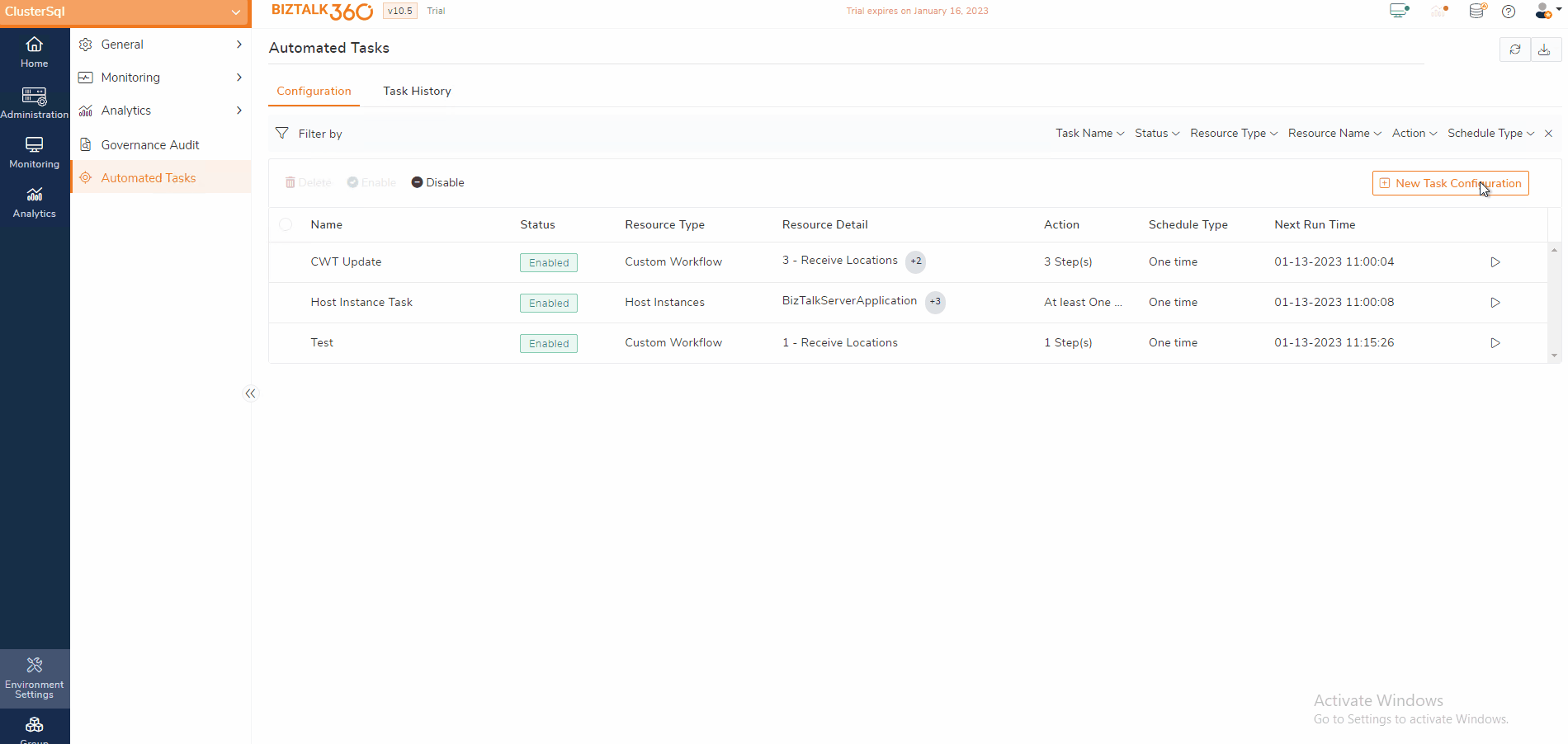- 08 Jul 2024
- 1 Minute to read
- Print
- DarkLight
- PDF
NT Services
- Updated on 08 Jul 2024
- 1 Minute to read
- Print
- DarkLight
- PDF
Introduction
Automated NT Service task allows you to take an action on NT Services configured in BizTalk and SQL Servers.
Consider a case where NT Services, which performs a high volume of tasks during business hours, may consume more system resources (memory), which may be turned off when not in use. The BizTalk Administrator can handle this by scheduling automated tasks to stop the NT Services to release system resources during quiet hours.
BizTalk360 Automated NT Services tasks allow you to take the below actions
- Start
- Stop
- Resume
- Pause
- Restart
- At least One Active (For Cluster Services)
NT Service Task Configuration 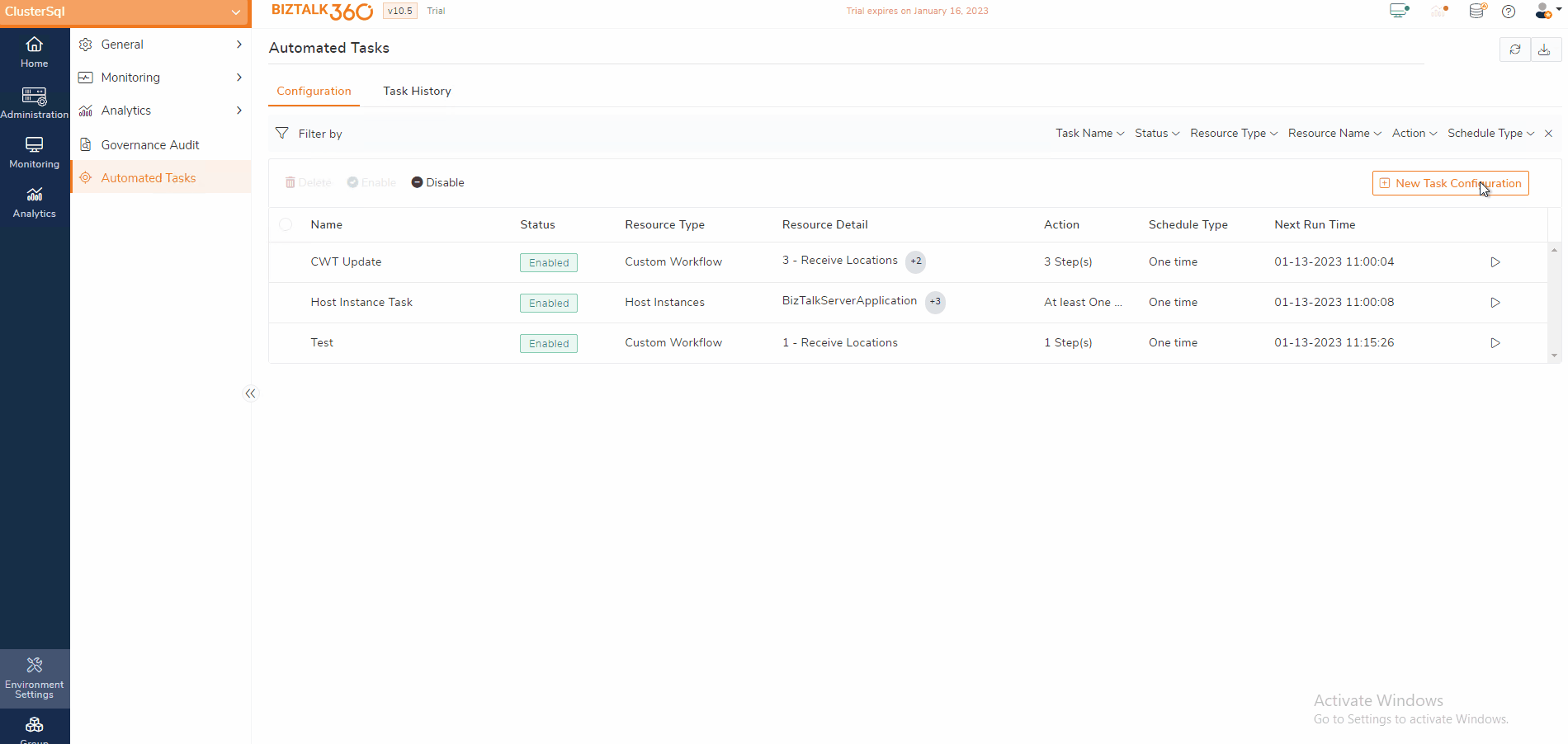
- Navigate to Environment Settings->Automated Task ->New Task Configuration
- In the new task configuration select NT Services which will open the task configuration blade
- Add the Task Name and Description
- Task Type - NT Services is chosen by default, which you cannot modify
- Server type- Select the server type BizTalk or SQL
- Select Server -Based on the server type selection, the available servers will be listed here. Select the server on which you want to take action
- Select NT Services-All the NT services available in the above-selected server will be listed here, you can select one or more NT Services on which you want to take an action
- Action- Select which action to perform, Start/Stop/Resume/Pause/Restart the NT Services
- Enable/Disable the task for execution. By default, the task execution will be enabled
- Run this task immediately after saving - Enable this option to run the task immediately after saving the task configuration. However, the same task will execute again during the scheduled time.
- Follow this article for Schedule Configuration
- Notification Configuration - Enable the channels in which you wish to get notified about the actions performed on Application Artifacts.
On successful task configuration, you can see the task in the configuration grid along with the task name, resource type, resource details, Action, Schedule type, and Next execution time.
.gif)
Clustered NT Services
- The clustered node determination has been changed in v10.8. For smooth monitoring of the cluster instance, the recommended approach is to remove the SQL server from environment settings and then re-add it.
- The "At Least One Active" state is no longer supported. If you previously used this state, it will be removed from the drop down after upgrade. To achieve this, you should set the Action as "Start." In this configuration, the system will automatically validate the active node service to be running.