- 27 Jun 2024
- 1 Minute to read
- Print
- DarkLight
- PDF
SQL Servers
- Updated on 27 Jun 2024
- 1 Minute to read
- Print
- DarkLight
- PDF
One of the most common problems that administration teams encounter in a BizTalk environment is while monitoring/diagnosing any issues. If an error or failure happens on different servers, the administration team has to manually log in to each server to view server information or trying to find the root cause of the issue. This is a time-consuming process and it poses severe security risks since team members will have full access permissions to log in to the server and perform any operations to fix the issues. BizTalk360 addresses this problem by providing you the capability to access SQL servers directly from the BizTalk360 user interface.
Follow the below steps to view the BizTalk Server information in BizTalk360:
- Log in to the BizTalk360 application
- Select an environment name on the landing page
- Click to expand the Manage Infrastructure option and select SQL Servers link
- The SQL Server page displays the below information:
- Memory - This section provides information about the SQL Server RAM memory
- CPU - CPU usage information is displayed in this section
- Windows edition - This section provides information about the Windows edition installed on the server
- Hardware - Hardware details of the server is displayed in this section
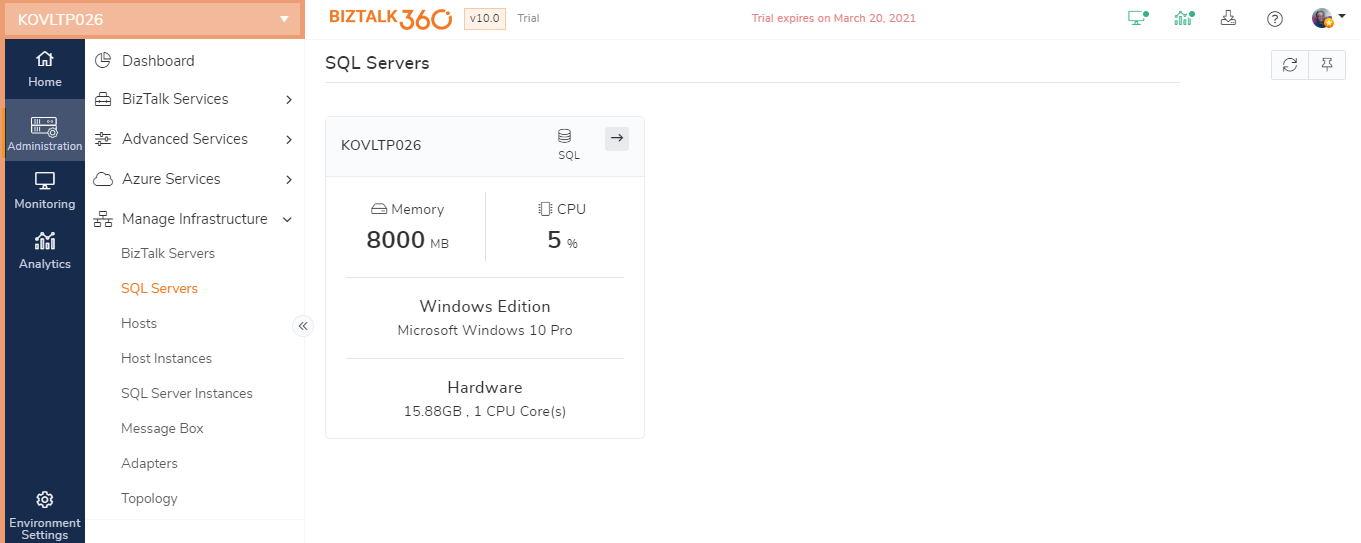
By clicking the arrow in the upper-right corner of the server tile, more information about the server can be viewed. For an example, see the below screenshot.

"Server=PRIMARY_INSTANCE;Failover Partner=MIRROR_INSTANCE;Database=BizTalk360;Integrated Security=True;"

