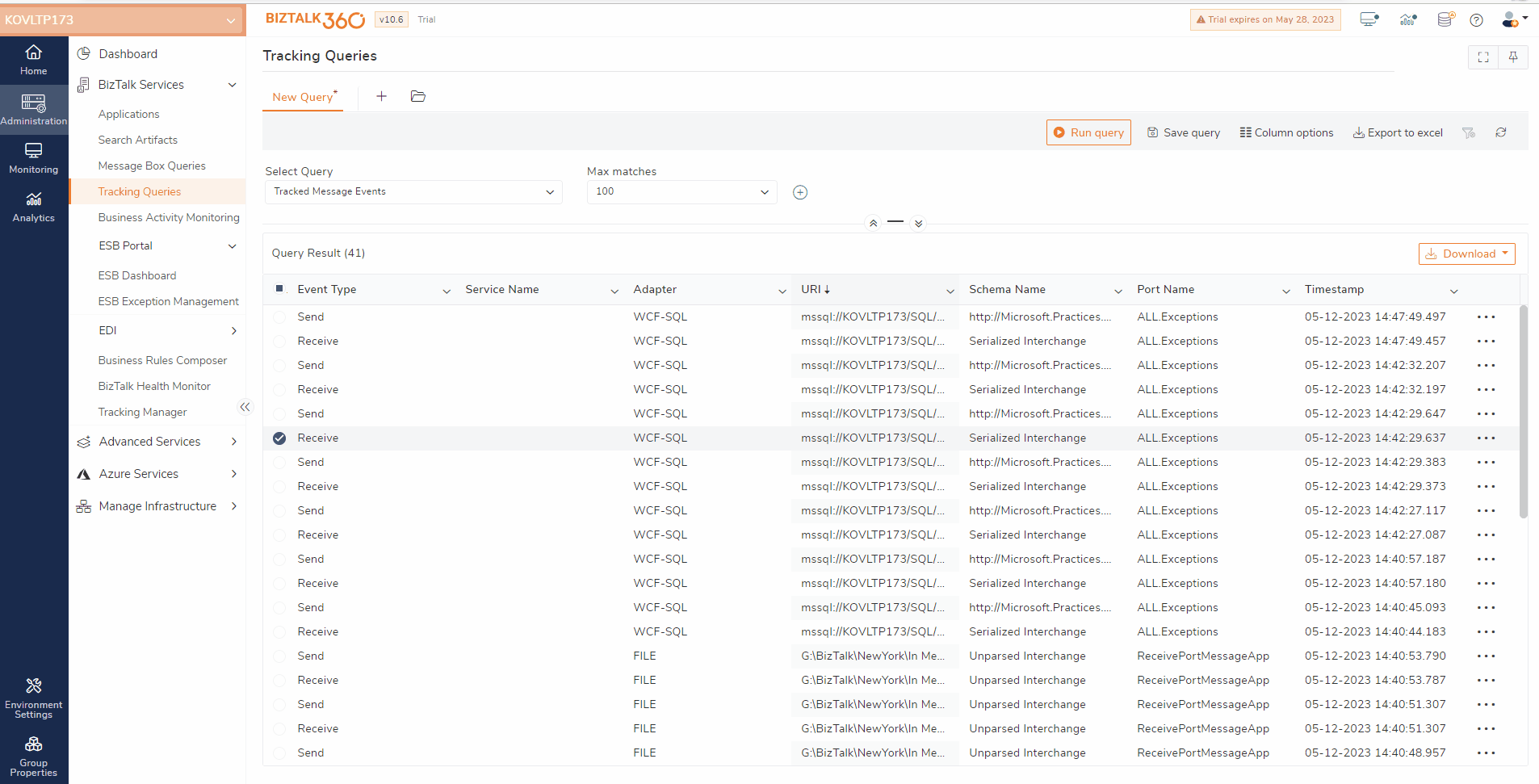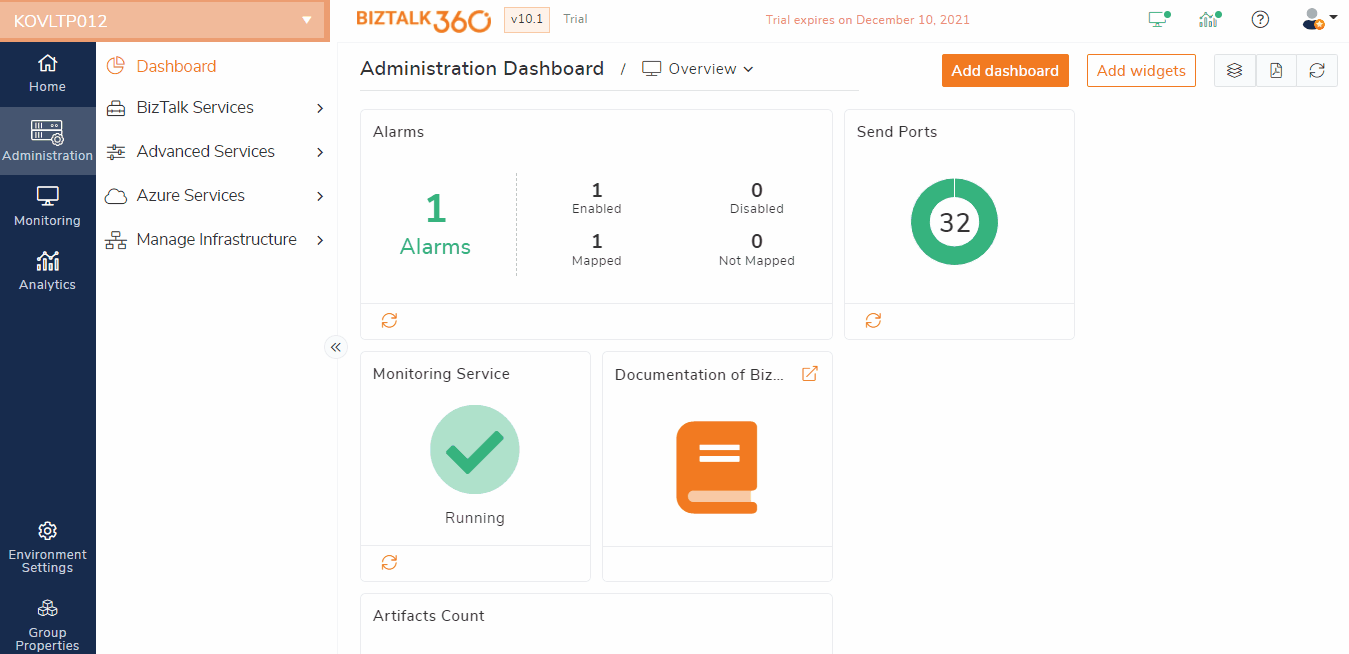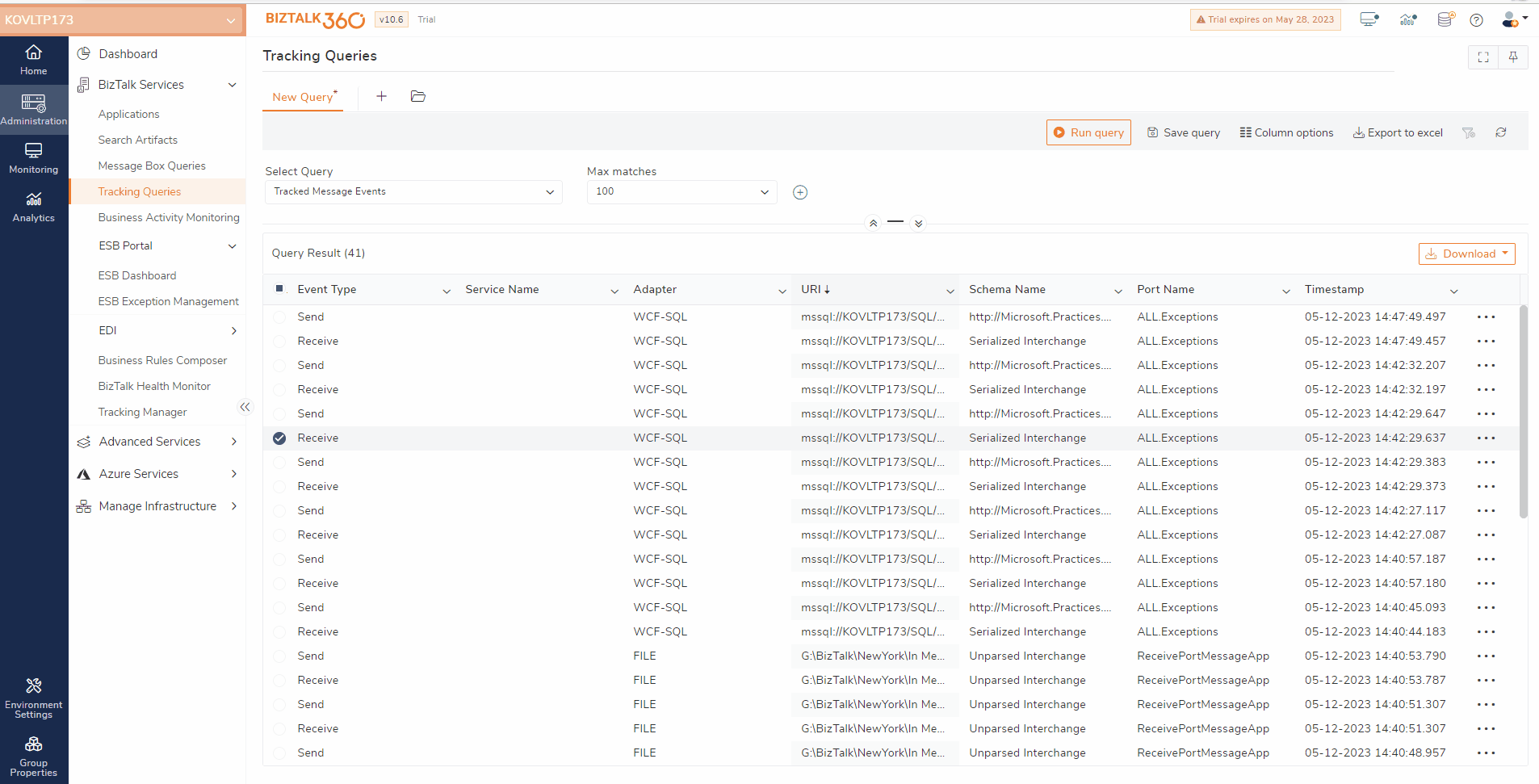- 22 Apr 2024
- 2 Minutes to read
- Print
- DarkLight
- PDF
Tracking Queries
- Updated on 22 Apr 2024
- 2 Minutes to read
- Print
- DarkLight
- PDF
Tracking Queries help in better understanding of the processes in BizTalk which can be accessed through the BizTalk Admin Console. These queries provide insight into which messages and orchestrations have been processed by BizTalk. From the Tracking Queries, it is also possible to have good insight into the message flow.
Building Query Expressions for Tracking Queries
From the Build Query Expression part of the screen, you can create the same kind of queries as in the BizTalk Administration console. The tracking queries can also be saved for later use. These queries are stored in the BizTalk360 database, so you always have them at hand.
Follow the steps as shown below to query the tracking database and retrieve the information:
- Log in to the BizTalk360 application
- Select an environment from the Landing page
- Click the Administration tab in the Navigation panel
- Next to the BizTalk Services tab, click the expand button and select Tracking Queries
- In the Tracking Queries screen, under Build Query Expression:
- Select Query - Choose one of the options from the drop-down (Tracked Service Instances, Tracked Message Events)
- Max Matches - Select the number of records to be fetched from the message box database. Ex. 10, 25, 50, 100....
- Add a filter - To filter the results based on different parameters. The parameters will vary while retrieving the message events and service instances. Once the filter criteria are selected, you will automatically see the values for the filter getting listed in the drop-down. Ex. Host Name, Is Equal To, BizTalkServerApplication. When the host name is selected from the drop-down, the value BizTalkServerApplication & other host names will automatically be listed in the drop-down. The user can select the required value.
- X - To delete the filter criteria
- Click Run Query. The Query Results section displays the list of the message events and the instances.
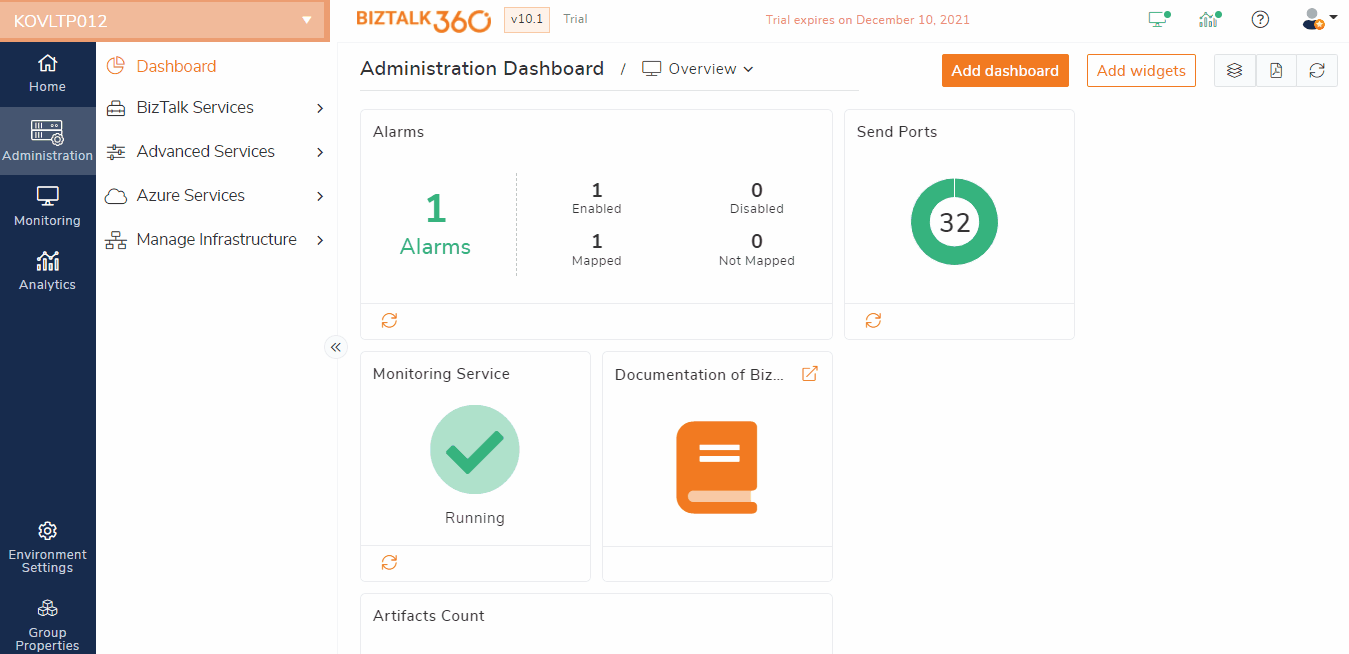
BizTalk360 has the capability where users can query the instances in the Tracking database and view the message properties, content, and context information. However, the users need to have the permissions to view this information. The Messages tab will be visible only if the 'Messages Content/Context' option is selected for the current user profile. To view the message flow, follow the steps as shown below:
1. The first column of the results grid shows the name of the service as a hyperlink. By clicking the hyperlink, the Graphical Message Flow for the service instance will be shown.

2. The service instance properties can be viewed by selecting the option from the grid


3. The properties of the BizTalk artifacts can also be viewed along with the message content and context. You can even directly navigate to the BizTalk artifact in its BizTalk application, by simply clicking the provided hyperlink

Word Wrapping Option for Message Contents
BizTalk360 provides an option to enable word wrap for the message contents and search the message contents. This option is available for both Tracked Service Instances and Tracked Message Events.
- The properties of the BizTalk artifacts can also be viewed along with the message content and context.
- In the Message Content section, a toggle is available to enable word wrapping for the message contents.
- You can also search the message contents by clicking CTRL + F.
- An option to copy the message contents is also available.