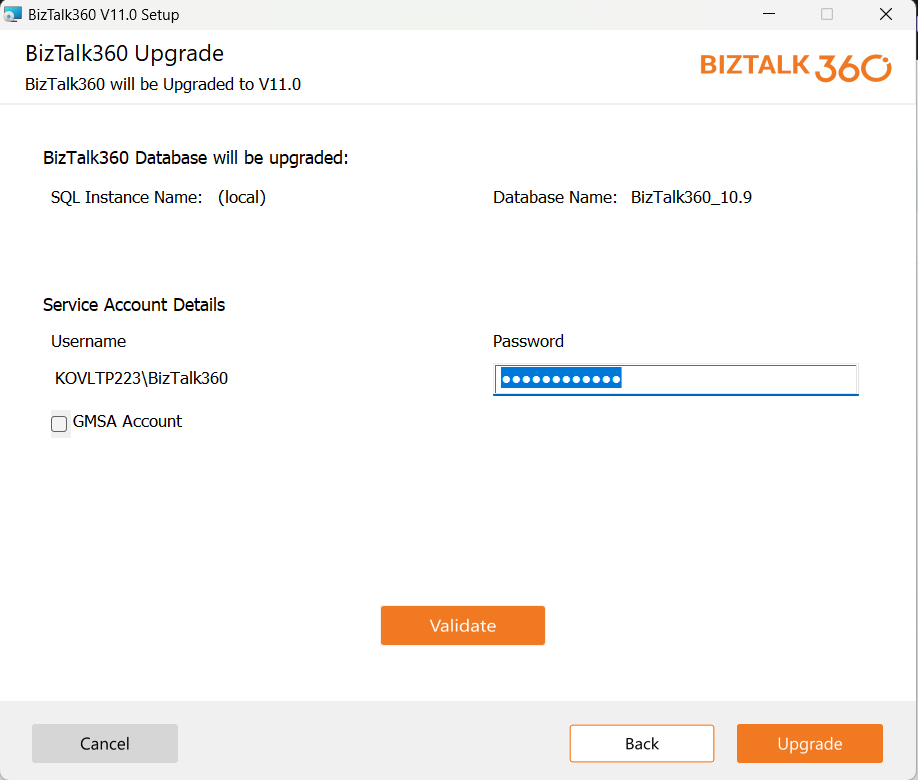- 29 Apr 2024
- 4 Minutes to read
- Print
- DarkLight
- PDF
Upgrade BizTalk360
- Updated on 29 Apr 2024
- 4 Minutes to read
- Print
- DarkLight
- PDF
This section mainly describes upgrade scenarios and answers some questions which might arise when you would like to upgrade BizTalk360. The section consists of the following parts:
- Can I Upgrade to a Higher Version, not being The Latest Version
- Is There An Option To Downgrade BizTalk360 To A Lower Level
- Upgrading BizTalk360
- Best practices for Migration and Deployment
Is it possible to upgrade BizTalk360 to another higher release without going to the latest version?
For example - If we are running BizTalk360 version 10.8 and the latest version is 11.0. Instead of upgrading to the latest version 11.0, can we upgrade to 10.9?
Answer: An upgrade can be done with any higher release and need not be with the latest version. However, we highly recommended you to take advantage and install the latest version as it will include bug fixes, enhancements and performance improvements.
Is there an option to downgrade BizTalk360 to a lower level?
For example - If we are running BizTalk360 version 10.9, can we downgrade to the previous version 10.8?
Answer: You CANNOT downgrade from the installed version to a lower version. We do not recommend to downgrade (though it is possible only by uninstalling the current BizTalk360 version and installing a lower version MSI) as it may cause huge data loss.
I am using BizTalk360 v8.9 or lower. How do I upgrade BizTalk360 to the latest version?
In this case, you will have to upgrade BizTalk360 to the intermediate version such as v9.1, then upgrade to v10.0 and then upgrade to the latest version(11.X). This way, you can have smooth upgrade of BizTalk360 from the lower version.
Upgrading BizTalk360
Things to prepare before doing upgrade:
- Download the MSI and copy the same to all the BizTalk360 servers where the BizTalk360 services are installed
If the BizTalk360 server has internet, then it is possible to install the latest version from the BizTalk360 portal by clicking the download icon as shown below: You may also contact our Support team at support@biztalk360.com to get the latest MSI.
You may also contact our Support team at support@biztalk360.com to get the latest MSI. - Make sure you have the password of the BizTalk360 Service account ready.
- Create a backup of the BizTalk360 database
Follow the below instructions to upgrade BizTalk360 to the latest version:
Recommended: Kindly ensure that you upgrade all the servers running the BizTalk360 components (monitoring service, analytics service, and web UI) to the same BizTalk360 version before activating the license. This is applicable for both fresh installation and upgrade scenarios.
- Set up a RDP connection to the server which contains the BizTalk360 installation
- Deactivate your license in Manage Licenses page
- Start a Command prompt in the Run As Administrator mode
- Navigate to the location where the MSI file is saved
- Run the MSI from the Command Prompt
- The upgrade process is pretty much straightforward. All the prerequisite checks will be automatically made by the installer to see if everything is available as expected.
- You need to enter the password for the "Service account" that runs the BizTalk360 services. The usernames will be auto populated based on the existing BizTalk360 setup.
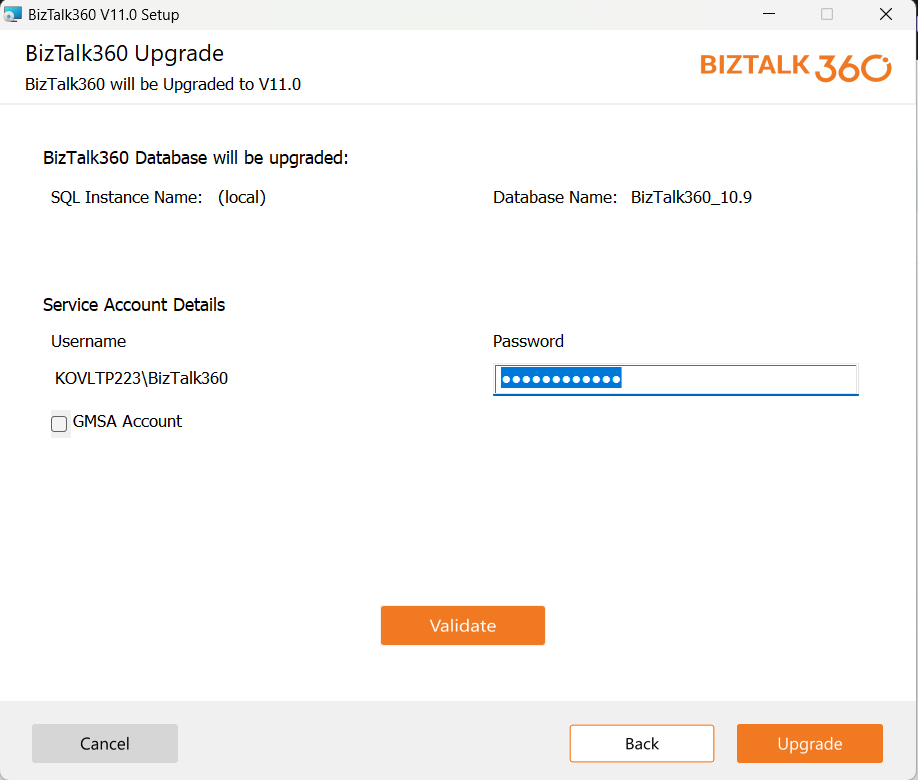
- Once you enter the password, click ‘Validate’ to verify if the service account credentials are valid.
- Once validation is completed successfully, click ‘Upgrade’ to start the upgrade process. You can notice that BizTalk360 installer will automatically stop the monitoring service, remove the existing files, and replace them with the files required for the latest version
- Once the installation is completed, click ‘Finish’ to close the installer.
- In the background, BizTalk360 application will be launched on the browser and you need to activate the license in the portal.

Best Practices for Migration And Deployment
- Best Practice #1 - Take a backup of the BizTalk360 database
- Best Practice #2 - Do not add all your BizTalk environments in the same BizTalk360 instance
Best Practice #1 - Take a backup of the BizTalk360 database
Before you start upgrading BizTalk360 to the latest version, you always take a backup of the 'BizTalk360' database. This is just a best practice and it will come handy if something goes wrong and you want to roll back to the previous version.
Best Practice #2 - Do not add all your BizTalk environments in the same BizTalk360 instance
BizTalk360 allows you to configure and manage multiple BizTalk environments (Production, SIT, UAT, etc.) from a single place with one instance of BizTalk360.
As a best practice, we recommend customers not to add all the BizTalk environments to single instance and instead group them logically.