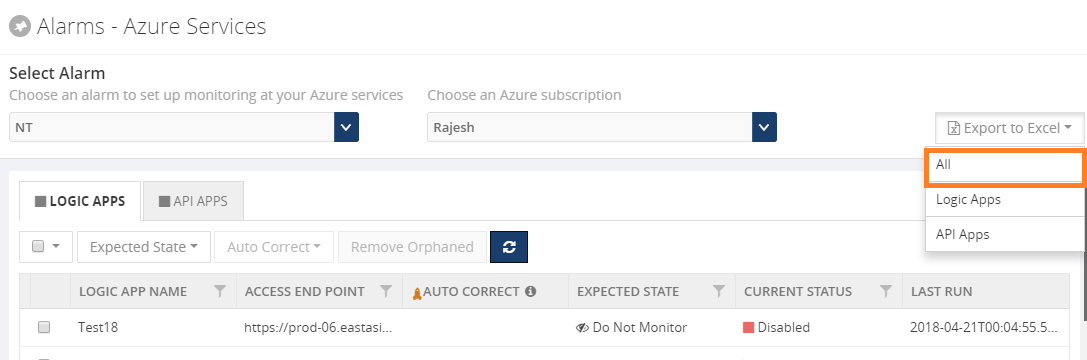- 23 May 2018
- 2 Minutes to read
- Print
- DarkLight
- PDF
Overview
- Updated on 23 May 2018
- 2 Minutes to read
- Print
- DarkLight
- PDF
BizTalk360 understands the problems faced by enterprises and offers an out-of-the-box monitoring solution that assists administrators to monitor the BizTalk environments. BizTalk360 is not just a monitoring solution or does not aim to replace Microsoft SCOM and other monitoring solutions. BizTalk360 can be considered as an end-to-end complete operational tool for BizTalk server (including monitoring) and as a viable option when your organization is either not using SCOM or any other monitoring tools, or struggling to set up SCOM, or simply want to simplify the BizTalk server monitoring challenges. BizTalk360 solves the purpose of being able to monitor BizTalk server solutions in a simple and easy manner.
What can BizTalk360 monitor?
All artifacts which can be monitored through BizTalk360 are described at another section, but to already give an idea on the rich set of artifacts which can be monitored through BizTalk360, see below list:
BizTalk Applications
- Send Ports
- Receive Locations
- Orchestrations
- Service instances
- BizTalk Servers/SQL Servers
- Disks
- Event Logs
- NT Services
- System Resources (CPU, Memory)
- SQL Server Instances
- SQL Server Agent Jobs
- SQL Queries
- HTTP Endpoints (REST, SOAP)
- BizTalk Health Monitor Errors and Warnings
- Host instances (normal, clustered)
In addition to the above, BizTalk360 also covers middleware (BizTalk) specific monitoring requirements like process/transaction volume monitoring, negative monitoring (ex: monitoring stopped state, rather than started state) etc. BizTalk360 monitoring is designed and built from the ground up keeping BizTalk server monitoring requirements in mind. Simplicity and time to configure are paramount in the design process.
Export to Excel implementation in Monitoring
Users can export monitored data in Microsoft Excel format. This will help the user to share and track monitored data like email notification history, monitored errors, warnings etc. The Export to Excel functionality is already implemented in some of the modules in Monitoring, like Azure Services, BizTalk Environment, File Locations (File, FTP SFTP), Queues, SQL Server Instances, Data Monitoring, Errors & Warnings and the Alert History.
The Export to Excel feature is implemented as a dropdown. Once data is available in the grid, the user can export the data in Excel format, using this functionality. If there is no data available in the grid, the downloaded Excel doesn’t contain any data. To use this functionality efficiently, the user can export the data of different grids available in that module, in a single export file or the data can be exported to separate export files. In the drop down, options exist to export the sections/single section information.
Check below picture to get an understanding how the Export to Excel feature looks like, for the monitoring configuration of Azure Services.