- 15 Nov 2021
- 4 Minutes to read
- Print
- DarkLight
- PDF
Dashboard Widgets
- Updated on 15 Nov 2021
- 4 Minutes to read
- Print
- DarkLight
- PDF
In generic terms, a Widget is a small piece of code that performs a particular operation/specific function in an application. Widgets provide a simple and easy-to-use way of using the application. Similarly, in the BizTalk360 dashboard, we have included the concept of widgets that can be added to the dashboard by the users.
There are four different types of widgets that can be used in BizTalk360. They are:
- Default/Basic Widgets
- Static Widgets
- Custom Widgets
- Dynamic Widgets
Let’s look at each of the widget types and how they are represented in BizTalk360.
You can create and customize the different types of widgets only under the Administration Dashboard and Analytics Dashboard. The process to perform these operations remains the same.
Default/Basic Widgets
The default widgets are the basic 5 widgets that appear on the BizTalk360 Administration Home page when you install BizTalk360 or upgrade to the latest version of BizTalk360 from an earlier version.
- Alarms - Depicts the number of alarms that have been created in the environment, and the number of alarms that have been enabled/disabled and mapped/not mapped with any artifacts
- BizTalk Environment Properties - Displays the basic information about the BizTalk environment (Group Name, Server Name, Management DB name)
- Artifacts Counts - Gives you a count of the total number of applications and the artifacts that are present in the environment
- Monitoring Services - Depicts the status of the monitoring service. If the service is running without any problems, you will notice a green tick mark in the widget. If the service is stopped, you will notice a red cross mark in the widget.
- Support and Documentation - Provides you a quick link to the BizTalk360 documentation portal so that you can easily look for any information regarding the product
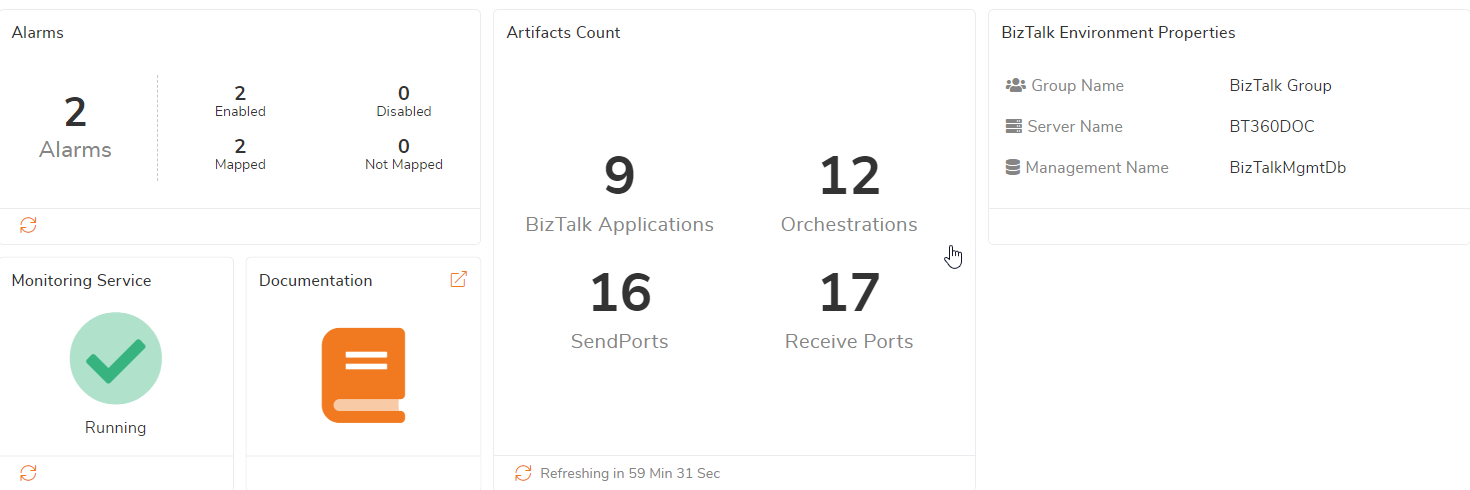
Static Widgets
Static widgets are the pre-defined widgets that can be added to the dashboard by users. To add a static widget, click Add Widget on the Home Dashboard screen and choose the widgets you want to have on the dashboard. For convenience, we have grouped the different widgets into specific categories as listed below. Click the + icon to expand the widgets under a category. To add the widget to the Dashboard, click the + icon. The widget will be added to the dashboard and you will see a confirmation message as "Widget added to Dashboard successfully". You will also notice that the + icon changes to x.
To remove the widget from the Dashboard, expand the widgets under a category and click the X button. By doing this the widget will be removed from the dashboard and you will see the confirmation message as "Widget Deleted successfully".
Widgets Groups
Suspended Instances (group)
- All Suspended Instances
- By Service Class
- By Service Name
- By Error Code
- By Host Name
- By Adapter
- By Application
- By URI
Running Instances (group)
- All Running Instances
- By Service Class
- By Service Name
- By Application
Monitoring
- Alarms
- Data Monitoring
Environment Artifacts
- All Artifacts Count
- Send Ports
- Receive Locations
- Orchestrations
- Host
- Host Instances
- Message Box
- Environment Properties
- EDI Parties & Agreements
BizTalk360 Health
- To Do List
- Monitoring Service
- Support & Documentation
Custom Widgets
Like Basic and Static widgets, BizTalk360 allows users to be able to create their own widgets within the application. For instance, let's say, the user regularly accesses the weather at his location. In this case, the user need not have to navigate away from the BizTalk360 user interface to check the weather at his location. Instead, he can create his own widget within BizTalk360 that will use an API and retrieve the weather details of his location. The user can add the widget to the Dashboard and see real-time weather updates within the BizTalk360 user interface itself. The weather widget is a simple example to help you understand the importance of the feature. As a BizTalk user, users can use the custom widgets functionality for several purposes.

Dynamic Widgets
In addition to the static widgets that can be added to the dashboard, users have the capability to dynamically add (read: Pin) any feature to the Dashboard for easy access. Say, an administrator accesses the Governance/Audit section every day. All he can do is simply "Pin" the Governance/Audit section as a widget to the Dashboard. This means that he can access the Governance/Audit section very easily with a single click (from the dashboard), rather than having to navigate to the "Security" section on the left navigation menu, expanding the section, and then selecting Governance/Audit from the list.
The Pin to Dashboard icon will be represented as ‘pin’ and will be available preceding the section/feature name on all pages. To pin a page to the dashboard, click the icon and you will notice a confirmation message as "Widget Added to dashboard successfully".

Widget Sizes
The widgets on the dashboard are of specific sizes and can be customized to certain other sizes. In this article, we will see the different size customization functionalities available with the dashboard widgets. The different widget sizes available in BizTalk360 (with the dimensions) are as follows:
- 1x1
- 2x1
- 2x2
- 4x2
- 4x4
In the below table, we will list the widgets that can be added to the dashboard, their default sizes (when added to the dashboard), and the possible sizes into which they can be resized.
| Widget name | Refresh option | Default size | Customization options |
|---|---|---|---|
| All Suspended Instances | Yes | 4x4 | 2x2, 4x2 |
| All Running Service Instances | Yes | 4x4 | 2x2, 4x2 |
| Suspended Service Class | Yes | 4x4 | 2x2,4x2 |
| Running Service Class | Yes | 4x4 | 2x2,4x2 |
| Suspended Application Name | Yes | 4x4 | 4x2 |
| Running Application Name | Yes | 4x4 | 4x2 |
| Suspended Service Name | Yes | 4x4 | 4x2 |
| Running Service Name | Yes | 4x4 | 4x2 |
| Suspended URI | Yes | 4x4 | 4x2 |
| Suspended Error Code | Yes | 4x4 | 4x2 |
| Suspended Host Name | Yes | 4x4 | 4x2 |
| Suspended Adapter | Yes | 4x4 | 4x2 |
| Hosts | Yes | 4x2 | 2x1, 2x2 |
| To Do List | No | 4x4 | None |
| Host Instance | Yes | 4x4 | 2x2,4x2 |
| Send Ports | Yes | 4x4 | 2x2,4x2 |
| Receive Locations | Yes | 4x2 | 2x2,4x4 |
| Orchestration | Yes | 4x4 | 2x2,4x2 |
| Artifacts Count | Yes | 4x4 | 4x2 |
| Monitoring Service | Yes | 2x2 | 2x1 |
| Message Box | No | 4x4 | 2x1,2x2,4x2 |
| EDI Parties & Agreements | Yes | 4x4 | 2x2 |
| Alarm Widget | Yes | 4x2 | 4x4, 2x2 |
| Data Monitoring | Yes | 4x2 | 2x2,4x4 |
| Add GroupBy Result | Yes | 4x4 | 4x2 |
| BizTalk Environment Properties | No | 4x2 | 2x2 |
| Pinned Widgets | No | 2x2 | 1x1,2x1 |
| Support & Documentation | No | 2x2 | 2x1 |
| GroupBy Results | Yes | 4x4 | 4x2 |

