- 14 Jun 2023
- 7 Minutes to read
- Print
- DarkLight
- PDF
License Activation and Deactivation
- Updated on 14 Jun 2023
- 7 Minutes to read
- Print
- DarkLight
- PDF
In a couple scenarios you need to activate/deactivate your BizTalk360 licenses. These scenarios are:
- purchasing or extending your BizTalk360 license
- upgrading BizTalk360 to a newer version.
Depending on if you have internet connection on the BizTalk360 server, you need to perform different steps:
- Activate/deactivate license with internet connection
- Activate/deactivate license without internet connection
This section describes both scenarios.
Activate/deactivate license with internet connection
In case you have an internet connection from the computer, where you want to activate/deactivate your license, you can follow below steps.
How to activate a Commercial License
In this article, we will explain the step-by-step process of activating a commercial license in BizTalk360. The licensing model of BizTalk360 works at an environment level. For a commercial license, we have Standard and Enterprise license editions. Depending on your requirement and organizational set up, you can request for a specific license from our licensing team (by writing an email to license@BizTalk360.com). For more information about the licensing and the different tiers for enterprise editions, refer the Pricing page on our website.
Requesting a License
Let's assume that you have evaluated BizTalk360 trial and requested for a Bronze grade commercial license to BizTalk360 licensing team by sending an email to license@BizTalk360.com. You will receive a License and Service Certificate issued by BizTalk360 licensing team (as shown below) with the details required to activate the license for the environment.
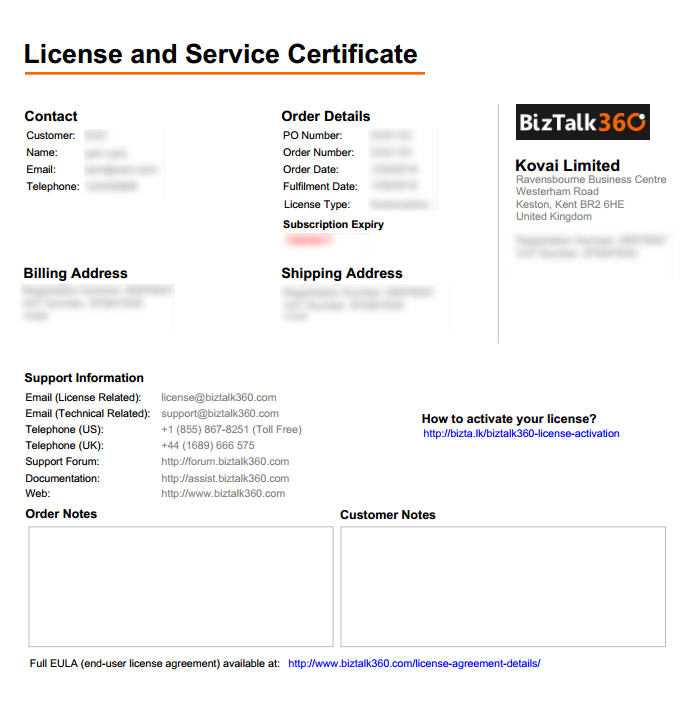
Activating the license
Once you have received the license certificate with the order number and license code details, follow the steps as shown below to activate the license:
- Log in to BizTalk360 (as a Super user)
- Navigate to settings->Manage License page to activate the license , which lists all the configured environments along with the license activation status.
- Select Activate option from the dropdown in the desired environment .which opens the license activation blade.
- Select Commercial as the license type
- Since we are activating a Subscription Enterprise edition license for Production Environment -
- Select the Environment Type as "Production"
- Enter the Order Number and License Code from the License and Service Certificate issued by BizTalk360 licensing team
- Enter the email address.We recommend you to provide a valid corporate email id.
- Select the check box to confirm you accept our terms and conditions
- Click Activate to activate the license for the environment. If there are any validation errors, it will be displayed at the top of the pop-up screen.
- If the activation was successful, you will be navigated back to the Manage Licenses screen. The License Activation Status will be displayed as Activated, Product License Type will display the status as Commercial, and the Expiry ry date will also be listed .
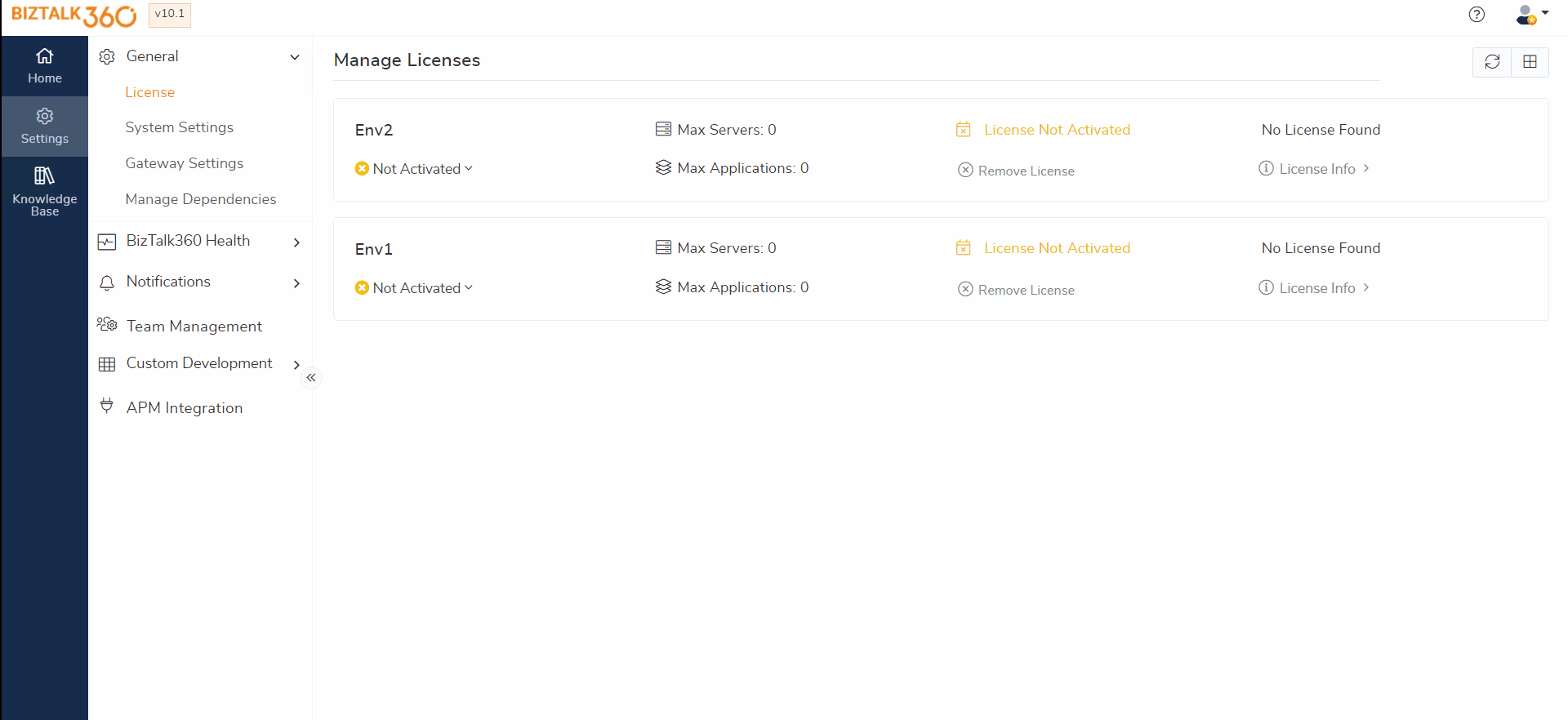
Deactivating the Commercial License
In case you are upgrading to a newer version of BizTalk360, you need to deactivate the license before you will be able to perform the upgrade. Also, when you wish to use the license key in a different environment (of the same type) for specific reasons, you need to deactivate the license.
IMPORTANT POINT TO REMEMBER
If in case you are decommissioning a BizTalk360 server, please keep in mind that you MUST deactivate the active license(s). Failing to deactivate the license(s) will mean that you will not be able to use the same license on a different Production or Non Production environment. You will see an error message as "There is already an active license for this order number/license code. Please deactivate the current license".
In this case, when you reach out to our Licensing team, the deactivation/activation will be done free of cost for the first time. However, in future, if there is a request from the same company for the same problem, an admin fee of USD 100 will be applicable on each occasion to perform the deactivation/activation process.
Follow below steps, to deactivate the license:
- Log in to BizTalk360 (as Super User)
- Navigate to Settings->Manage License -
- Select the environment you want to deactivate the license (The current status of this environment will be listed as Active) . Click on the status dropdown which provides an option to deactivate the license
- Once deactivated the License status will be changed as Deactivated .

Activate/deactivate license without internet connection
In case you don't have an internet connection from the BizTalk360 server, you can follow below steps.
Manually activating a Commercial/Trial License
There may be occasions when there is no internet connection available for BizTalk administrators in their BizTalk environments. In this case, it gets difficult for administrators to activate a BizTalk360 license. To solve this problem, BizTalk360 has the capability for BizTalk administrators to be able to activate and deactivate BizTalk360 license in the offline mode. In this section, we will see how to manually activate a BizTalk360 license. When there is no internet connectivity in the server where BizTalk360 is installed, the Licenses screen will display the following buttons - Get Manual Activation Code, Get Manual Deactivation Code, and Activate.
Scenario
To understand the manual activation process better, lets consider the following scenario. Let's assume that you have evaluated BizTalk360 trial and requested for a "Platinum grade commercial license" to BizTalk360 licensing team by sending an email to license@BizTalk360.com. You will receive a License and Service Certificate issued by BizTalk360 licensing team with the details required to activate the license for the environment.
Once you have received the license code from the BizTalk360 licensing team, follow the steps as shown below to perform the manual license activation:
- Log in to BizTalk360 (as a Super user)
- Navigate to settings->Manage licenses ->select the environment and click Get Manual Activation Code
- In the Generate License Activation Request page:
- Select Commercial as the license type
- Select the environment type as Production
- Enter the Order Number and License Code from the License and Service Certificate issued by BizTalk360 licensing team
- Enter the email address.We recommend you to provide a valid corporate email id.
- Please note that you will receive the activation response code to this email id
- Select the check box to confirm you accept our terms and conditions
- Click Generate Request to generate the license activation text
- Copy the license activation text and navigate to https://www.biztalk360.com/manual-license-activation/ (Manual license activation page) on a web browser
- You need to have internet connection in order to get the manual activation code.
- Select Activation option and paste the activation code in the space provided
- Click** Send**. If the code is incorrect (happens if you selected/entered incorrect values in the Generate License Activation Request page), you will see validation errors below the Send button. If the code is correct, you will see the License Activation code in the same page.
- You will also receive an email within the next few minutes on the email id provided in the Generate License Activation Request page with the license activation code.
- Copy the license activation code
- Navigate back to BizTalk360 Licenses page, select the check box against the environment name, and click Activate
- In the **Manual License Activation **blade, enter the activation code that you generated in the Manual license activation page (received via email)
- Click Activate
- If the activation was successful, you will be navigated back to Manage Licenses screen. The License Activation Status will display status as Activated, Product License Type will display the status as Commercial, and the Expiry Status will be Active with the Expiry date.
- Click Environments from the left menu. You'll notice the License Type reflecting Enterprise and the License Status displaying for the environment.

Manually deactivating a Commercial/Trial License
In this section, we will take a look at the manual license deactivation process in BizTalk360. Once you have manually activated the BizTalk360 license, you n choose to deactivate it in the absence of internet connection.
IMPORTANT POINT TO REMEMBER
f in case you are decommissioning the server, please keep in mind that you MUST deactivate the active license(s). Failing to deactivate the license(s) will mean that you will not be able to use the same license on a different Production or Non Production environment. You will see an error message as "There is already an active license for this order number/license code. Please deactivate the current license".
In this case, when you reach out to our Licensing team, the deactivation/activation will be done free of cost for the first time. However, in future, if there is a request from the same company for the same problem, an admin fee of USD 100 will be applicable on each occasion to perform the deactivation/activation process.
Follow the steps as shown below to deactivate a license manually in BizTalk360:
- Log in to BizTalk360 (as a Super user)
- In the 'Manage Licenses' page, select environment (that is already activated and has to be deactivated) and click Get Manual Deactivation Code.
- A confirmation pop-up will display as follows. Click Yes to deactivate the license code.
- Environment license will be deactivated immediately and it will be inaccessible. You can reclaim the license using deactivation code generated. Do you want to continue?
The** License Deactivation Request** blade will open with the deactivation text. Copy the license deactivation code and navigate to [http://www.biztalk360.com/manual-license-activation/ in a web browser](http://www.biztalk360.com/manual-license-activation/ in a web browser) (with an internet connection). - Select Deactivation option and paste the deactivation code in the space provided
- If the generated code is valid, you will receive a confirmation message as "Successfully deactivated the requested license"
- Navigate back to the Manage Licenses screen. You will notice that the License Activation Status will display status as Deactivated, Product License Type will display the status as Commercial, and the Expiry Status will be Unknown.
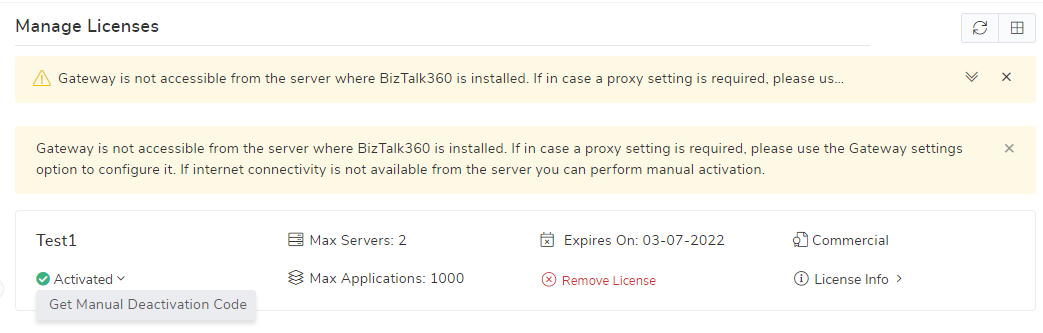
License Expiry Notification
In the BizTalk360 Home page user can see the License Expiration remainder notification for Trial and Commercial keys.
Trial – Expiration message is shown from the date of activation
Commercial – Expiration message will be shown during last 60 days of the expiration


