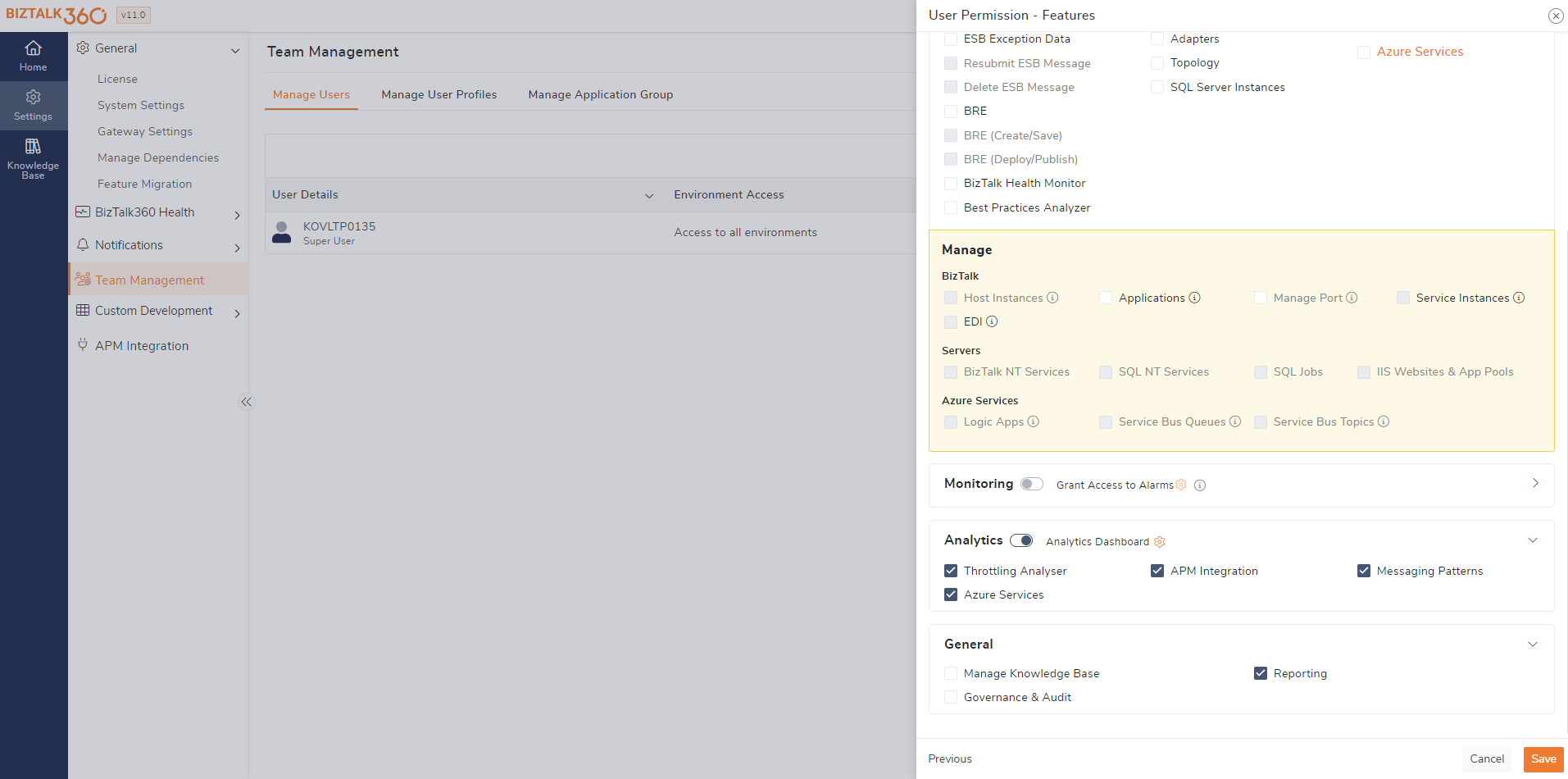- 06 May 2024
- 5 Minutes to read
- Print
- DarkLight
- PDF
Manage Reports
- Updated on 06 May 2024
- 5 Minutes to read
- Print
- DarkLight
- PDF
Scheduled reporting in BizTalk360 enables users to easily obtain configured dashboards or Secure SQL queries in PDF/Excel format at regular intervals per the schedule settings. This functionality empowers companies to proactively monitor, assess, and refine their BizTalk environment, guaranteeing smooth integration operations.
Types of Reports
Analytics Dashboard
The Analytics Dashboard feature in BizTalk360 allows the team to create customizable dashboards comprising widgets that monitor performance metrics related to BizTalk, SQL, IIS, and Windows environments. For example, users can add message processing rates, database performance, and system resource utilization as a widget in the dashboard. This can be mapped to the schedule to receive periodic updates about the configured performance widgets.
Application Dashboard
Through the Application Dashboard, the admin can generate reports that provide insights into the health of each application. These reports can include metrics such as the number of service instances, the status of applications, and the monitoring status of associated artifacts. By regularly reviewing these reports, the admin can quickly identify any issues that may arise within the applications.
Secure SQL Query
The Secure SQL Queries feature within BizTalk360 provides a robust platform for storing predefined queries securely and granting access to BizTalk members for executing queries. BizTalk360 comes with a default set of preloaded queries, and users with the right permissions can create custom SQL queries to fit their requirements. These queries can be associated with reports, this allows users to receive notifications based on report schedules in the excel about the results of the mapped queries.
Follow this article for more information.
Create New Report
To initiate reporting in BizTalk360, the first step is to create Reporting Schedules, which allow configuring the timing for report generation.
Follow below steps to create new report.
1. Log in to BizTalk360.
2. Navigate to Reports -> Manage Reports, then click on "New Report".
3. In the Report configuration blade, provide Report Name and Description.
4. Choose the Report Type:
Analytics Dashboard: Map globally configured Analytics dashboards to include performance metric details in the report.
Application Dashboard: Map globally configured Application dashboards to provide insight into application status.
Secure SQL Query: Map queries configured in Secure SQL Query.
5. Disable report: During the maintenance or when you are in progress of report modification you can disable the report, prevent unnecessary data generation.
6. Reporting Schedule: Choose from options like daily, weekly, or monthly and set the schedule time, e.g., daily at 9 AM or on the 15th of every month at 6 PM.
When you select 'Monthly', You can create the schedule for a particular day in the month. Example: 17th of every month at 11 AM.
If a particular day is not present in the month (say, Feb 29), then the BizTalk360 Reporting service will skip that month and no report will be generated for that month.
7. Archive Location: Enable to save reports as PDF in a configured path. Configure the archive location path in system settings under Global Configuration.
8. Configure Notification settings (Email and Notification channels Teams, Service Now, Slack etc.) to specify where the report should be sent.
9. Click "Save" to save the report configuration. Once the schedule is configured, in manage report section, you can see the next run time when the schedule will become generated next.
Manage Report
- In the Manage Report section, all configured reports will be displayed, including the Report name, Schedule frequency, Status, and Next Run Time.
- Users have the option to Enable/Disable or Delete reports directly from this section.
- To modify report configurations, simply click on the report to open the configuration window and make necessary changes.

Import/Export Reporting Configuration
Let's consider a scenario where organizations need to replicate their configurations across different environments. It is obviously a difficult task to create multiple reports of same configurations in various environments. The Import/Export feature in BizTalk360 helps to overcome this situation. We can export and Import the Report from development to the production environment. This reduces the effort of users creating similar reports in different environments.
Importing Report with Analytics / Application Dashboard:
If the analytics dashboard referenced in a report isn't present in the destination environment during import, the report will be imported without any dashboard mapping. After importing, you can edit the report and map it to an available dashboard.
The reports configured with the application dashboard will get imported if only the respective application exists in the destination environment. If the application isn't available, then importing those reports will be failed.

Importing report with SQL Query:
While importing a report with SQL Query, the report will get imported if the same query is available in the destination environment.
Assume that user is trying to import a report which is configured with a SQL Query named "Disabled Artifacts" and that query is not available in the destination environment. In such case, the report will get imported in the destination environment. But there will be no query selected within the report configuration. And a note will be shown stating "Previously mapped SQL Query has been deleted, remap this report with other SQL query".
User Access Policy
- Within the access policy, users who has permissions for specific applications can generate reports configured with those applications and receive reports of it on a scheduled basis.
- Similarly, for receiving reports containing Analytics dashboards, users need access to the respective dashboard. These access requirements ensure that users can create and receive reports based on the permissions available for them.
- For reports based on SQL Queries, users must have access to Secure SQL Query and appropriate permissions for executing SQL queries to generate the report.
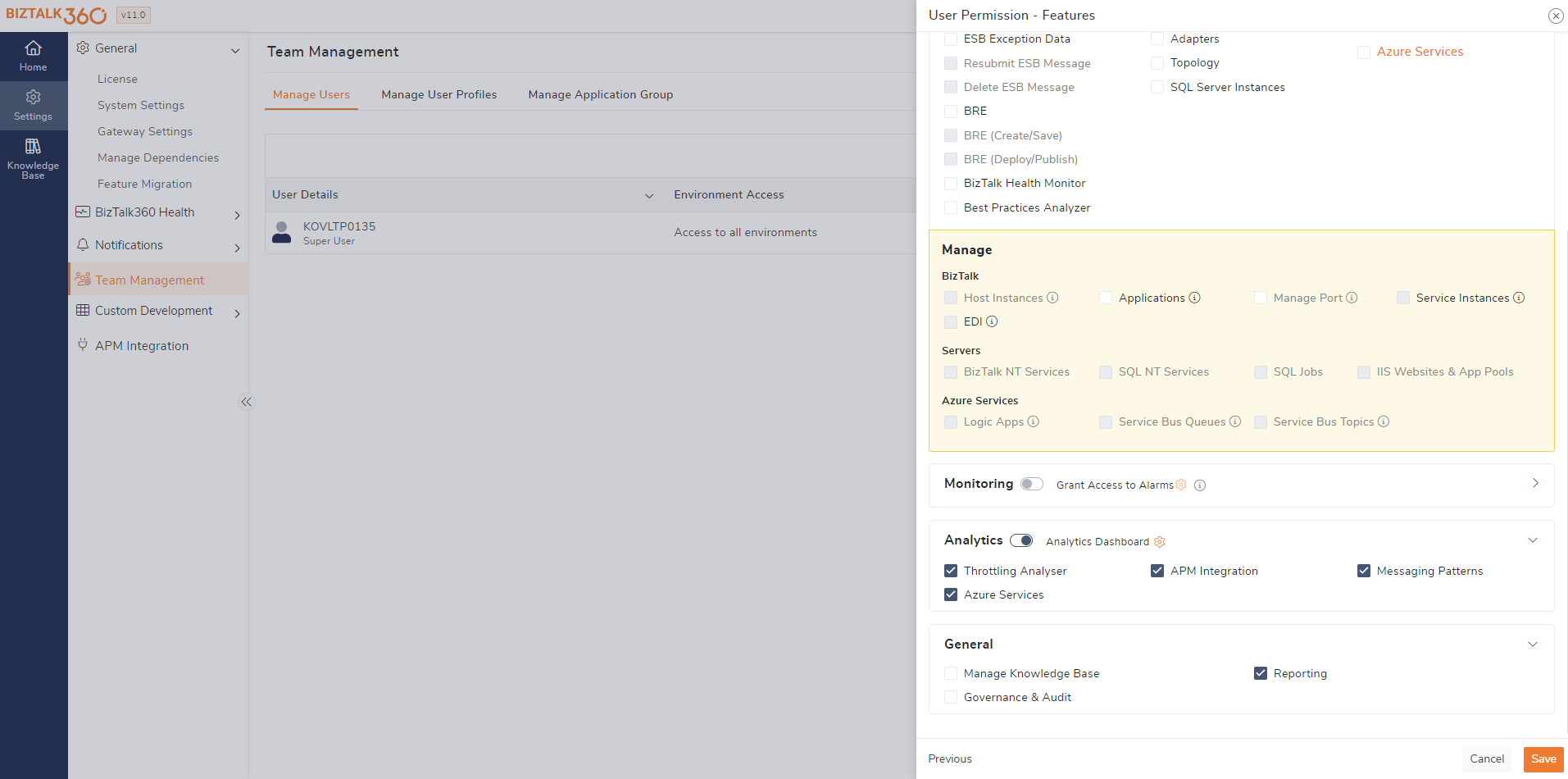
Licensing
The report generation is subjected to license privileges.
- Bronze & Silver license: Users can generate report for application dashboard.
- Gold license:Users can generate report for Secure SQL query and application dashboard.
- Platinum license: Users can generate report for Secure SQL query, Application dashboard and Analytics dashboard.