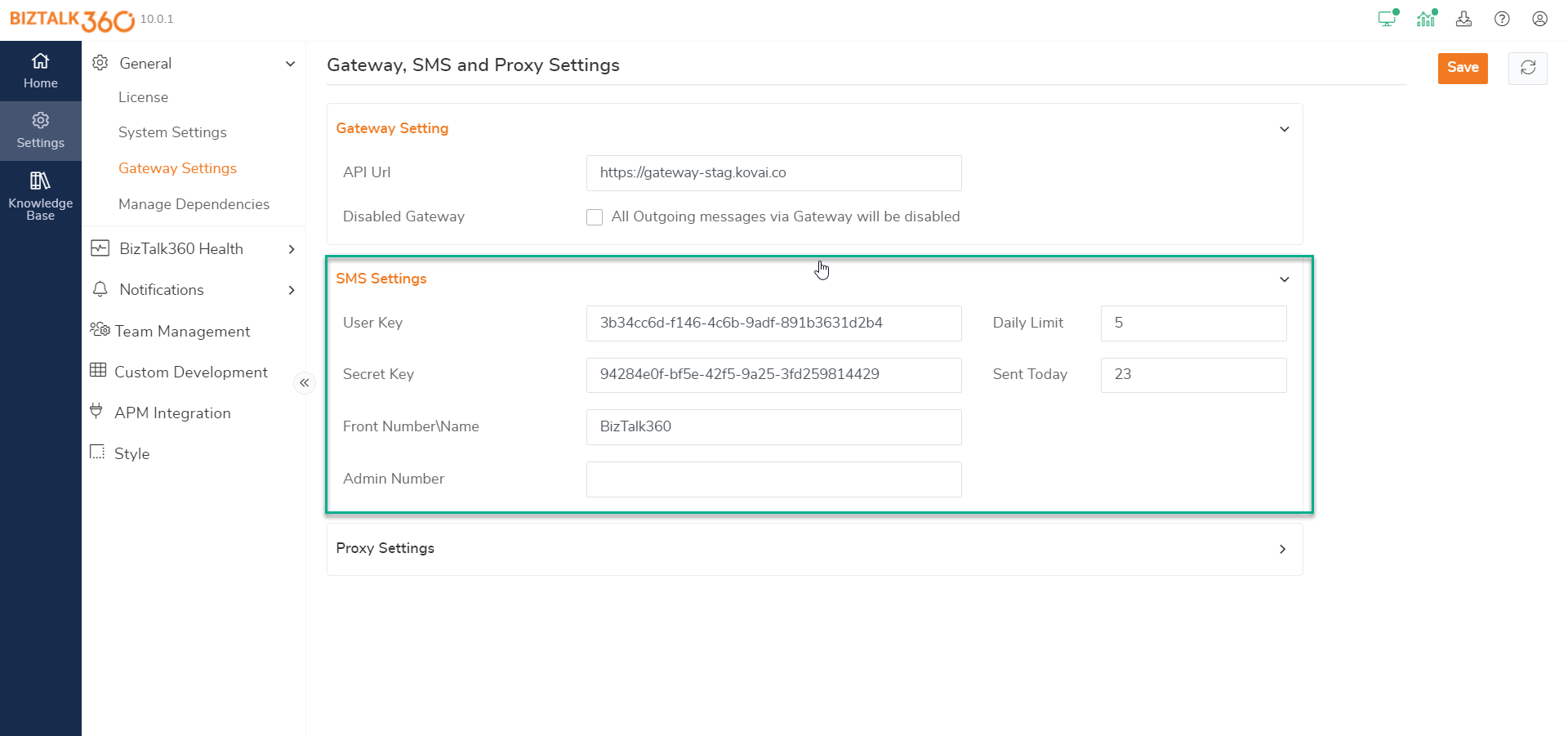- 01 Dec 2021
- 2 Minutes to read
- Print
- DarkLight
- PDF
Gateway, SMS and Proxy Settings
- Updated on 01 Dec 2021
- 2 Minutes to read
- Print
- DarkLight
- PDF
You can configure BizTalk360 to receive notifications as text messages (SMS) on your mobile phone. BizTalk360 uses its own SMS gateway which is deployed in Windows Azure (High Availability with multiple instances) so that users don't need to worry about third-party integration. This feature is an Add-on and you must contact the BizTalk360 Sales team to get a valid user/secret key and some SMS credits in order to use this capability.
The SMS Gateway screen allows administrators to configure certain values related to gateway settings. You can see the status information about the daily limit and the number of SMS messages you have sent on a particular day. Superusers can restrict the number of messages sent daily (to avoid financial loss) by entering the value and clicking the 'Verify and Save' button. When you save the settings, you’ll receive an SMS message confirming the changes. The Proxy Settings section is optional as you need to configure it only when there is no internet connection directly on the server.
Gateway Settings
Follow the steps to configure the Gateway settings:
- Log in to the BizTalk360 application
- Click 'Settings'
- Click the expand button against 'General' and then select 'Gateway Settings'. Under Gateway Settings, the following settings exist:
- API URL - The public API URL is https://api.biztalk360.net, which is preconfigured when you install BizTalk360
- Disabled gateway - Selecting this checkbox will disable outgoing messages via the gateway
.png)
SMS Settings
Follow the steps to configure the SMS settings:
- Log in to the BizTalk360 application
- Click 'Settings'
- Click the expand button against 'General' and then select 'Gateway Settings'. Under SMS Settings, the following settings exist:
- User Key & Secret key - Enter the key information that you has been provided by the BizTalk360 sales team
- Daily Limit - Sets the maximum number of messages you wanted to send in a day. This is a safety measure to not use all of your credits if there is some problems or wrong alert in your environment
- Sent Today - Gives you the count of messages transmitted today
- Front Number/Name - This is the name that will be displayed in the message that you receive from the system
- Admin Number - The number where admin related notification message will be sent. Example: If the number is +446874451422, enter the number wIthout the "+" in front
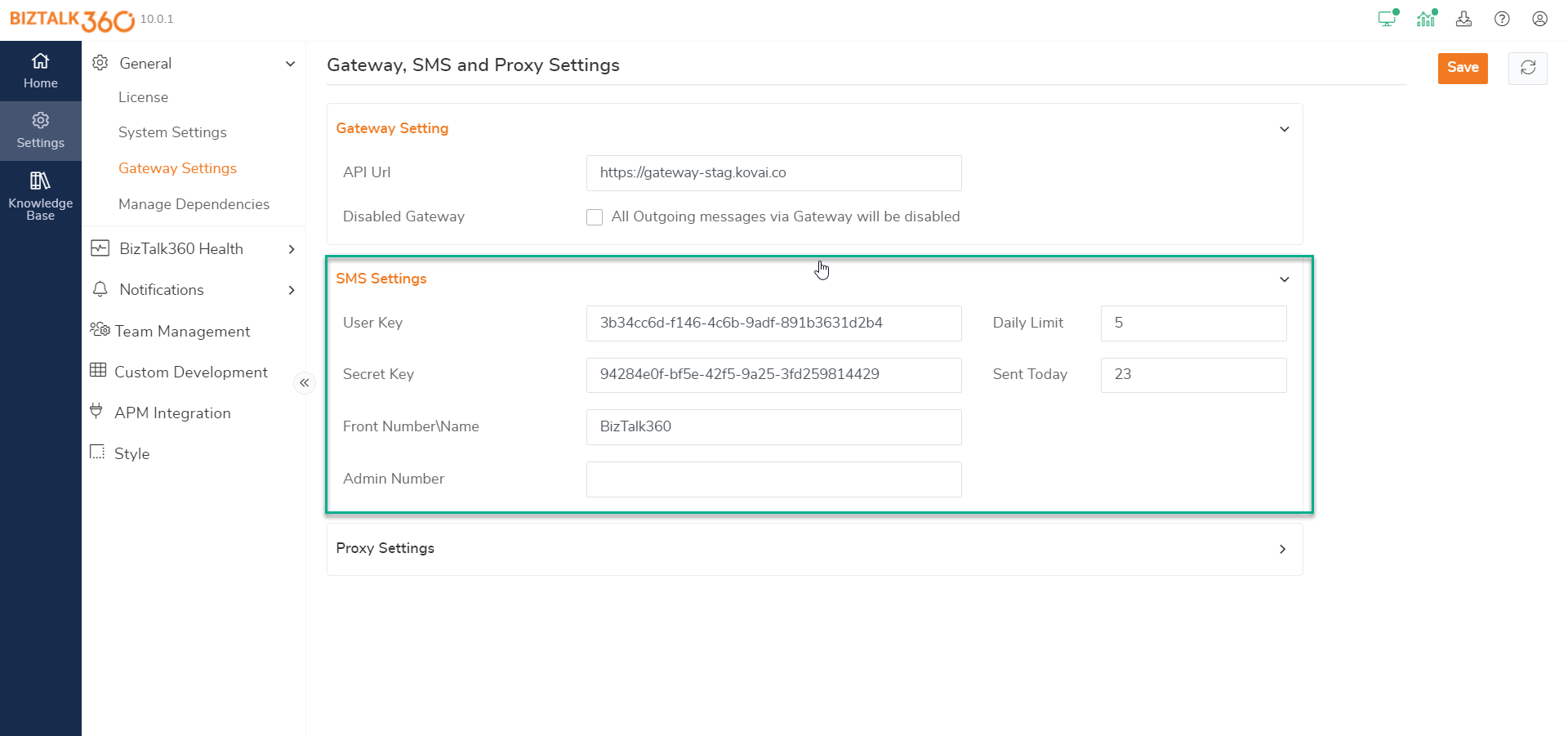
Proxy Settings
When the server where you have installed BizTalk360 does not have an internet connection and you still want to send SMS notifications about the alarms configured in your environment, you can define Proxy settings. Typically, from the server where BizTalk360 is installed, you must have access to https://api.biztalk360.net.
Follow the steps to configure the Proxy settings:
- Log in to the BizTalk360 application
- Click 'Settings'
- Click the expand button against 'General' and then select 'Gateway Settings'. Under Proxy Settings, the following settings exist:
- Use Proxy - Enable to configure Proxy Settings
- Server Name - Enter the server name to enable proxy
- User Name - Provide the user name
- Domain - Provide the domain
- Password - Provide the password
- Port - Enter a valid port number
- Use default credential - Enable to use the default credentials
- You can verify whether the entered values are working as expected by clicking the 'Save' button
- If the entered information is valid, clicking 'Save' will save the information and send you an SMS confirmation message to the admin number provided



.png)