- 12 Apr 2021
- 3 Minutes to read
- Print
- DarkLight
- PDF
ESB Exceptions
- Updated on 12 Apr 2021
- 3 Minutes to read
- Print
- DarkLight
- PDF
ESB Exceptions
The Enterprise Service Bus (ESB) is widely used in the Enterprise Application Integration (EAI) model to monitor and control the routing of messages between services. The ESB Exception Management Framework can be used in the server environment to capture the errors and exceptions in the ESB and notify the administrators to take necessary measures to fix the exceptions.
Let's consider a scenario, an application (SampleApplication) that manages the employee information. The application receives an employee request with information like employee ID, employee first name, employee last name, date of birth into the Orchestration. Based on the input, the orchestration calculates the age of the employee and sends a response to the endpoint. If the date of birth field is invalid, the orchestration will catch the error and generate the ESB fault message that will be published to the message box. When the fault message is generated, a lot of properties are added to the message such as fault message-id, fault description, fault severity, exception type, application name, service name, service instance id, and so on that will be displayed in the ESB Exception Management portal.
BizTalk360 picks up these exception messages and displays them in a nice grid view in the ESB Exception Management section. The exception message contains a fault id (or fault code) that will differ for different exception messages. The exception details section provides additional information on the exception error, but the description may/may not provide the entire information about the problem and the resolution to it. Therefore, the support person is forced to go beyond the provided fault description to analyze the cause of the issue and fix it. BizTalk360 provides an option to the support person to document the information about the fault code and tag it with the corresponding fault code.
Adding KB article for the ESB Exception fault code
- Log in to BizTalk360
- Click the Knowledge Base icon on the left side panel
- Click ESB Exceptions and click Add New to create a new KB article
- In the Add New Knowledge Base Article page, enter/select the following information
- Article Title – Give a meaningful name for the article. The best practice would be to provide a name related to the fault code/fault message
- Fault Code – Enter the fault code for the KB article is created, say 2000
- Fault Description – Enter the detailed information for the KB Article in the text editor space provided. The text can be formatted with the appropriate font/colors/bold/italics and so on
- Environment – Choose the environment for which the KB Article is to be displayed. If the default option (Choose Environment) is chosen, the KB article will be applied to all the environments
- Category – Select the category of fault from the drop-down. The application will display the different categories based on the categories that have been listed in the ESB Exception Management portal
- Fault Severity – Select the severity count of the fault from the drop-down. The application will display the fault severity based on the values that have been listed in the ESB Exception Management portal
- Application Name – Select the application name for which there was an exception during the processing
- Error Type – Select the type of error that caused the exception
- Error Text – This field can have the token from the description of the error message. This field is restricted to 20 characters
5. Click Save to save the KB article for the corresponding ESB exception
6. Click Close to close the KB article creation window and display the list of created KB articles. It will prompt the user with a confirmation message as 'Are you sure you want to close?'. Click OK to close the KB article creator window
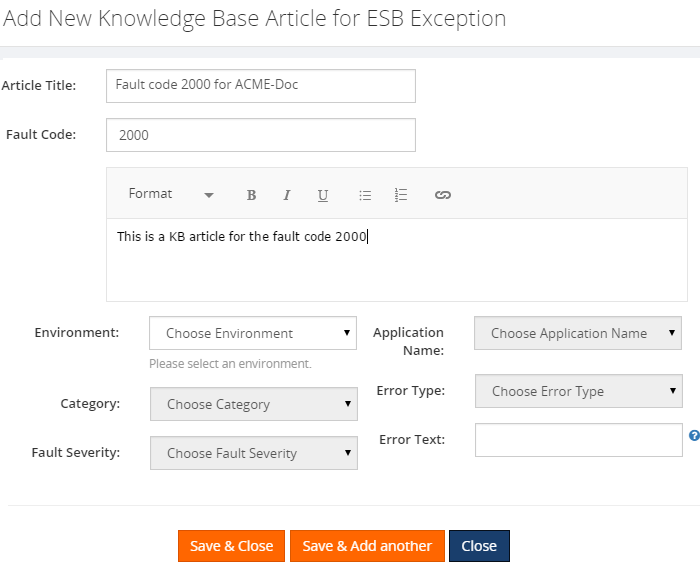
Create multiple articles for the same ESB Exception fault code
BizTalk360 allows support persons to create and tag multiple articles against the same fault code. The application uses the Best Match scenario to identify and display the KB article for the fault code. This depends on the additional options, known as tags, that the support person chooses while creating a KB article for the particular ESB exception fault code.

