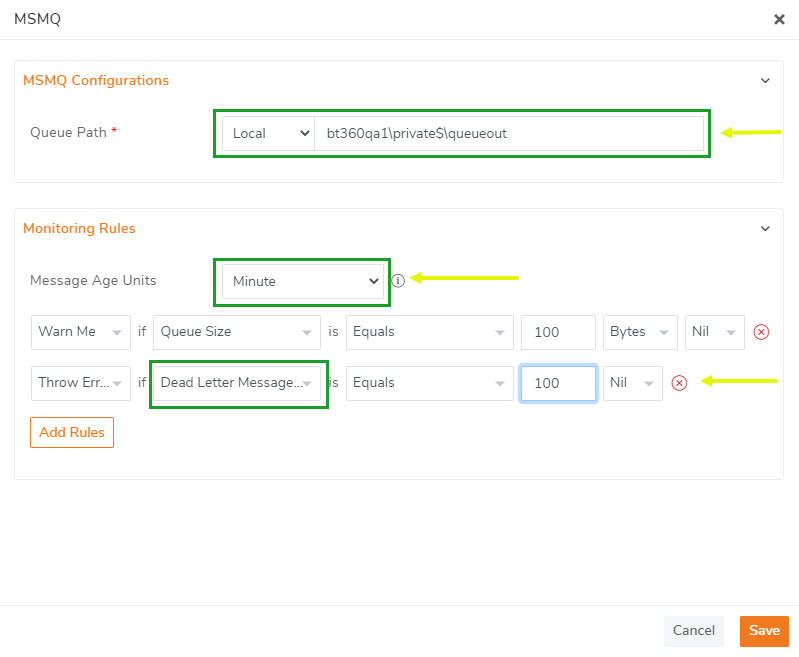- 25 Nov 2021
- 1 Minute to read
- Print
- DarkLight
- PDF
MSMQ
- Updated on 25 Nov 2021
- 1 Minute to read
- Print
- DarkLight
- PDF
In this article, we will take a detailed look at the end-to-end working scenario of setting up MSMQ monitoring.
- Log in to the BizTalk360 application
- Select the 'Environment'
- Click 'Monitoring' in the navigation panel
- Click the expand button against the 'Manage Mapping' and select 'Queues'
- Select the Alarm name (see Manage Alarms) from the drop-down, which you would like to associate the queue for monitoring
- Click the 'New Queue' to open the 'Add New Queue' blade

Configure MSMQ for monitoring
- Map the Queue path - You can get the Queue path from the Queue properties screen. The Queue path will be in the following format "Domain Name\Message Queue Type (Private/System)\Queue Name"
- Local - Monitor the queue which is available in the same machine
- Remote - Monitor queue from another machine in the same domain.
- Message Age Units - This metric configuration allows you to choose the time parameter (Day/Hour/Minutes) for finding the duration of the message that exists in the queue
- Threshold Monitoring Rules - Queue parameters such as Size, Journal Message count, Dead Letter Message Count, Active Message Count, Message Age can be monitored by configuring the threshold rules
Monitor the oldest message in the queue by setting up the Message Age Units and configuring the threshold parameter 'Message Age'.
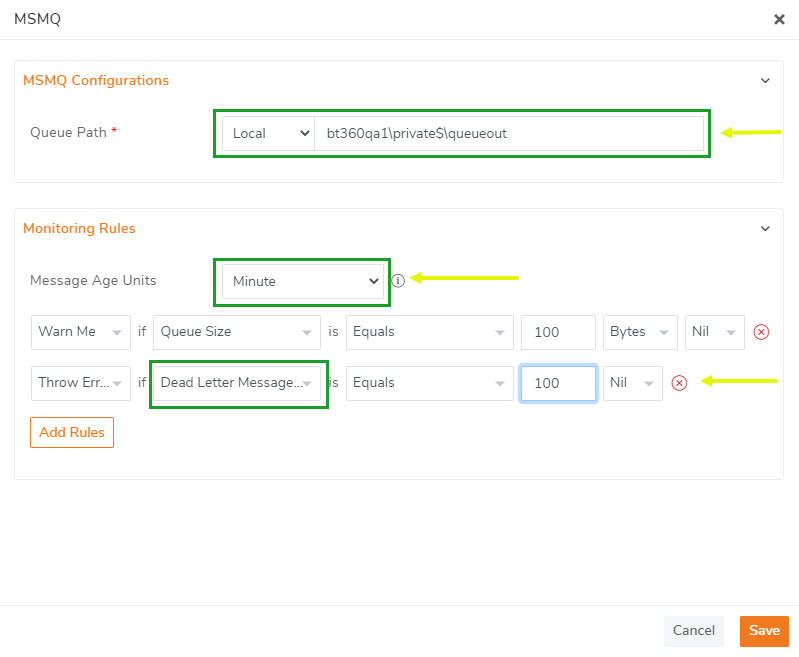
Save the monitoring configuration by clicking the 'Save Configuration' button. The Queue will be added under the MSMQ tab in Alarms - Queues screen as shown below.
The Monitoring Dashboard will reflect the health of the Queue in a graphical tree view. You can get the error information associated with the alarm in the Errors & Warnings section.

- In order to receive email notifications from BizTalk360 on the threshold violation alerts (and auto-correction alerts), you need to configure the SMTP settings under BizTalk360 Settings. Follow the steps in this article to be able to configure the SMTP settings in BizTalk360. You will receive an email notification with the exact details of the status of the Queues