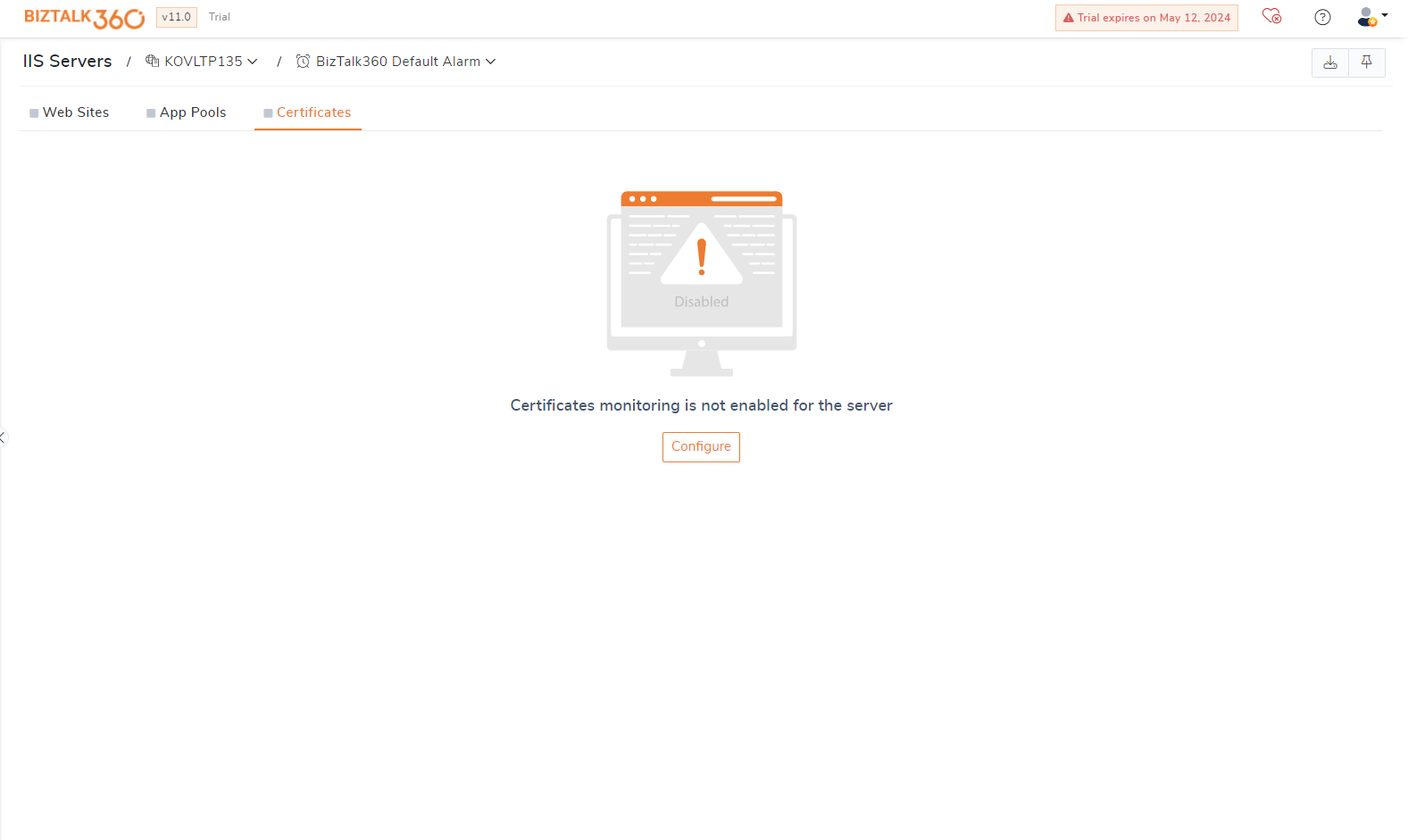- 25 Apr 2024
- 1 Minute to read
- Print
- DarkLight
- PDF
Certificate
- Updated on 25 Apr 2024
- 1 Minute to read
- Print
- DarkLight
- PDF
Certificates in an IIS server are fundamental to ensuring secure and encrypted communication over the web. Proper management and monitoring of certificates are essential for maintaining the integrity, confidentiality, and trustworthiness of web applications and services hosted on the IIS server.
BizTalk360 has integrated certificate management, enabling users to monitor certificates and receive alerts prior to their expiration dates.
Business use case
Many industries, such as finance, healthcare, and government, have strict compliance requirements that mandate the use of SSL/TLS certificates to encrypt data in transit. Expired, or improperly configured SSL/TLS certificates pose significant security risks, including man-in-the-middle attacks, data breaches, and unauthorized access to confidential data. Monitoring IIS certificates ensures compliance with these regulations by ensuring that valid certificates are always in use.
Setting up monitoring for Certificate
- Choose the environment and go to Monitoring -> Manage Mapping -> IIS Server
- Click on the "Certificate" tab to view the certificates.
- If you see below screen, then follow this article to enable the server for certificates for monitoring.
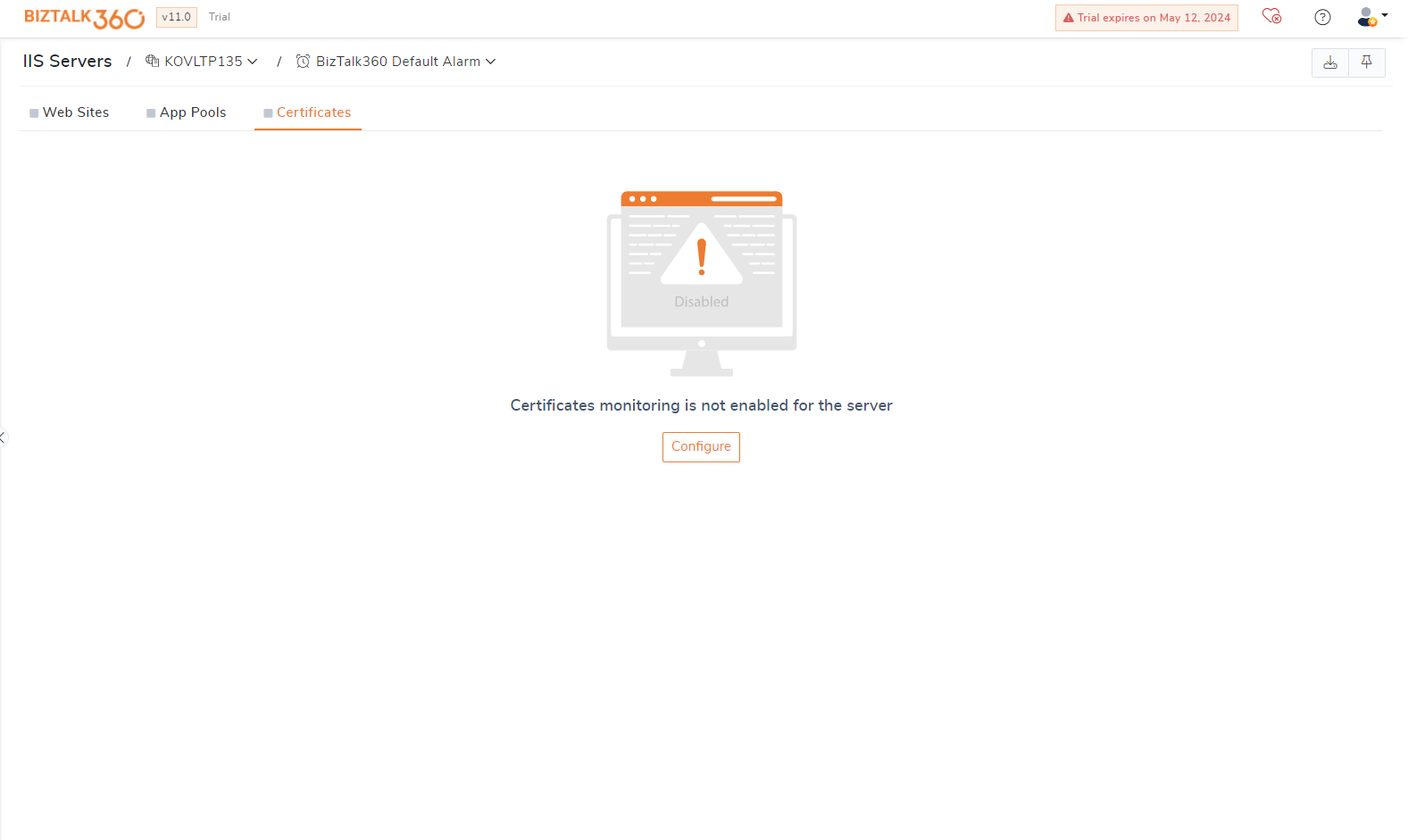
- If you see below screen, then follow this article to enable the server for certificates for monitoring.
- Upon successful configuration, all the configured certificates in the server will be listed along with the details such as Name, Expiry Date, and Store details. If the certificate is associated with EDI parties, then an EDI indication will be shown.
- Enabling Monitoring:
- Select the desired certificate and click on "Enable Monitoring".
- By default, the expiry notification period is set to 5 days. To edit the expiry date, select the certificate and click the Expiry notification option, where you can customize the notification period according to your requirements.
- Once activated, the monitoring status will be displayed in the grid, with green indicating health and red indicating expiry. Users will also receive notification reminders for impending expiry.
- To disable monitoring, simply click "Disable Monitoring".

- As a best practice create a separate alarm for certificate monitoring.
- Expiry Date displayed in UI is based on the system time zone.
- When the certificate monitoring is disabled for the server , then all the certificates mapped for monitoring in that server will be removed. No notification will be sent further.
- This feature is available under the Platinum licensing tier .